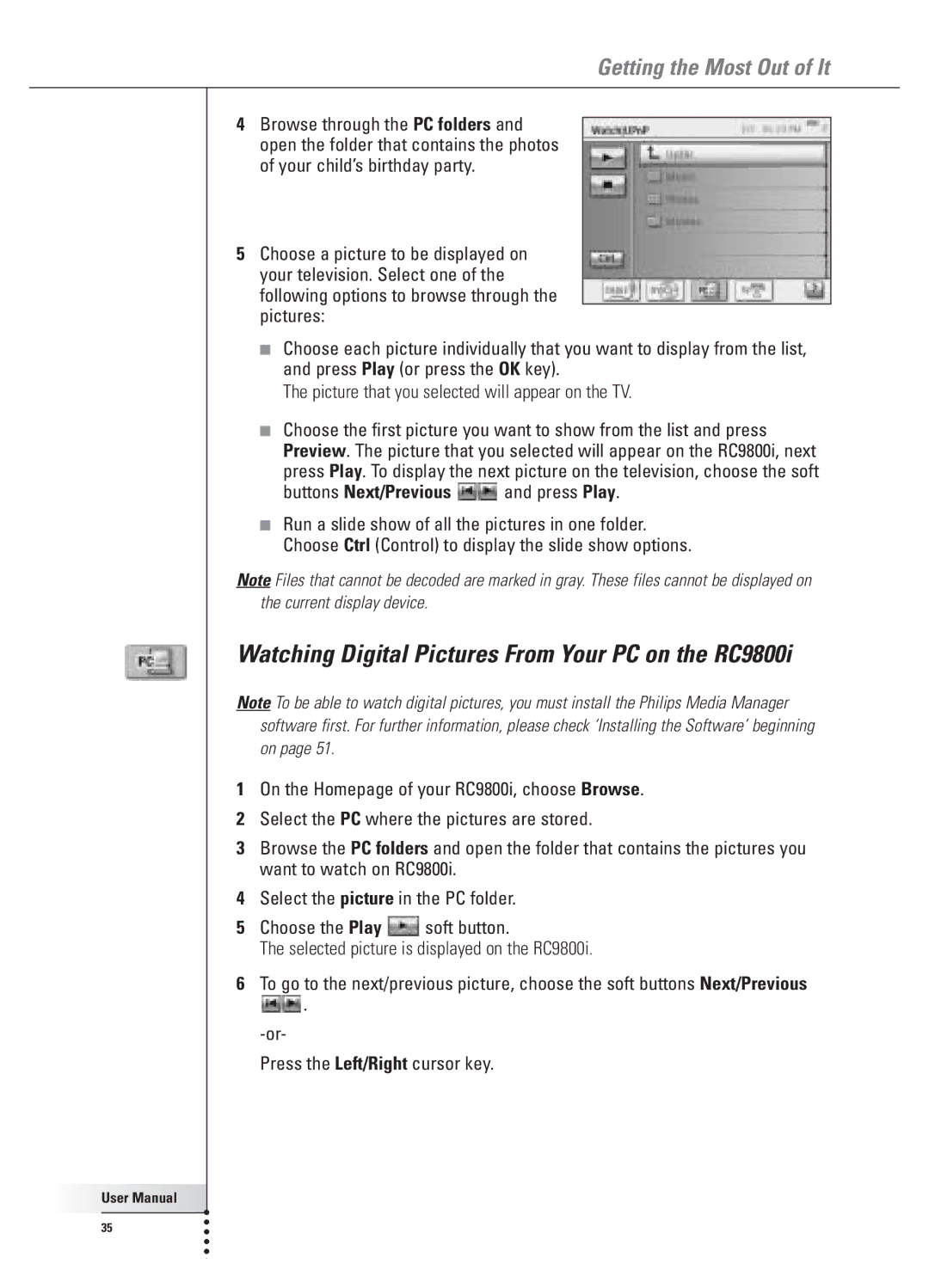Getting the Most Out of It
4Browse through the PC folders and open the folder that contains the photos of your child’s birthday party.
5Choose a picture to be displayed on your television. Select one of the following options to browse through the pictures:
■Choose each picture individually that you want to display from the list, and press Play (or press the OK key).
The picture that you selected will appear on the TV.
■Choose the first picture you want to show from the list and press Preview. The picture that you selected will appear on the RC9800i, next
press Play. To display the next picture on the television, choose the soft
buttons Next/Previous ![]() and press Play.
and press Play.
■Run a slide show of all the pictures in one folder. Choose Ctrl (Control) to display the slide show options.
Note Files that cannot be decoded are marked in gray. These files cannot be displayed on the current display device.
Watching Digital Pictures From Your PC on the RC9800i
Note To be able to watch digital pictures, you must install the Philips Media Manager software first. For further information, please check ‘Installing the Software’ beginning on page 51.
1On the Homepage of your RC9800i, choose Browse.
2Select the PC where the pictures are stored.
3Browse the PC folders and open the folder that contains the pictures you want to watch on RC9800i.
4Select the picture in the PC folder.
5Choose the Play ![]() soft button.
soft button.
The selected picture is displayed on the RC9800i.
6To go to the next/previous picture, choose the soft buttons Next/Previous
![]() .
.
Press the Left/Right cursor key.
User Manual |
35 |