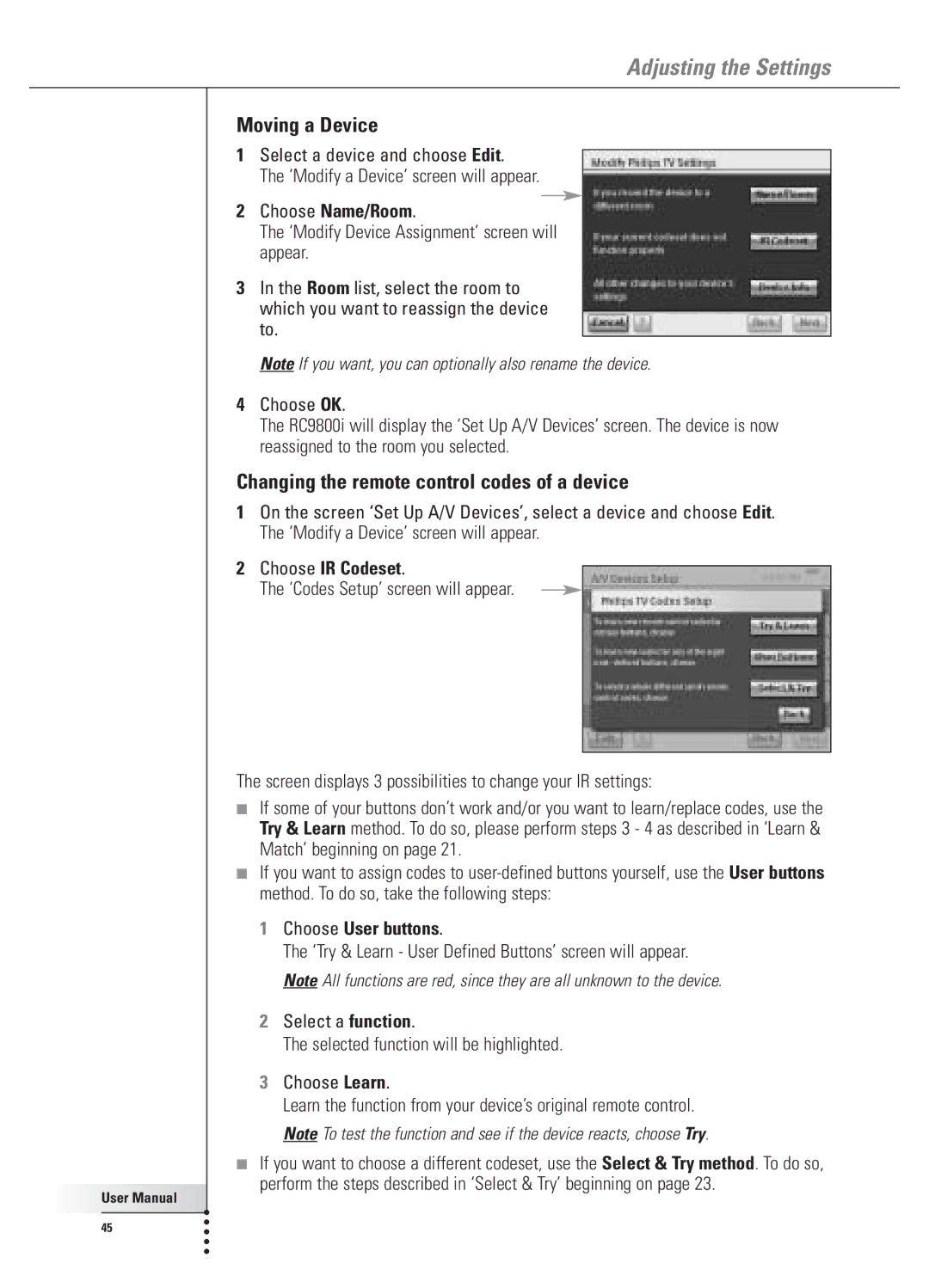User Manual |
45 |
Adjusting the Settings
Moving a Device
1Select a device and choose Edit.
The ‘Modify a Device’ screen will appear.
2Choose Name/Room.
The ‘Modify Device Assignment’ screen will appear.
3In the Room list, select the room to which you want to reassign the device to.
Note If you want, you can optionally also rename the device.
4Choose OK.
The RC9800i will display the ‘Set Up A/V Devices’ screen. The device is now reassigned to the room you selected.
Changing the remote control codes of a device
1On the screen ‘Set Up A/V Devices’, select a device and choose Edit. The ‘Modify a Device’ screen will appear.
2Choose IR Codeset.
The ‘Codes Setup’ screen will appear.
The screen displays 3 possibilities to change your IR settings:
■If some of your buttons don’t work and/or you want to learn/replace codes, use the Try & Learn method. To do so, please perform steps 3 - 4 as described in ‘Learn & Match’ beginning on page 21.
■If you want to assign codes to
1Choose User buttons.
The ‘Try & Learn - User Defined Buttons’ screen will appear. Note All functions are red, since they are all unknown to the device.
2Select a function.
The selected function will be highlighted.
3Choose Learn.
Learn the function from your device’s original remote control. Note To test the function and see if the device reacts, choose Try.
■If you want to choose a different codeset, use the Select & Try method. To do so, perform the steps described in ‘Select & Try’ beginning on page 23.