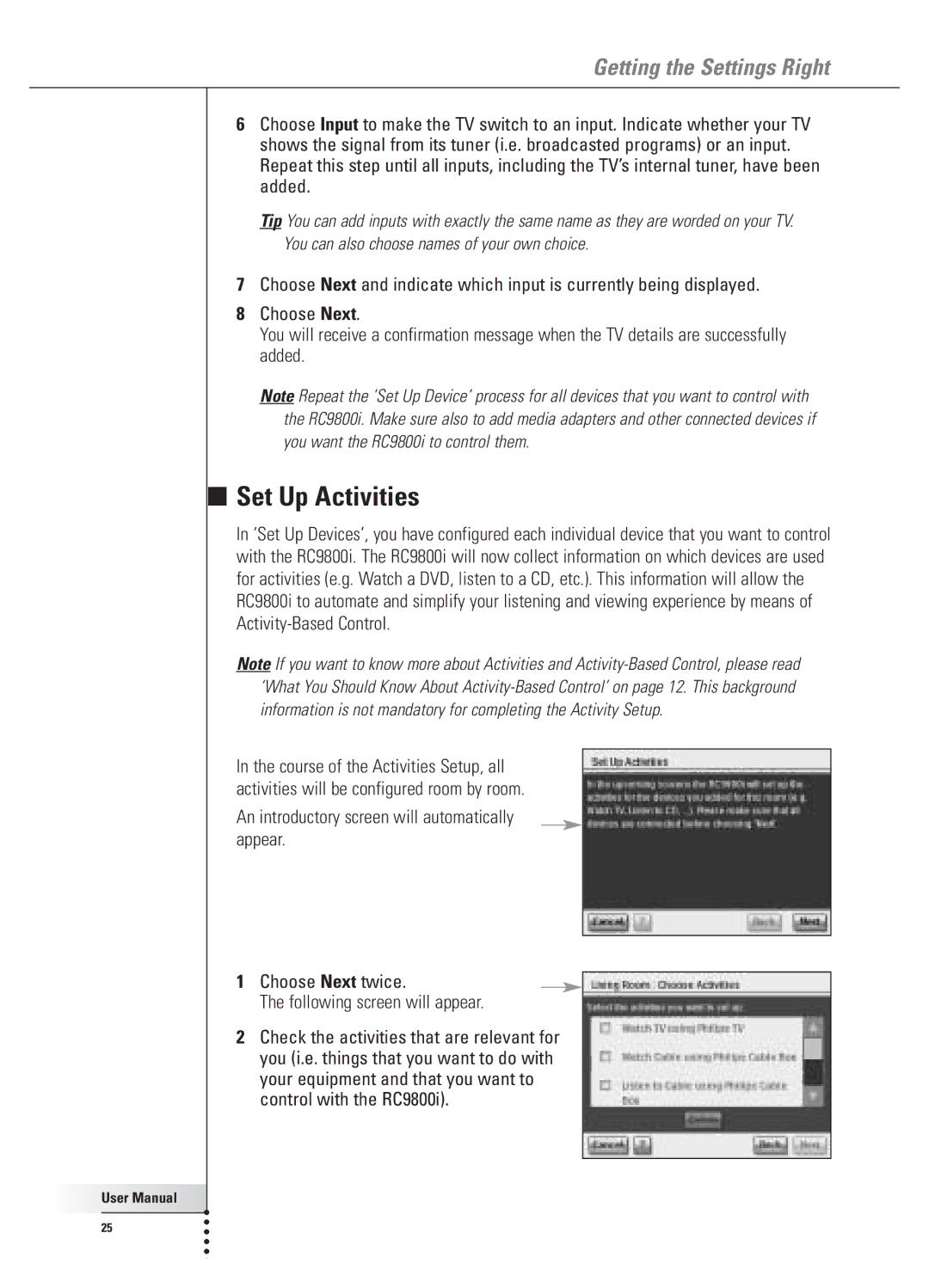Getting the Settings Right
■
User Manual |
25 |
6Choose Input to make the TV switch to an input. Indicate whether your TV shows the signal from its tuner (i.e. broadcasted programs) or an input. Repeat this step until all inputs, including the TV’s internal tuner, have been added.
Tip You can add inputs with exactly the same name as they are worded on your TV. You can also choose names of your own choice.
7Choose Next and indicate which input is currently being displayed.
8Choose Next.
You will receive a confirmation message when the TV details are successfully added.
Note Repeat the ‘Set Up Device’ process for all devices that you want to control with the RC9800i. Make sure also to add media adapters and other connected devices if you want the RC9800i to control them.
Set Up Activities
In ‘Set Up Devices’, you have configured each individual device that you want to control with the RC9800i. The RC9800i will now collect information on which devices are used for activities (e.g. Watch a DVD, listen to a CD, etc.). This information will allow the RC9800i to automate and simplify your listening and viewing experience by means of
Note If you want to know more about Activities and
In the course of the Activities Setup, all activities will be configured room by room.
An introductory screen will automatically appear.
1Choose Next twice.
The following screen will appear.
2Check the activities that are relevant for you (i.e. things that you want to do with your equipment and that you want to control with the RC9800i).