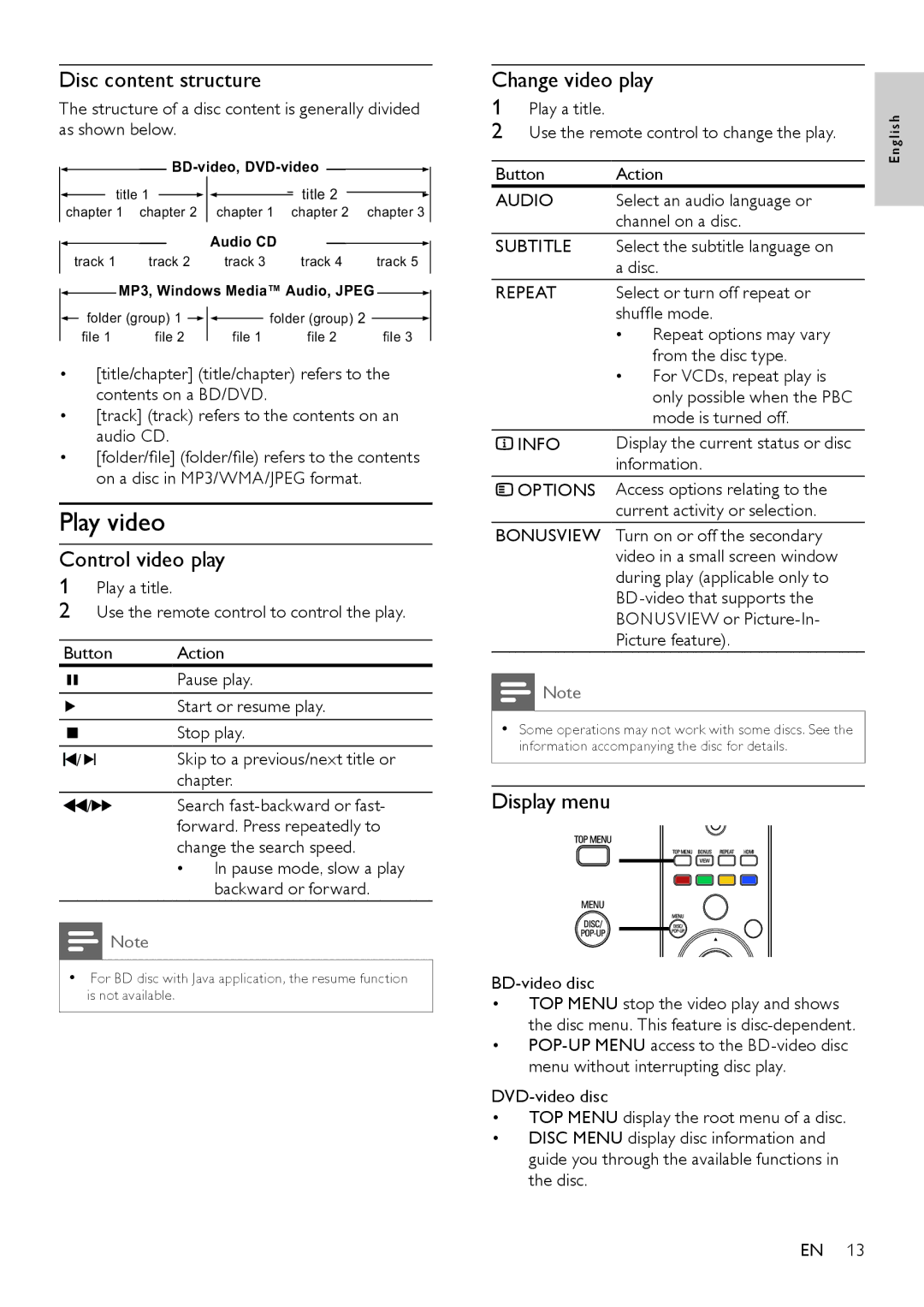Disc content structure
The structure of a disc content is generally divided as shown below.
![]()
![]()
![]()
![]()
title 1 |
|
|
|
|
| title 2 |
|
| ||
|
|
|
|
|
|
| ||||
|
|
|
|
| ||||||
chapter 1 | chapter 2 |
| chapter 1 | chapter 2 | chapter 3 | |||||
|
|
|
|
| Audio CD |
|
|
|
| |
|
|
|
|
|
|
|
|
| ||
track 1 | track 2 |
| track 3 | track 4 | track 5 | |||||
![]() MP3, Windows Media™ Audio, JPEG
MP3, Windows Media™ Audio, JPEG ![]()
folder (group) 1 |
|
|
|
|
| folder (group) 2 |
| |
|
|
|
|
| ||||
file 1 | file 2 |
|
| file 1 | file 2 | file 3 | ||
| ||||||||
•[title/chapter] (title/chapter) refers to the contents on a BD/DVD.
•[track] (track) refers to the contents on an audio CD.
•[folder/file] (folder/file) refers to the contents on a disc in MP3/WMA/JPEG format.
Play video
Control video play
1Play a title.
2Use the remote control to control the play.
Button | Action | ||||
|
|
|
| Pause play. | |
|
|
|
| Start or resume play. | |
|
|
|
| Stop play. | |
|
|
|
| ||
|
|
|
| ||
/ |
| Skip to a previous/next title or | |||
| |||||
| |||||
|
|
|
| chapter. | |
/ |
| Search | |||
|
|
|
| forward. Press repeatedly to | |
|
|
|
| change the search speed. | |
|
|
|
| •• | In pause mode, slow a play |
|
|
|
|
| backward or forward. |
Note
•• For BD disc with Java application, the resume function is not available.
Change video play
1Play a title.
2Use the remote control to change the play.
Button Action
AUDIO Select an audio language or channel on a disc.
SUBTITLE Select the subtitle language on a disc.
REPEAT Select or turn off repeat or shuffle mode.
•• Repeat options may vary from the disc type.
•• For VCDs, repeat play is only possible when the PBC mode is turned off.
![]() INFO Display the current status or disc information.
INFO Display the current status or disc information.
![]() OPTIONS Access options relating to the current activity or selection.
OPTIONS Access options relating to the current activity or selection.
BONUSVIEW Turn on or off the secondary video in a small screen window during play (applicable only to
Note
•• Some operations may not work with some discs. See the information accompanying the disc for details.
Display menu
•TOP MENU stop the video play and shows the disc menu. This feature is
•
•TOP MENU display the root menu of a disc.
•DISC MENU display disc information and guide you through the available functions in the disc.
Eng l i s h
EN 13