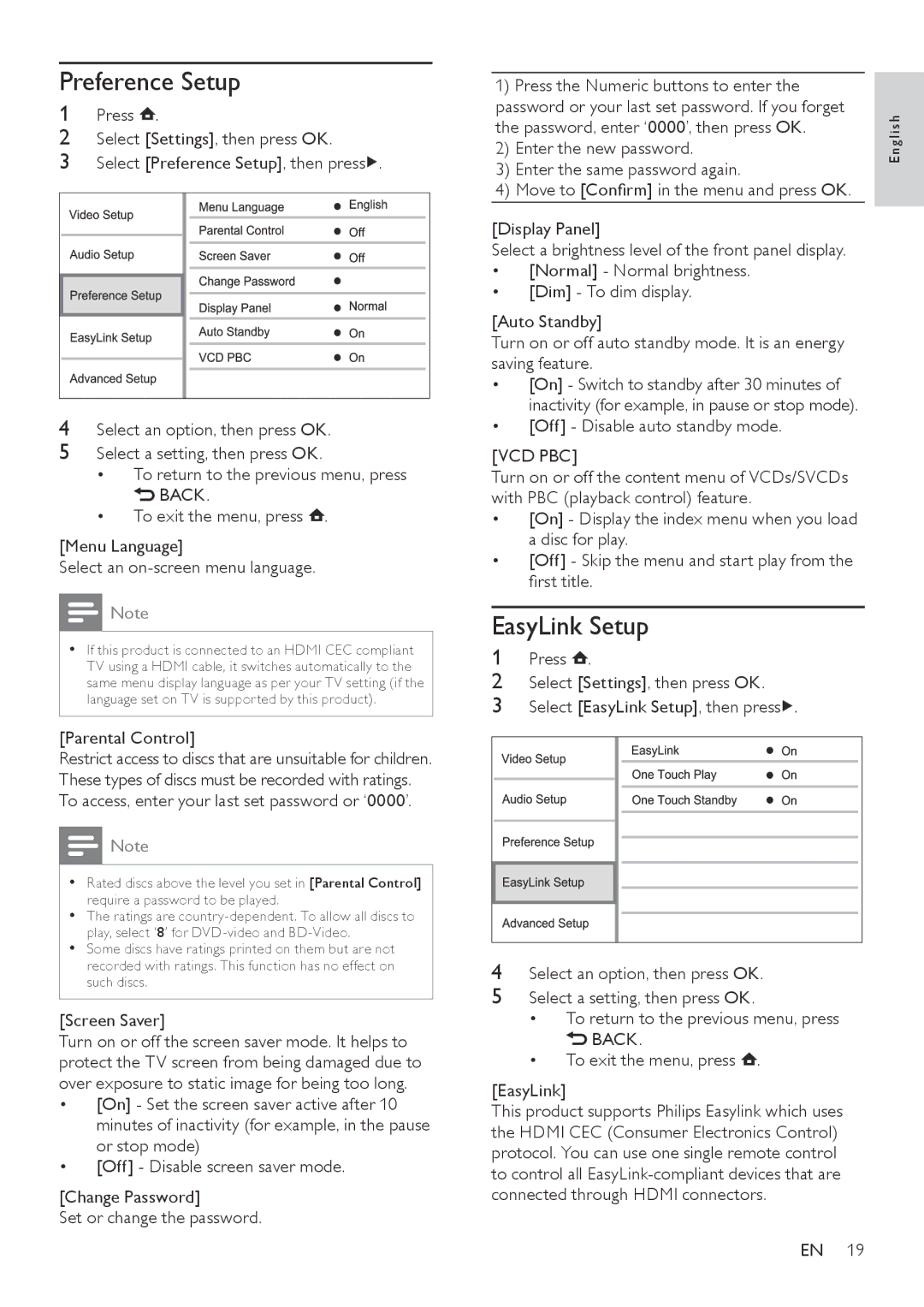Preference Setup
1Press ![]() .
.
2Select [Settings], then press OK.
3Select [Preference Setup], then press![]() .
.
4Select an option, then press OK.
5Select a setting, then press OK.
•To return to the previous menu, press ![]() BACK.
BACK.
•To exit the menu, press ![]() .
.
[Menu Language]
Select an
Note
•• If this product is connected to an HDMI CEC compliant TV using a HDMI cable, it switches automatically to the same menu display language as per your TV setting (if the language set on TV is supported by this product).
[Parental Control]
Restrict access to discs that are unsuitable for children. These types of discs must be recorded with ratings. To access, enter your last set password or ‘0000’.
![]() Note
Note
•• Rated discs above the level you set in [Parental Control] require a password to be played.
•• The ratings are
•• Some discs have ratings printed on them but are not recorded with ratings. This function has no effect on such discs.
[Screen Saver]
Turn on or off the screen saver mode. It helps to protect the TV screen from being damaged due to over exposure to static image for being too long.
•[On] - Set the screen saver active after 10 minutes of inactivity (for example, in the pause or stop mode)
•[Off] - Disable screen saver mode.
[Change Password]
Set or change the password.
1)Press the Numeric buttons to enter the password or your last set password. If you forget the password, enter ‘0000’, then press OK.
2)Enter the new password.
3)Enter the same password again.
4)Move to [Confirm] in the menu and press OK.
[Display Panel]
Select a brightness level of the front panel display.
•[Normal] - Normal brightness.
•[Dim] - To dim display.
[Auto Standby]
Turn on or off auto standby mode. It is an energy saving feature.
•[On] - Switch to standby after 30 minutes of inactivity (for example, in pause or stop mode).
•[Off] - Disable auto standby mode.
[VCD PBC]
Turn on or off the content menu of VCDs/SVCDs with PBC (playback control) feature.
•[On] - Display the index menu when you load a disc for play.
•[Off] - Skip the menu and start play from the first title.
EasyLink Setup
1 | Press . |
2 | Select [Settings], then press OK. |
3 | Select [EasyLink Setup], then press . |
4Select an option, then press OK.
5Select a setting, then press OK.
•To return to the previous menu, press ![]() BACK.
BACK.
•To exit the menu, press ![]() .
.
[EasyLink]
This product supports Philips Easylink which uses the HDMI CEC (Consumer Electronics Control) protocol. You can use one single remote control to control all
EN 19
Eng l i s h