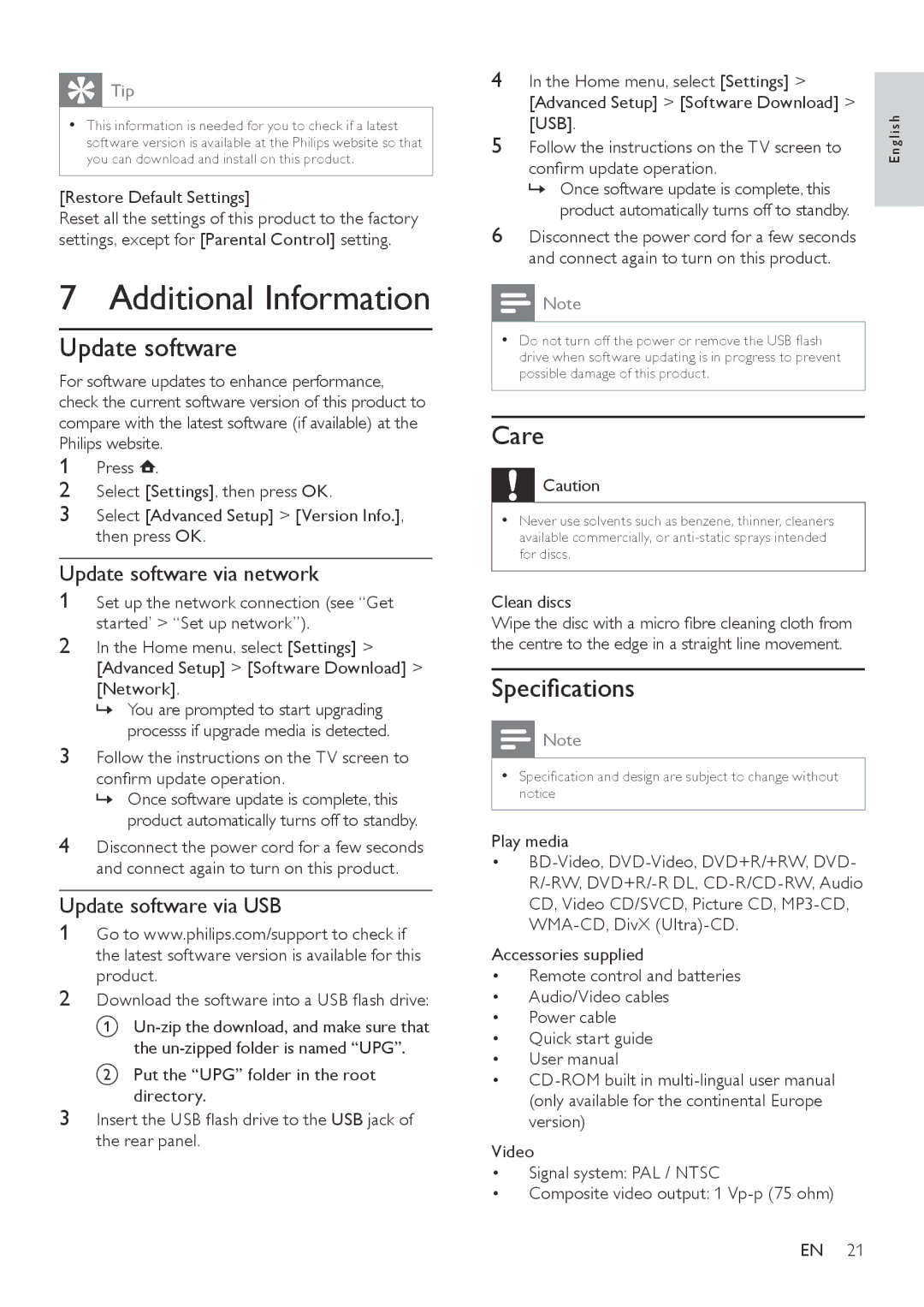Tip
•• This information is needed for you to check if a latest software version is available at the Philips website so that you can download and install on this product.
[Restore Default Settings]
Reset all the settings of this product to the factory settings, except for [Parental Control] setting.
7 Additional Information
Update software
For software updates to enhance performance, check the current software version of this product to compare with the latest software (if available) at the Philips website.
1Press ![]() .
.
2Select [Settings], then press OK.
3Select [Advanced Setup] > [Version Info.], then press OK.
Update software via network
1Set up the network connection (see “Get started’ > “Set up network”).
2In the Home menu, select [Settings] > [Advanced Setup] > [Software Download] > [Network].
»» You are prompted to start upgrading processs if upgrade media is detected.
3Follow the instructions on the TV screen to confirm update operation.
»» Once software update is complete, this product automatically turns off to standby.
4Disconnect the power cord for a few seconds and connect again to turn on this product.
Update software via USB
1Go to www.philips.com/support to check if the latest software version is available for this product.
2Download the software into a USB flash drive:
A
B Put the “UPG” folder in the root directory.
3Insert the USB flash drive to the USB jack of the rear panel.
4 | In the Home menu, select [Settings] > |
|
| ||
| [Advanced Setup] > [Software Download] > | s h |
| [USB]. | |
5 | Follow the instructions on the TV screen to | ng l i |
| confirm update operation. | E |
|
| |
| »» Once software update is complete, this |
|
6 | product automatically turns off to standby. |
|
| ||
Disconnect the power cord for a few seconds |
| |
| and connect again to turn on this product. |
|
Note
•• Do not turn off the power or remove the USB flash drive when software updating is in progress to prevent possible damage of this product.
Care
Caution
•• Never use solvents such as benzene, thinner, cleaners available commercially, or
Clean discs
Wipe the disc with a micro fibre cleaning cloth from the centre to the edge in a straight line movement.
Specifications
Note
•• Specification and design are subject to change without notice
Play media
•
Accessories supplied
•Remote control and batteries
•Audio/Video cables
•Power cable
•Quick start guide
•User manual
•
Video
•Signal system: PAL / NTSC
•Composite video output: 1
EN 21