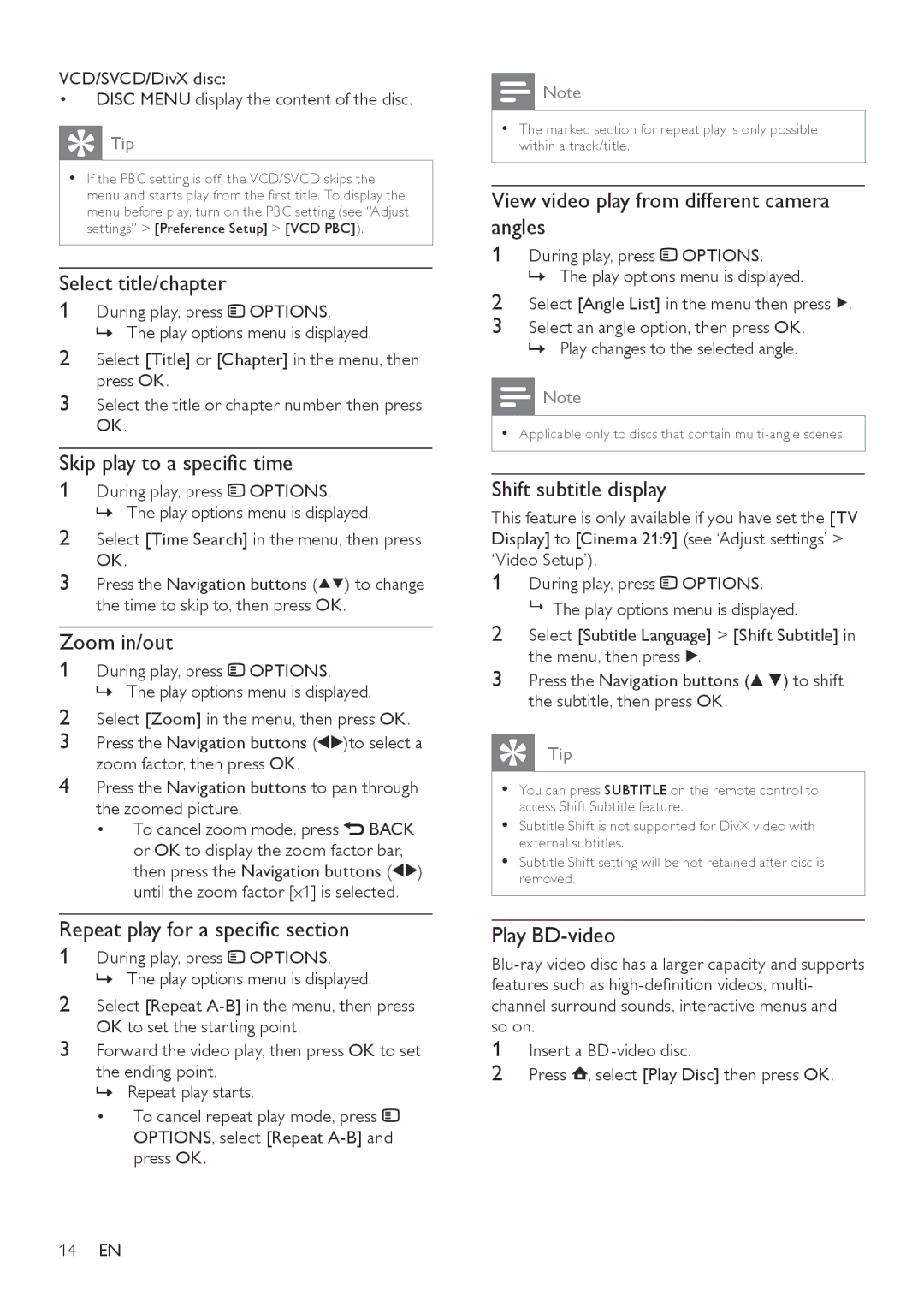VCD/SVCD/DivX disc:
•DISC MENU display the content of the disc.
Tip |
•• If the PBC setting is off, the VCD/SVCD skips the |
menu and starts play from the first title. To display the |
menu before play, turn on the PBC setting (see “Adjust |
settings” > [Preference Setup] > [VCD PBC]). |
Select title/chapter
1During play, press ![]() OPTIONS.
OPTIONS.
»» The play options menu is displayed.
2Select [Title] or [Chapter] in the menu, then press OK.
3Select the title or chapter number, then press
OK.
Skip play to a specific time
1During play, press ![]() OPTIONS.
OPTIONS.
»» The play options menu is displayed.
2Select [Time Search] in the menu, then press
OK.
3Press the Navigation buttons (![]()
![]() ) to change the time to skip to, then press OK.
) to change the time to skip to, then press OK.
Zoom in/out
1During play, press ![]() OPTIONS.
OPTIONS.
»» The play options menu is displayed.
2Select [Zoom] in the menu, then press OK.
3Press the Navigation buttons (![]()
![]() )to select a zoom factor, then press OK.
)to select a zoom factor, then press OK.
4Press the Navigation buttons to pan through the zoomed picture.
•To cancel zoom mode, press ![]() BACK or OK to display the zoom factor bar, then press the Navigation buttons (
BACK or OK to display the zoom factor bar, then press the Navigation buttons (![]()
![]() ) until the zoom factor [x1] is selected.
) until the zoom factor [x1] is selected.
Repeat play for a specific section
1During play, press ![]() OPTIONS.
OPTIONS.
»» The play options menu is displayed.
2Select [Repeat
3Forward the video play, then press OK to set the ending point.
»» Repeat play starts.
•To cancel repeat play mode, press ![]()
OPTIONS, select [Repeat
Note
•• The marked section for repeat play is only possible within a track/title.
View video play from different camera angles
1During play, press ![]() OPTIONS.
OPTIONS.
»» The play options menu is displayed.
2Select [Angle List] in the menu then press ![]() .
.
3Select an angle option, then press OK. »» Play changes to the selected angle.
Note
•• Applicable only to discs that contain
Shift subtitle display
This feature is only available if you have set the [TV Display] to [Cinema 21:9] (see ‘Adjust settings’ > ‘Video Setup’).
1During play, press ![]() OPTIONS.
OPTIONS.
9The play options menu is displayed.
2Select [Subtitle Language] > [Shift Subtitle] in the menu, then press B.
3Press the Navigation buttons (v V) to shift the subtitle, then press OK.
Tip
•You can press SUBTITLE on the remote control to access Shift Subtitle feature.
•Subtitle Shift is not supported for DivX video with external subtitles.
•Subtitle Shift setting will be not retained after disc is removed.
Play BD-video
1Insert a
2Press ![]() , select [Play Disc] then press OK.
, select [Play Disc] then press OK.
14EN