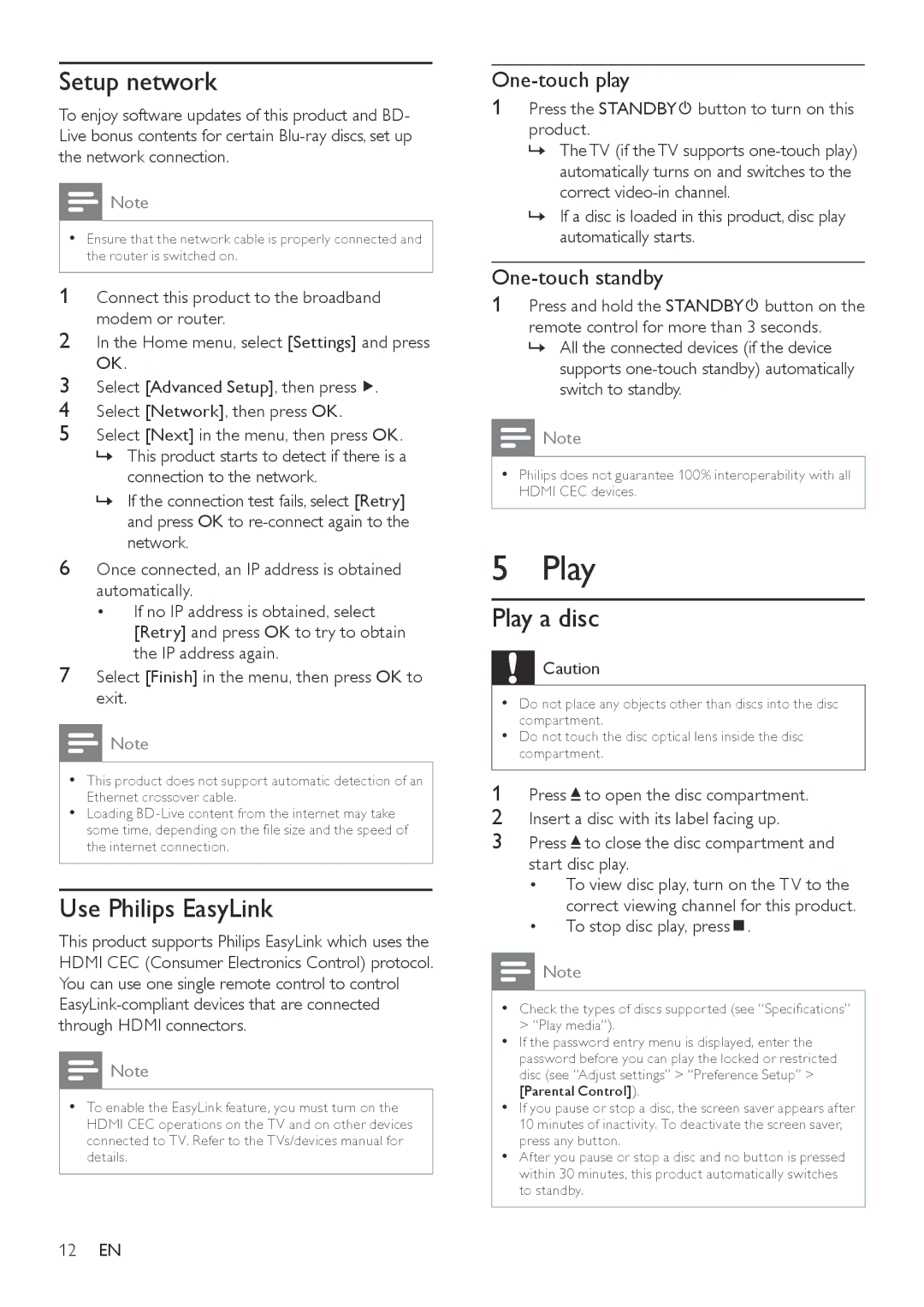Setup network
To enjoy software updates of this product and BD- Live bonus contents for certain
Note
•• Ensure that the network cable is properly connected and the router is switched on.
1Connect this product to the broadband modem or router.
2In the Home menu, select [Settings] and press
OK.
3Select [Advanced Setup], then press ![]() .
.
4Select [Network], then press OK.
5Select [Next] in the menu, then press OK. »» This product starts to detect if there is a
connection to the network.
»» If the connection test fails, select [Retry] and press OK to
6Once connected, an IP address is obtained automatically.
•If no IP address is obtained, select [Retry] and press OK to try to obtain the IP address again.
7Select [Finish] in the menu, then press OK to exit.
![]() Note
Note
•• This product does not support automatic detection of an Ethernet crossover cable.
•• Loading
Use Philips EasyLink
This product supports Philips EasyLink which uses the HDMI CEC (Consumer Electronics Control) protocol. You can use one single remote control to control
Note
•• To enable the EasyLink feature, you must turn on the HDMI CEC operations on the TV and on other devices connected to TV. Refer to the TVs/devices manual for details.
12EN
One-touch play
1Press the STANDBY button to turn on this product.
button to turn on this product.
»» The TV (if the TV supports
»» If a disc is loaded in this product, disc play automatically starts.
One-touch standby
1Press and hold the STANDBY![]() button on the remote control for more than 3 seconds.
button on the remote control for more than 3 seconds.
»» All the connected devices (if the device supports
Note
•• Philips does not guarantee 100% interoperability with all HDMI CEC devices.
5 Play
Play a disc
![]() Caution
Caution
•• Do not place any objects other than discs into the disc compartment.
•• Do not touch the disc optical lens inside the disc compartment.
1Press ![]() to open the disc compartment.
to open the disc compartment.
2Insert a disc with its label facing up.
3Press ![]() to close the disc compartment and start disc play.
to close the disc compartment and start disc play.
•To view disc play, turn on the TV to the correct viewing channel for this product.
•To stop disc play, press  .
.
![]() Note
Note
•• Check the types of discs supported (see “Specifications” > “Play media”).
•• If the password entry menu is displayed, enter the password before you can play the locked or restricted disc (see “Adjust settings” > “Preference Setup” > [Parental Control]).
•• If you pause or stop a disc, the screen saver appears after 10 minutes of inactivity. To deactivate the screen saver, press any button.
•• After you pause or stop a disc and no button is pressed within 30 minutes, this product automatically switches to standby.