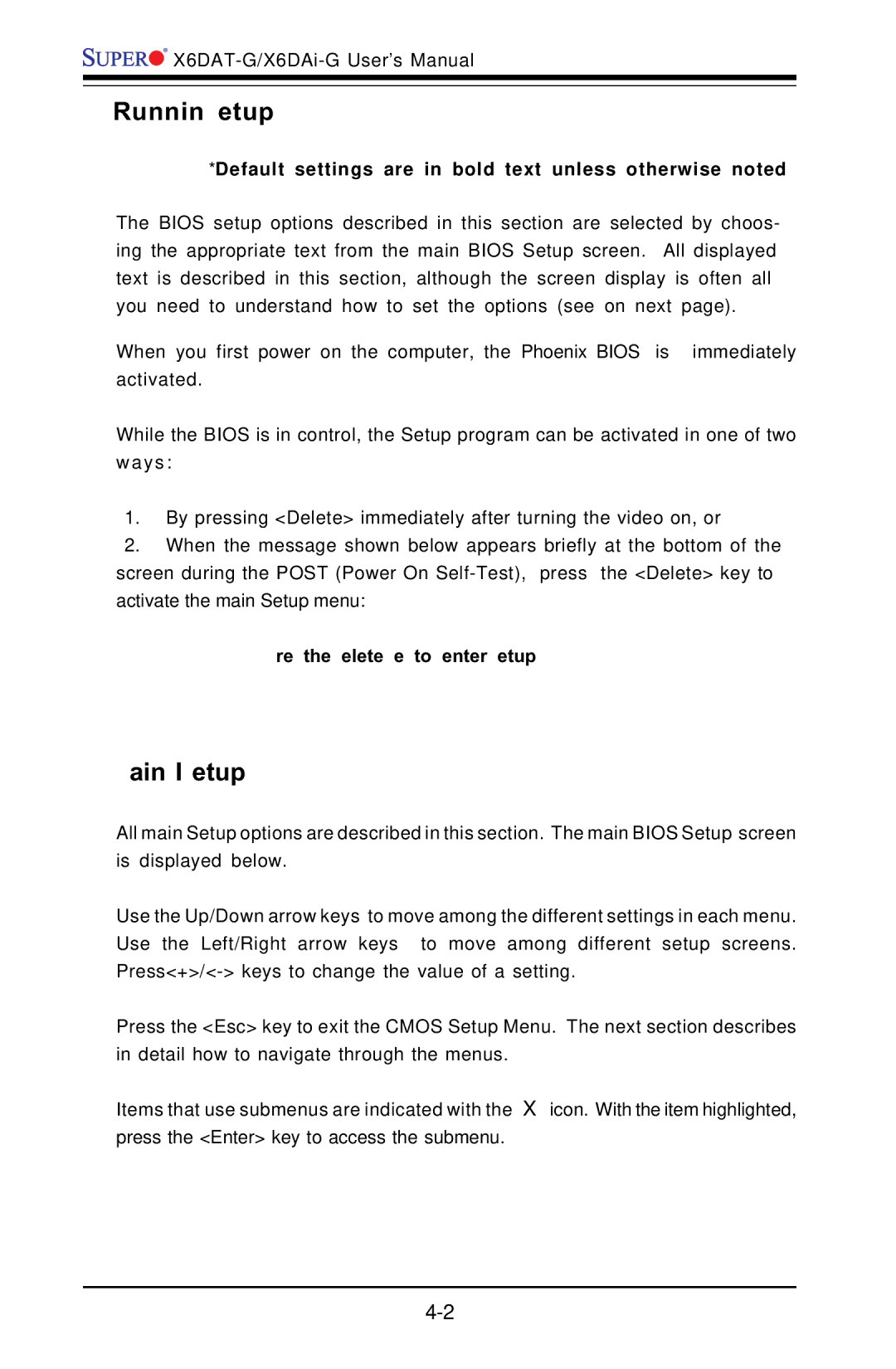![]()
![]()
![]()
4-2 Running Setup
*Default settings are in bold text unless otherwise noted.
The BIOS setup options described in this section are selected by choos- ing the appropriate text from the main BIOS Setup screen. All displayed text is described in this section, although the screen display is often all you need to understand how to set the options (see on next page).
When you first power on the computer, the Phoenix BIOS™ is immediately activated.
While the BIOS is in control, the Setup program can be activated in one of two ways:
1.By pressing <Delete> immediately after turning the video on, or
2.When the message shown below appears briefly at the bottom of the screen during the POST (Power On
Press the <Delete> key to enter Setup
4-3 Main BIOS Setup
All main Setup options are described in this section. The main BIOS Setup screen is displayed below.
Use the Up/Down arrow keys to move among the different settings in each menu. Use the Left/Right arrow keys to move among different setup screens.
Press the <Esc> key to exit the CMOS Setup Menu. The next section describes in detail how to navigate through the menus.
Items that use submenus are indicated with the | icon. With the item highlighted, |
press the <Enter> key to access the submenu. |
|