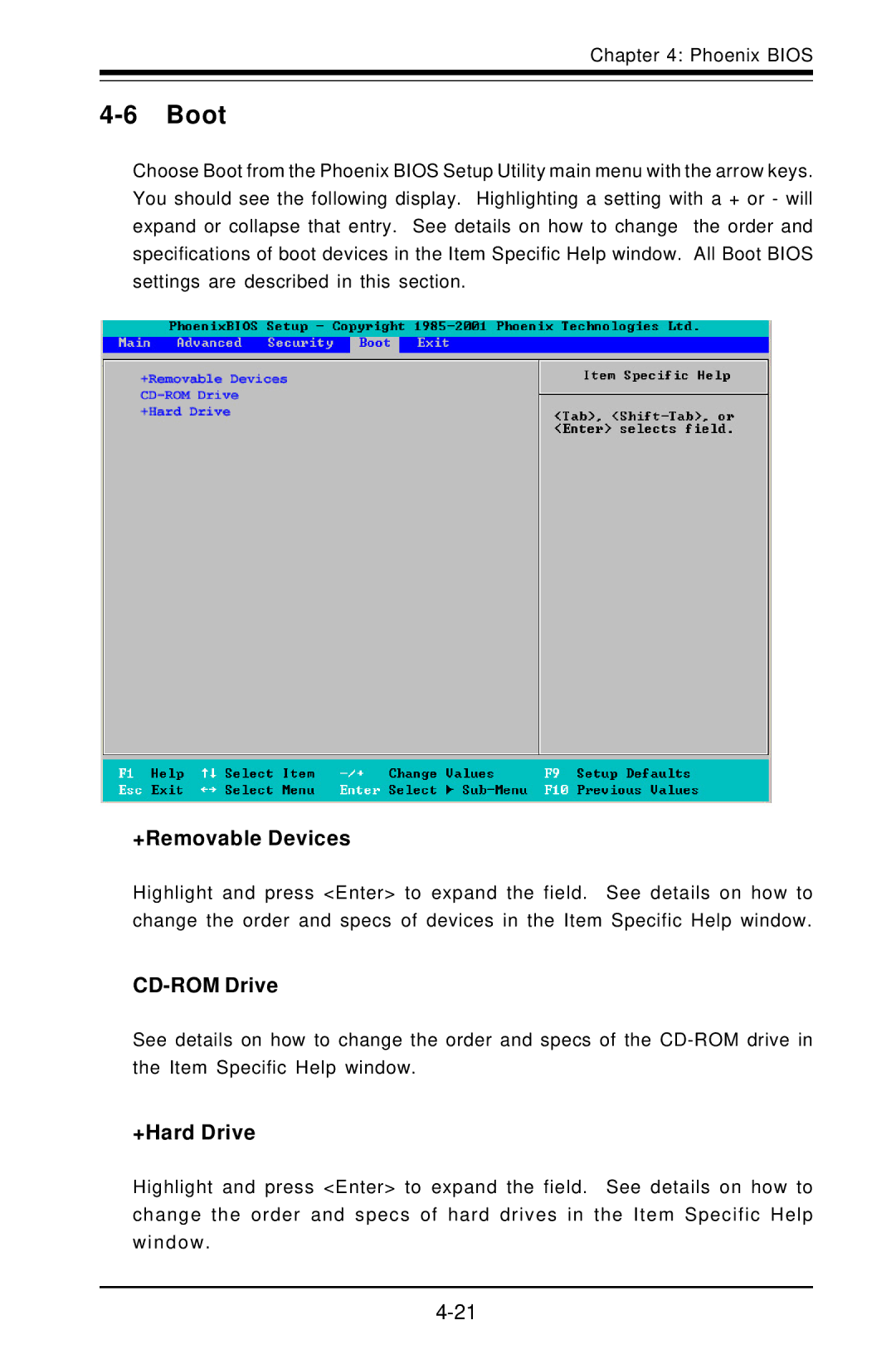Chapter 4: Phoenix BIOS
4-6 Boot
Choose Boot from the Phoenix BIOS Setup Utility main menu with the arrow keys. You should see the following display. Highlighting a setting with a + or - will expand or collapse that entry. See details on how to change the order and specifications of boot devices in the Item Specific Help window. All Boot BIOS settings are described in this section.
+Removable Devices
Highlight and press <Enter> to expand the field. See details on how to change the order and specs of devices in the Item Specific Help window.
CD-ROM Drive
See details on how to change the order and specs of the
+Hard Drive
Highlight and press <Enter> to expand the field. See details on how to change the order and specs of hard drives in the Item Specific Help window.