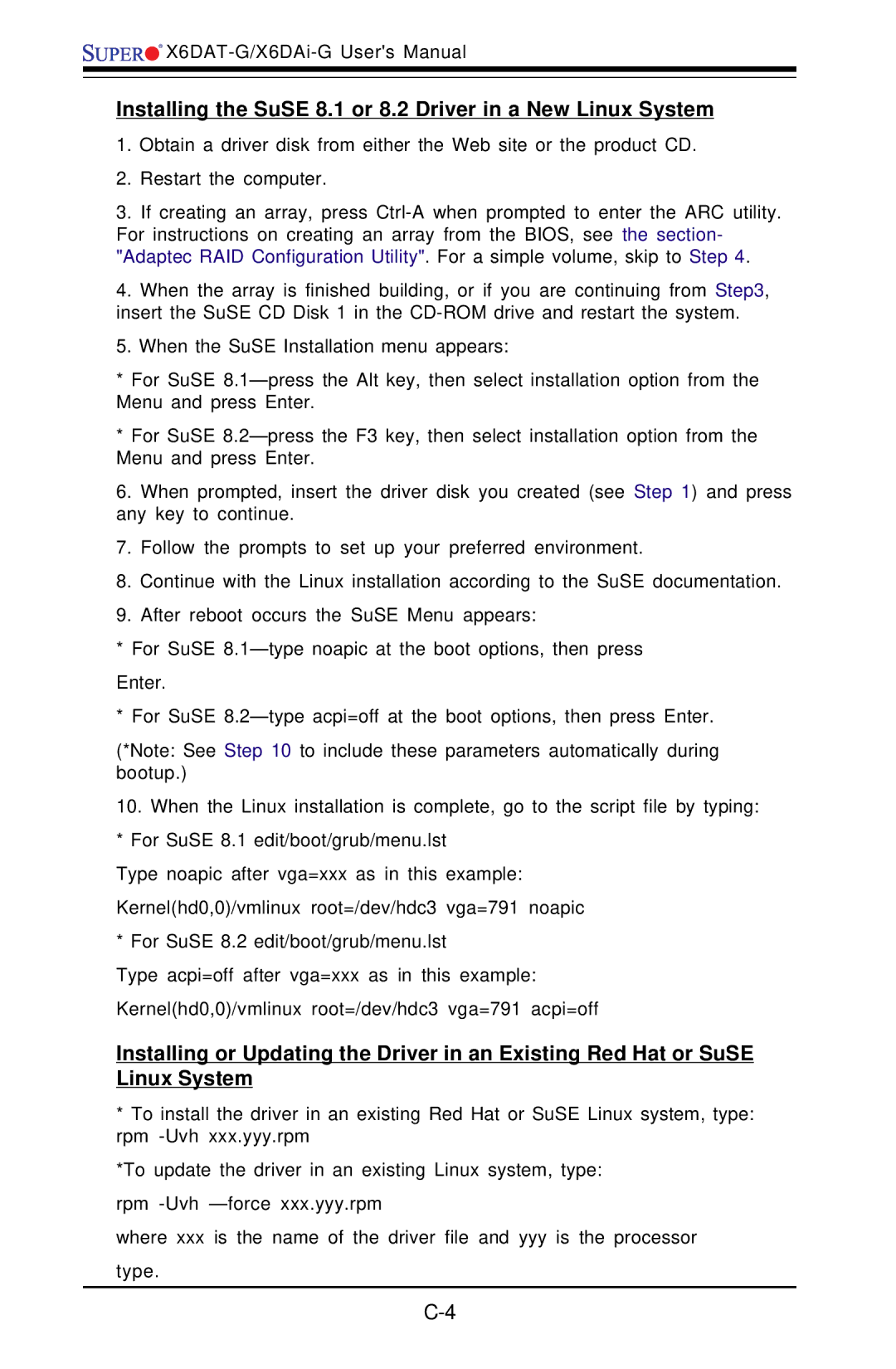![]()
![]()
![]()
![]()
![]()
Installing the SuSE 8.1 or 8.2 Driver in a New Linux System
1.Obtain a driver disk from either the Web site or the product CD.
2.Restart the computer.
3.If creating an array, press
4.When the array is finished building, or if you are continuing from Step3, insert the SuSE CD Disk 1 in the
5.When the SuSE Installation menu appears:
*For SuSE
*For SuSE
6.When prompted, insert the driver disk you created (see Step 1) and press any key to continue.
7.Follow the prompts to set up your preferred environment.
8.Continue with the Linux installation according to the SuSE documentation.
9.After reboot occurs the SuSE Menu appears:
* For SuSE
Enter.
* For SuSE
(*Note: See Step 10 to include these parameters automatically during bootup.)
10.When the Linux installation is complete, go to the script file by typing: * For SuSE 8.1 edit/boot/grub/menu.lst
Type noapic after vga=xxx as in this example: Kernel(hd0,0)/vmlinux root=/dev/hdc3 vga=791 noapic * For SuSE 8.2 edit/boot/grub/menu.lst
Type acpi=off after vga=xxx as in this example: Kernel(hd0,0)/vmlinux root=/dev/hdc3 vga=791 acpi=off
Installing or Updating the Driver in an Existing Red Hat or SuSE Linux System
*To install the driver in an existing Red Hat or SuSE Linux system, type: rpm
*To update the driver in an existing Linux system, type:
rpm
where xxx is the name of the driver file and yyy is the processor
type.