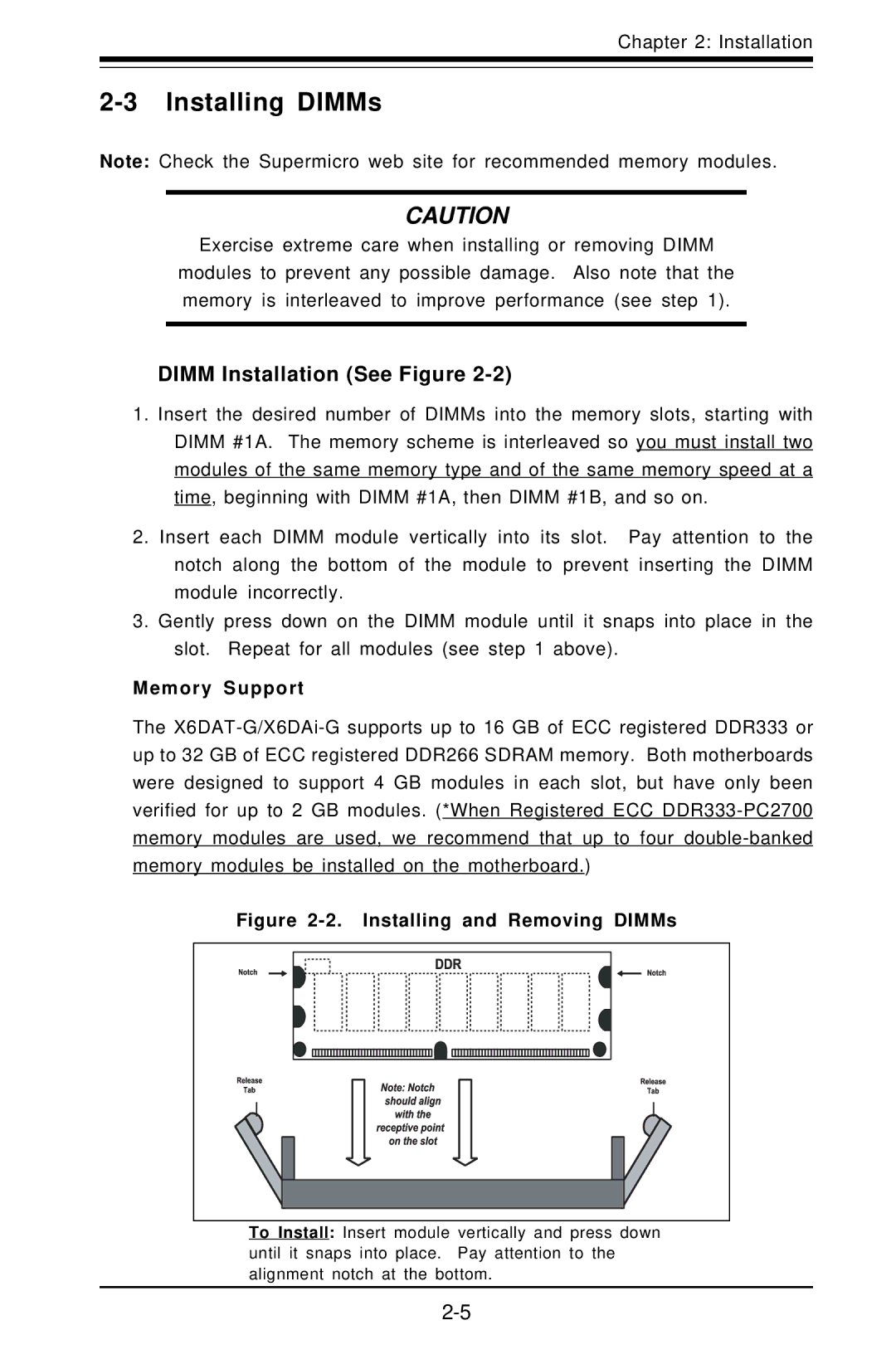Chapter 2: Installation
2-3 Installing DIMMs
Note: Check the Supermicro web site for recommended memory modules.
CAUTION
Exercise extreme care when installing or removing DIMM
modules to prevent any possible damage. Also note that the memory is interleaved to improve performance (see step 1).
DIMM Installation (See Figure 2-2)
1.Insert the desired number of DIMMs into the memory slots, starting with DIMM #1A. The memory scheme is interleaved so you must install two modules of the same memory type and of the same memory speed at a time, beginning with DIMM #1A, then DIMM #1B, and so on.
2.Insert each DIMM module vertically into its slot. Pay attention to the notch along the bottom of the module to prevent inserting the DIMM module incorrectly.
3.Gently press down on the DIMM module until it snaps into place in the slot. Repeat for all modules (see step 1 above).
Memory Support
The
Figure | Installing and Removing DIMMs |
To Install: Insert module vertically and press down until it snaps into place. Pay attention to the alignment notch at the bottom.