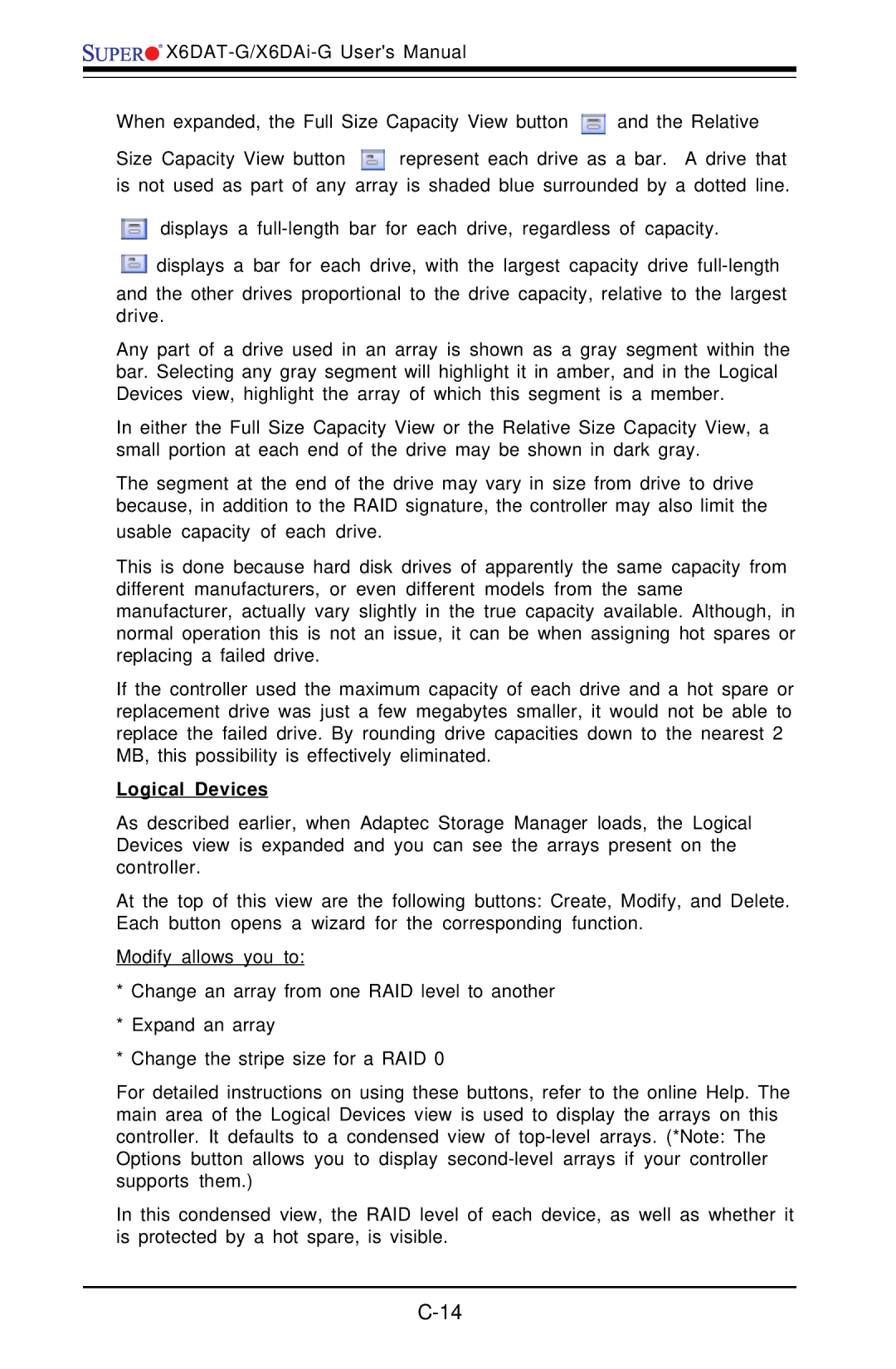![]()
![]()
![]()
![]()
![]()
When expanded, the Full Size Capacity View button ![]() and the Relative
and the Relative
Size Capacity View button ![]() represent each drive as a bar. A drive that is not used as part of any array is shaded blue surrounded by a dotted line.
represent each drive as a bar. A drive that is not used as part of any array is shaded blue surrounded by a dotted line.
![]() displays a
displays a
![]() displays a bar for each drive, with the largest capacity drive
displays a bar for each drive, with the largest capacity drive
and the other drives proportional to the drive capacity, relative to the largest drive.
Any part of a drive used in an array is shown as a gray segment within the bar. Selecting any gray segment will highlight it in amber, and in the Logical Devices view, highlight the array of which this segment is a member.
In either the Full Size Capacity View or the Relative Size Capacity View, a small portion at each end of the drive may be shown in dark gray.
The segment at the end of the drive may vary in size from drive to drive because, in addition to the RAID signature, the controller may also limit the usable capacity of each drive.
This is done because hard disk drives of apparently the same capacity from different manufacturers, or even different models from the same manufacturer, actually vary slightly in the true capacity available. Although, in normal operation this is not an issue, it can be when assigning hot spares or replacing a failed drive.
If the controller used the maximum capacity of each drive and a hot spare or replacement drive was just a few megabytes smaller, it would not be able to replace the failed drive. By rounding drive capacities down to the nearest 2 MB, this possibility is effectively eliminated.
Logical Devices
As described earlier, when Adaptec Storage Manager loads, the Logical Devices view is expanded and you can see the arrays present on the controller.
At the top of this view are the following buttons: Create, Modify, and Delete. Each button opens a wizard for the corresponding function.
Modify allows you to:
*Change an array from one RAID level to another
*Expand an array
*Change the stripe size for a RAID 0
For detailed instructions on using these buttons, refer to the online Help. The main area of the Logical Devices view is used to display the arrays on this controller. It defaults to a condensed view of
In this condensed view, the RAID level of each device, as well as whether it is protected by a hot spare, is visible.