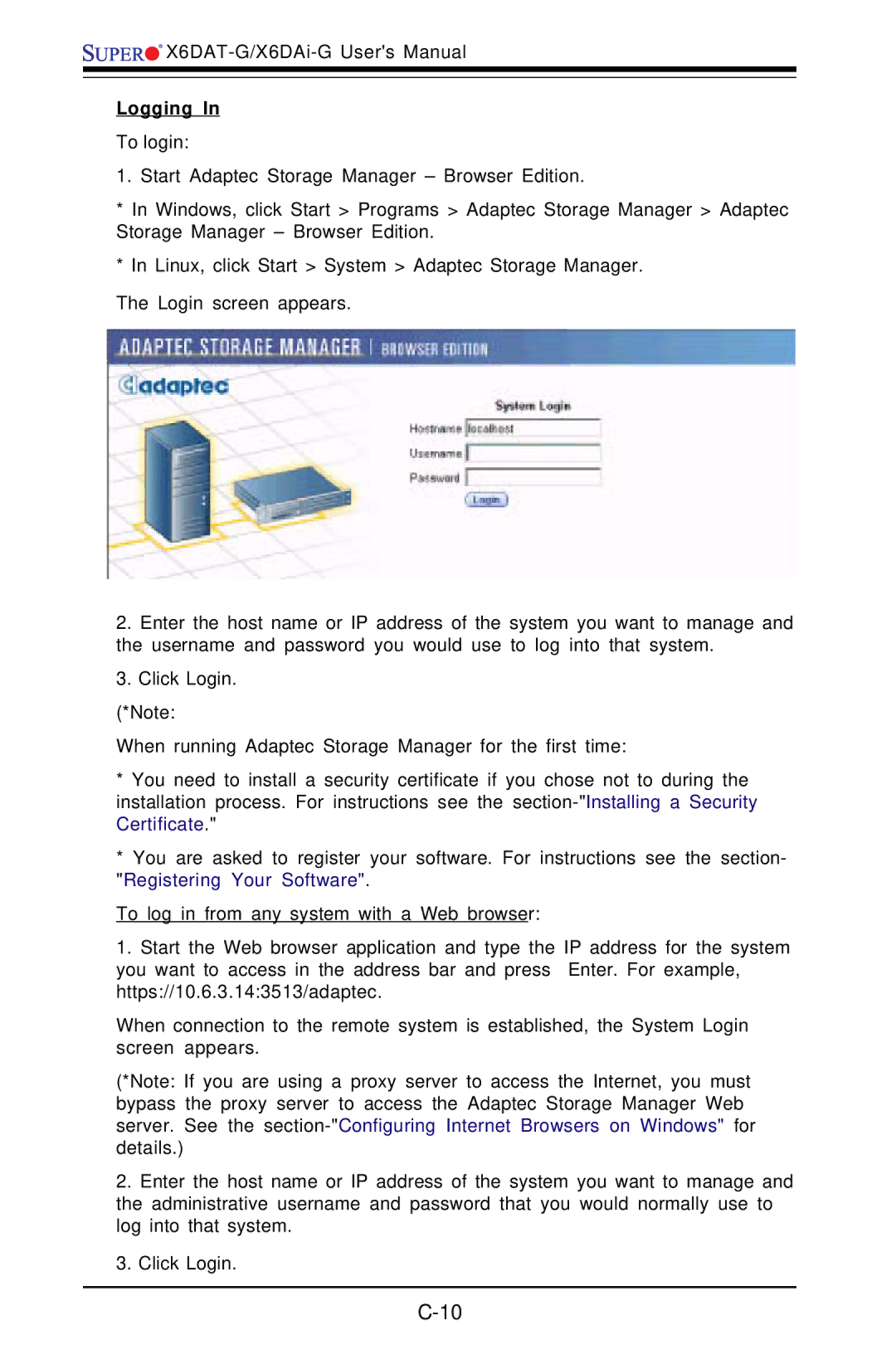![]()
![]()
![]()
![]()
![]()
Logging In
To login:
1. Start Adaptec Storage Manager – Browser Edition.
*In Windows, click Start > Programs > Adaptec Storage Manager > Adaptec Storage Manager – Browser Edition.
*In Linux, click Start > System > Adaptec Storage Manager.
The Login screen appears.
2.Enter the host name or IP address of the system you want to manage and the username and password you would use to log into that system.
3.Click Login.
(*Note:
When running Adaptec Storage Manager for the first time:
*You need to install a security certificate if you chose not to during the installation process. For instructions see the
*You are asked to register your software. For instructions see the section- "Registering Your Software".
To log in from any system with a Web browser:
1.Start the Web browser application and type the IP address for the system you want to access in the address bar and press Enter. For example, https://10.6.3.14:3513/adaptec.
When connection to the remote system is established, the System Login screen appears.
(*Note: If you are using a proxy server to access the Internet, you must bypass the proxy server to access the Adaptec Storage Manager Web server. See the
2.Enter the host name or IP address of the system you want to manage and the administrative username and password that you would normally use to log into that system.
3.Click Login.