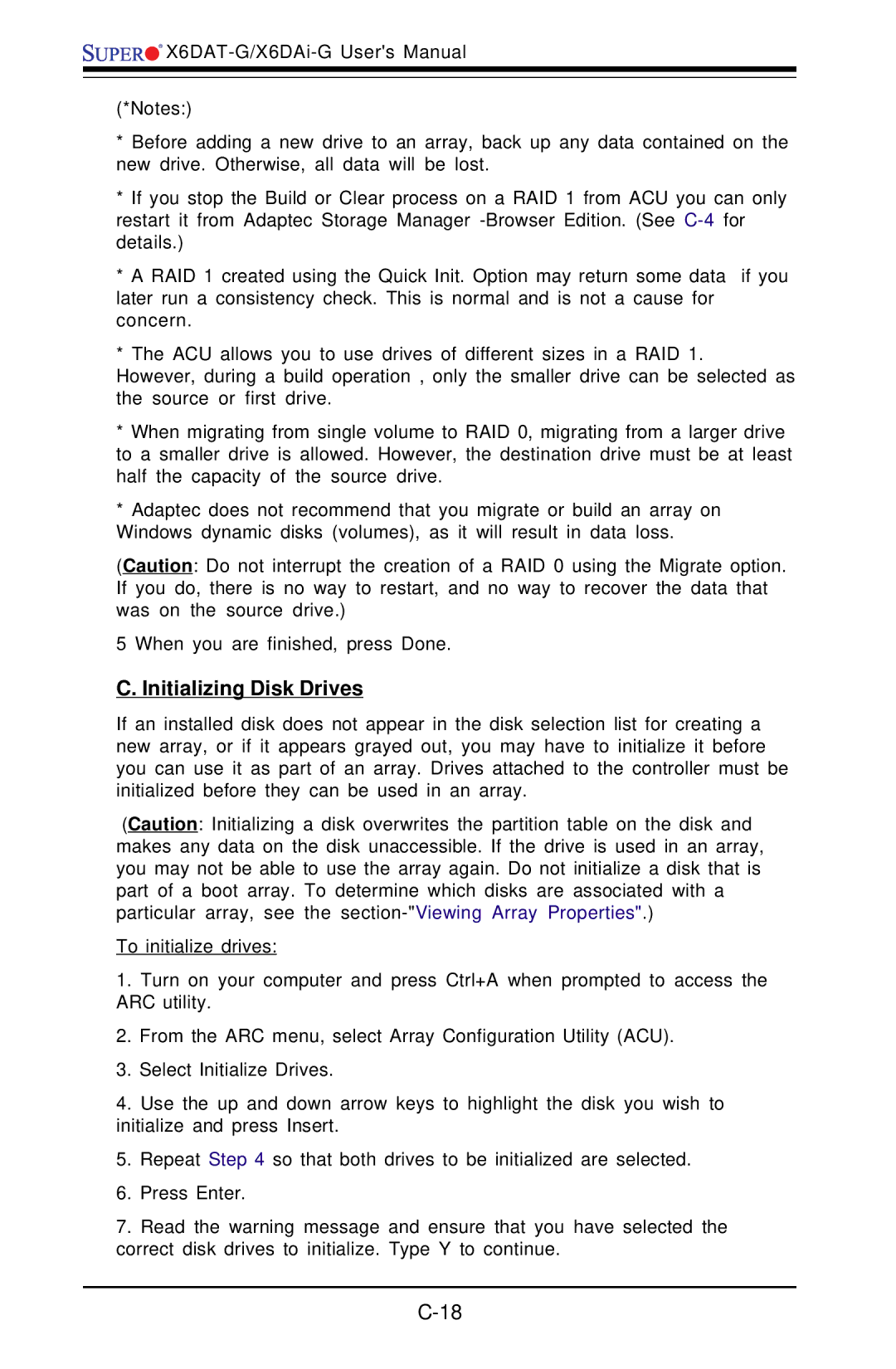![]()
![]()
![]()
![]()
![]()
(*Notes:)
*Before adding a new drive to an array, back up any data contained on the new drive. Otherwise, all data will be lost.
*If you stop the Build or Clear process on a RAID 1 from ACU you can only restart it from Adaptec Storage Manager
*A RAID 1 created using the Quick Init. Option may return some data if you later run a consistency check. This is normal and is not a cause for concern.
*The ACU allows you to use drives of different sizes in a RAID 1.
However, during a build operation , only the smaller drive can be selected as the source or first drive.
*When migrating from single volume to RAID 0, migrating from a larger drive to a smaller drive is allowed. However, the destination drive must be at least half the capacity of the source drive.
*Adaptec does not recommend that you migrate or build an array on Windows dynamic disks (volumes), as it will result in data loss.
(Caution: Do not interrupt the creation of a RAID 0 using the Migrate option. If you do, there is no way to restart, and no way to recover the data that was on the source drive.)
5 When you are finished, press Done.
C. Initializing Disk Drives
If an installed disk does not appear in the disk selection list for creating a new array, or if it appears grayed out, you may have to initialize it before you can use it as part of an array. Drives attached to the controller must be initialized before they can be used in an array.
(Caution: Initializing a disk overwrites the partition table on the disk and makes any data on the disk unaccessible. If the drive is used in an array, you may not be able to use the array again. Do not initialize a disk that is part of a boot array. To determine which disks are associated with a particular array, see the
To initialize drives:
1.Turn on your computer and press Ctrl+A when prompted to access the ARC utility.
2.From the ARC menu, select Array Configuration Utility (ACU).
3.Select Initialize Drives.
4.Use the up and down arrow keys to highlight the disk you wish to initialize and press Insert.
5.Repeat Step 4 so that both drives to be initialized are selected.
6.Press Enter.
7.Read the warning message and ensure that you have selected the correct disk drives to initialize. Type Y to continue.