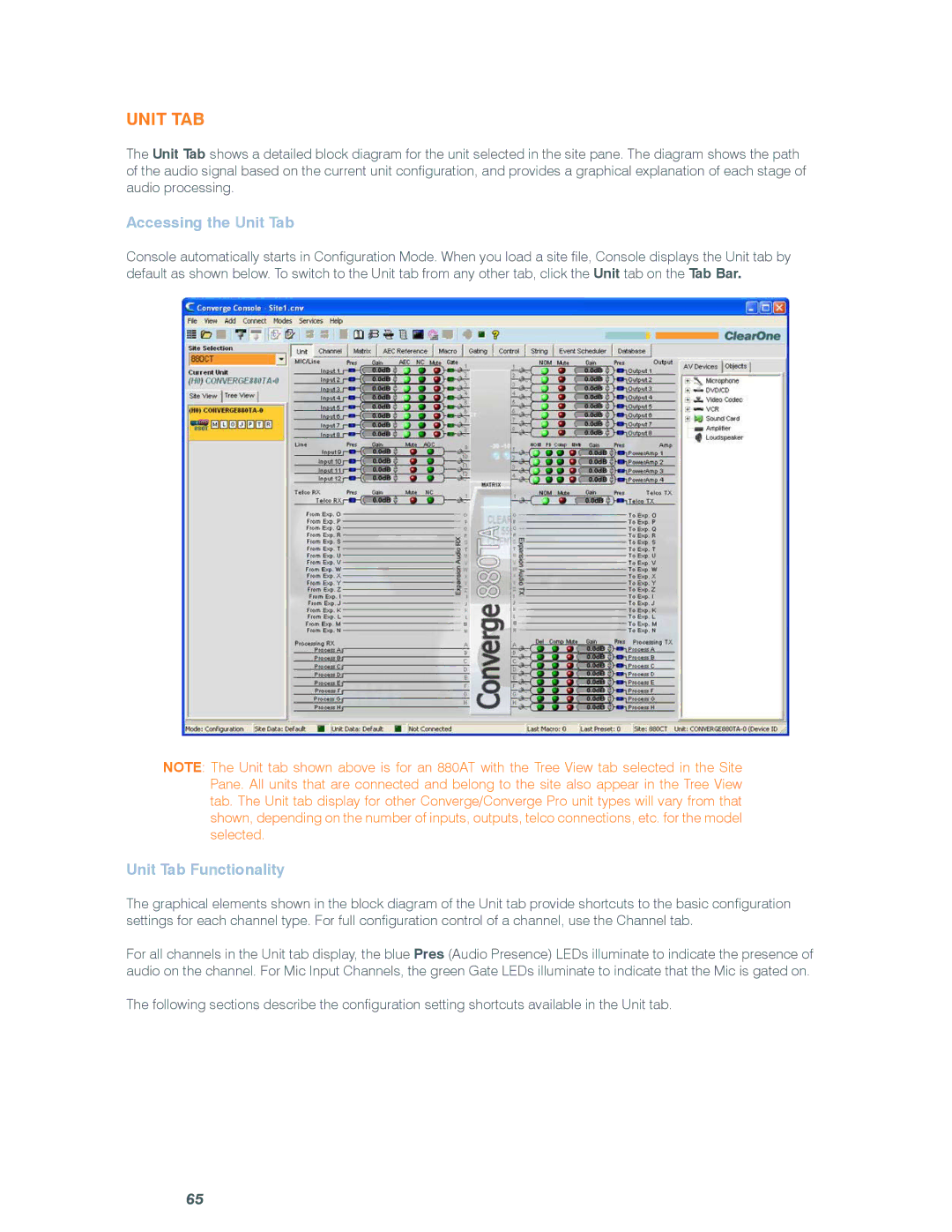Unit Tab
The Unit Tab shows a detailed block diagram for the unit selected in the site pane. The diagram shows the path of the audio signal based on the current unit configuration, and provides a graphical explanation of each stage of audio processing.
Accessing the Unit Tab
Console automatically starts in Configuration Mode. When you load a site file, Console displays the Unit tab by default as shown below. To switch to the Unit tab from any other tab, click the Unit tab on the Tab Bar.
NOTE: The Unit tab shown above is for an 880AT with the Tree View tab selected in the Site Pane. All units that are connected and belong to the site also appear in the Tree View tab. The Unit tab display for other Converge/Converge Pro unit types will vary from that shown, depending on the number of inputs, outputs, telco connections, etc. for the model selected.
Unit Tab Functionality
The graphical elements shown in the block diagram of the Unit tab provide shortcuts to the basic configuration settings for each channel type. For full configuration control of a channel, use the Channel tab.
For all channels in the Unit tab display, the blue Pres (Audio Presence) LEDs illuminate to indicate the presence of audio on the channel. For Mic Input Channels, the green Gate LEDs illuminate to indicate that the Mic is gated on.
The following sections describe the configuration setting shortcuts available in the Unit tab.
65