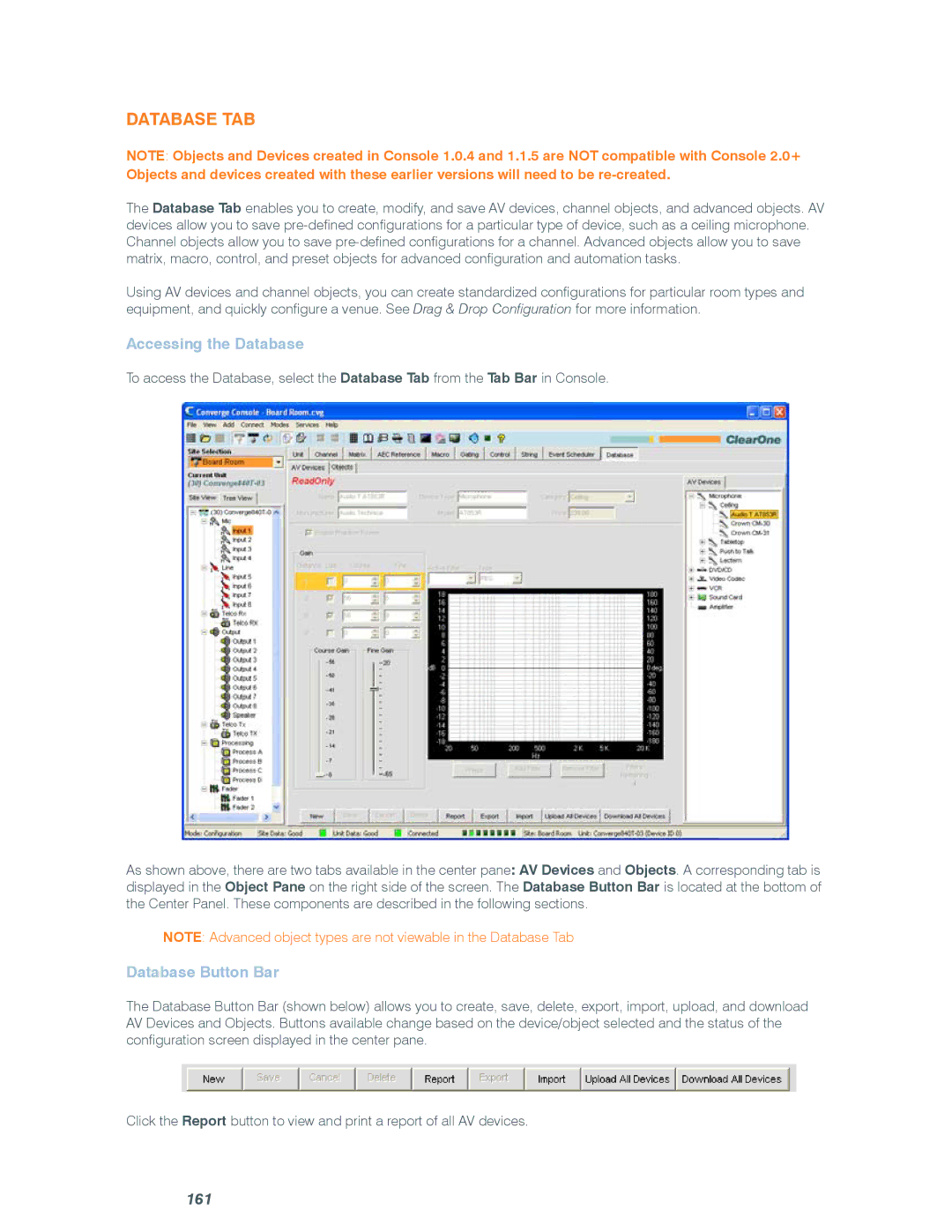Database Tab
NOTE: Objects and Devices created in Console 1.0.4 and 1.1.5 are NOT compatible with Console 2.0+
Objects and devices created with these earlier versions will need to be
The Database Tab enables you to create, modify, and save AV devices, channel objects, and advanced objects. AV devices allow you to save
Using AV devices and channel objects, you can create standardized configurations for particular room types and equipment, and quickly configure a venue. See Drag & Drop Configuration for more information.
Accessing the Database
To access the Database, select the Database Tab from the Tab Bar in Console.
As shown above, there are two tabs available in the center pane: AV Devices and Objects. A corresponding tab is displayed in the Object Pane on the right side of the screen. The Database Button Bar is located at the bottom of the Center Panel. These components are described in the following sections.
NOTE: Advanced object types are not viewable in the Database Tab
Database Button Bar
The Database Button Bar (shown below) allows you to create, save, delete, export, import, upload, and download AV Devices and Objects. Buttons available change based on the device/object selected and the status of the configuration screen displayed in the center pane.
Click the Report button to view and print a report of all AV devices.