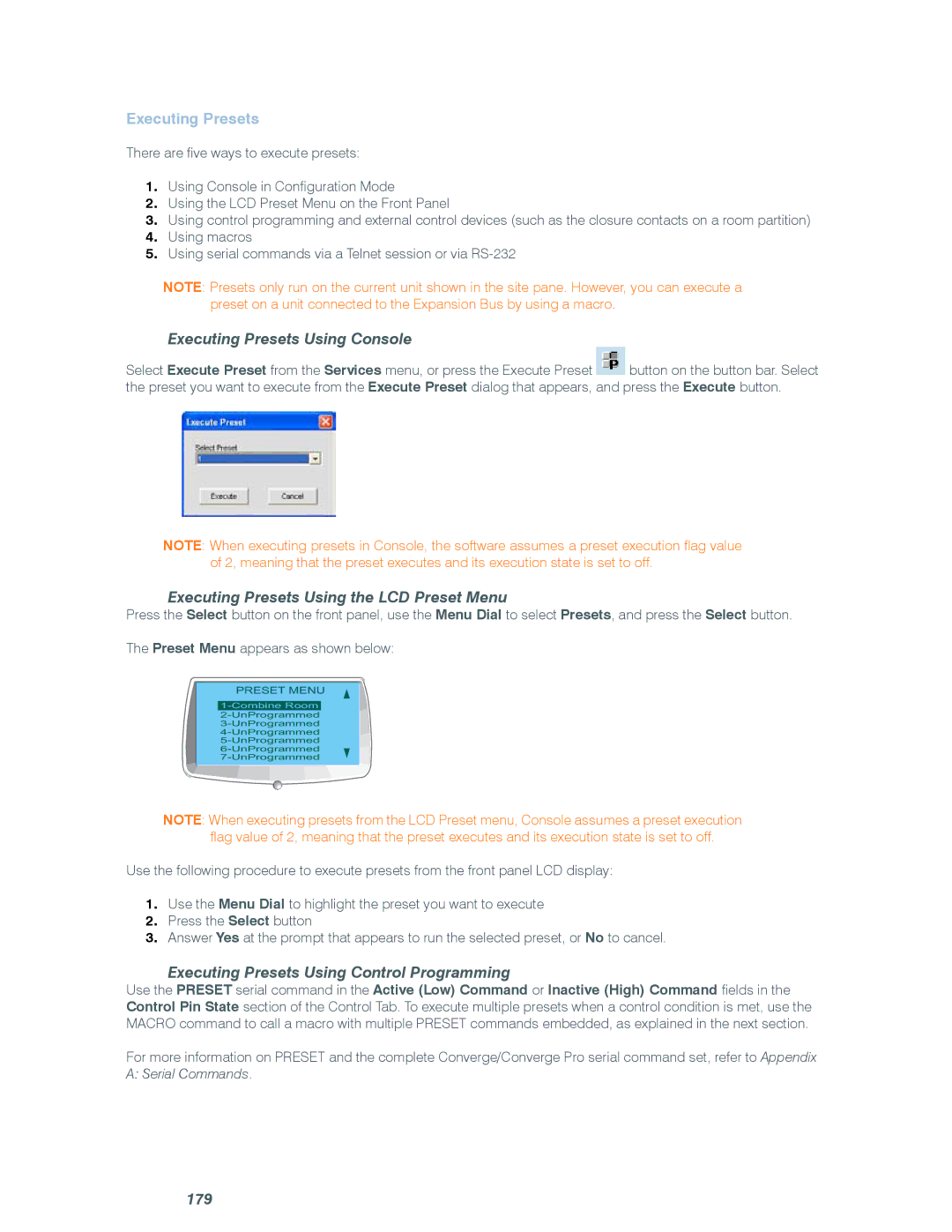Executing Presets
There are five ways to execute presets:
1.Using Console in Configuration Mode
2.Using the LCD Preset Menu on the Front Panel
3.Using control programming and external control devices (such as the closure contacts on a room partition)
4.Using macros
5.Using serial commands via a Telnet session or via
NOTE: Presets only run on the current unit shown in the site pane. However, you can execute a preset on a unit connected to the Expansion Bus by using a macro.
Executing Presets Using Console
Select Execute Preset from the Services menu, or press the Execute Preset ![]() button on the button bar. Select the preset you want to execute from the Execute Preset dialog that appears, and press the Execute button.
button on the button bar. Select the preset you want to execute from the Execute Preset dialog that appears, and press the Execute button.
NOTE: When executing presets in Console, the software assumes a preset execution flag value of 2, meaning that the preset executes and its execution state is set to off.
Executing Presets Using the LCD Preset Menu
Press the Select button on the front panel, use the Menu Dial to select Presets, and press the Select button.
The Preset Menu appears as shown below:
PRESET MENU
NOTE: When executing presets from the LCD Preset menu, Console assumes a preset execution flag value of 2, meaning that the preset executes and its execution state is set to off.
Use the following procedure to execute presets from the front panel LCD display:
1.Use the Menu Dial to highlight the preset you want to execute
2.Press the Select button
3.Answer Yes at the prompt that appears to run the selected preset, or No to cancel.
Executing Presets Using Control Programming
Use the PRESET serial command in the Active (Low) Command or Inactive (High) Command fields in the Control Pin State section of the Control Tab. To execute multiple presets when a control condition is met, use the MACRO command to call a macro with multiple PRESET commands embedded, as explained in the next section.
For more information on PRESET and the complete Converge/Converge Pro serial command set, refer to Appendix A: Serial Commands.