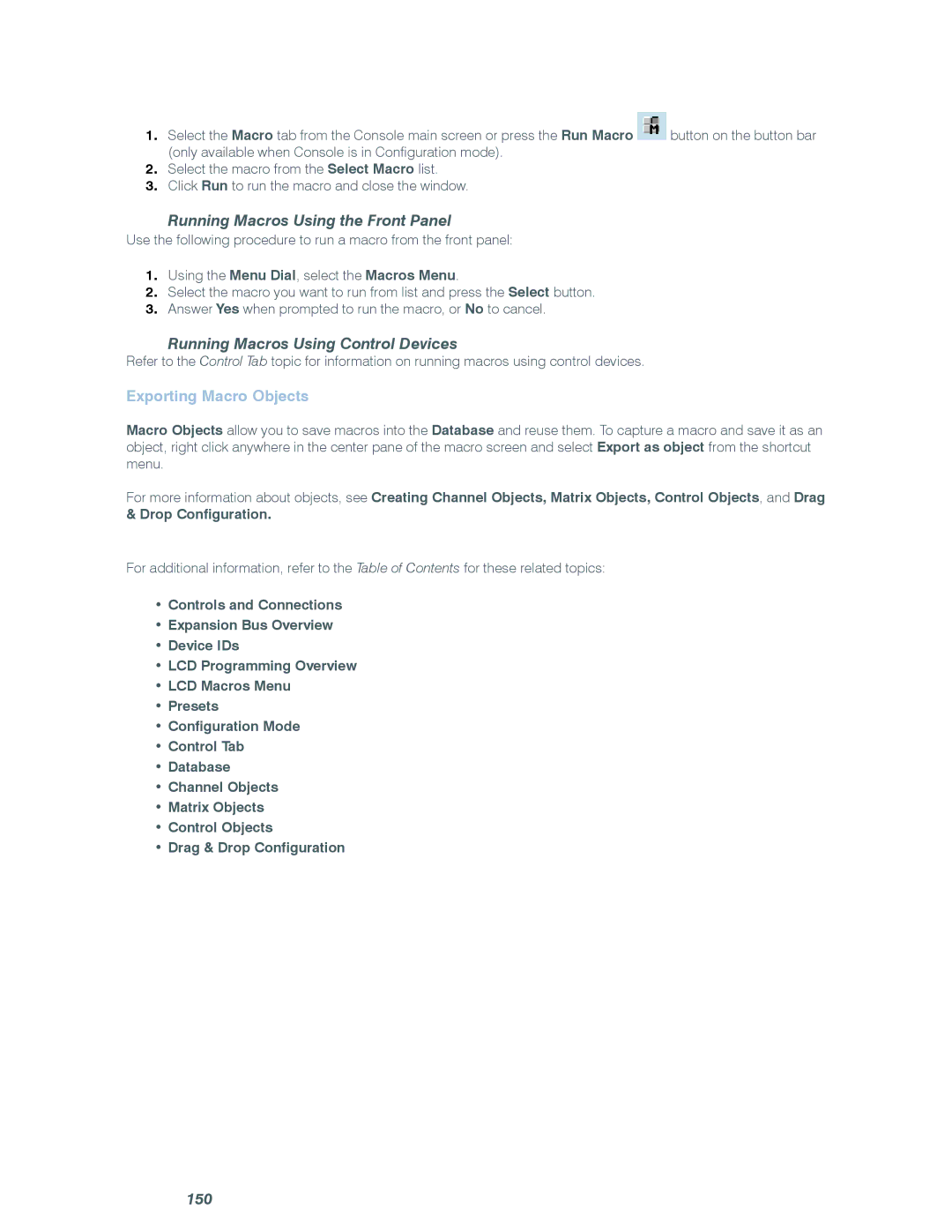1.Select the Macro tab from the Console main screen or press the Run Macro ![]() button on the button bar (only available when Console is in Configuration mode).
button on the button bar (only available when Console is in Configuration mode).
2.Select the macro from the Select Macro list.
3.Click Run to run the macro and close the window.
Running Macros Using the Front Panel
Use the following procedure to run a macro from the front panel:
1.Using the Menu Dial, select the Macros Menu.
2.Select the macro you want to run from list and press the Select button.
3.Answer Yes when prompted to run the macro, or No to cancel.
Running Macros Using Control Devices
Refer to the Control Tab topic for information on running macros using control devices.
Exporting Macro Objects
Macro Objects allow you to save macros into the Database and reuse them. To capture a macro and save it as an object, right click anywhere in the center pane of the macro screen and select Export as object from the shortcut menu.
For more information about objects, see Creating Channel Objects, Matrix Objects, Control Objects, and Drag & Drop Configuration.
For additional information, refer to the Table of Contents for these related topics:
•Controls and Connections
•Expansion Bus Overview
•Device IDs
•LCD Programming Overview
•LCD Macros Menu
•Presets
•Configuration Mode
•Control Tab
•Database
•Channel Objects
•Matrix Objects
•Control Objects
•Drag & Drop Configuration