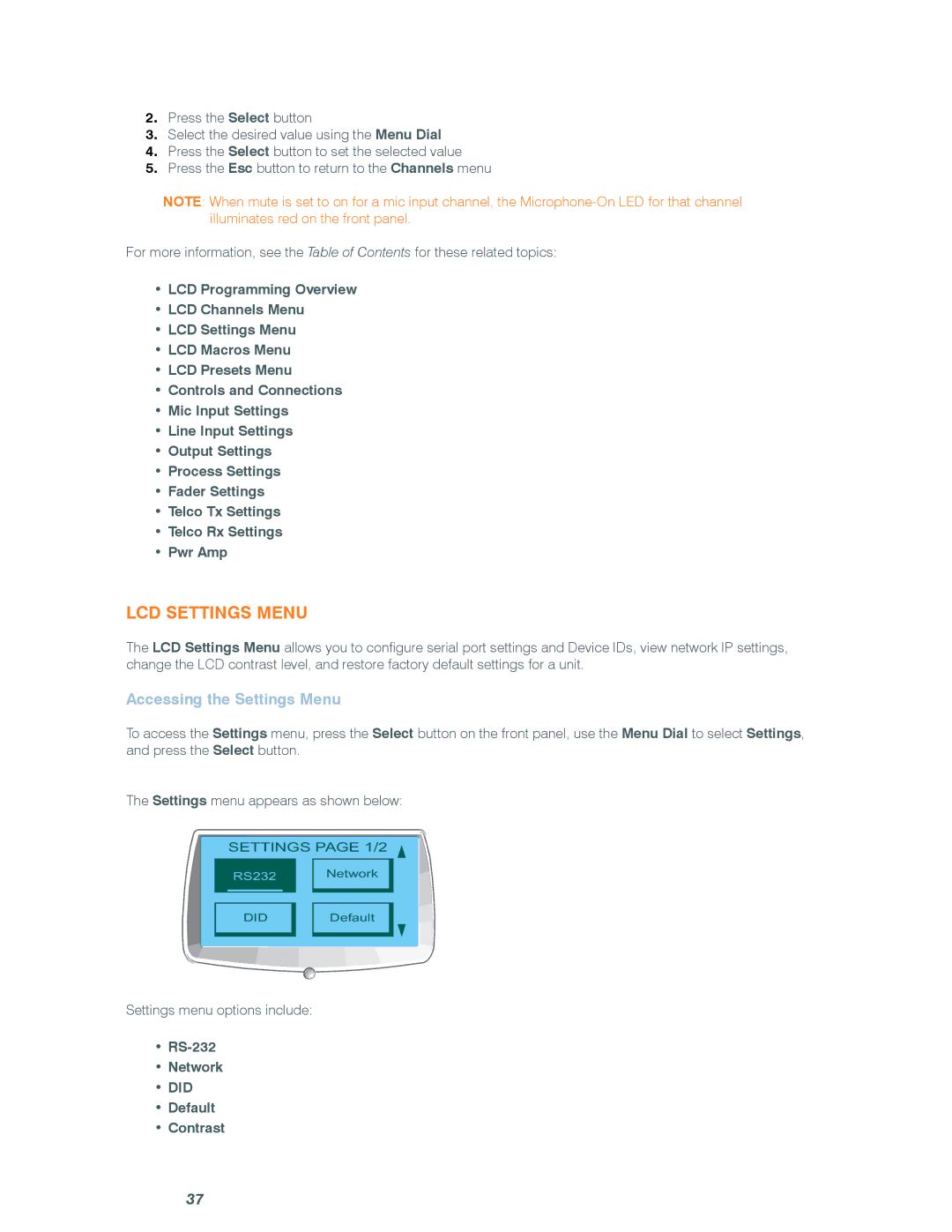2.Press the Select button
3.Select the desired value using the Menu Dial
4.Press the Select button to set the selected value
5.Press the Esc button to return to the Channels menu
NOTE: When mute is set to on for a mic input channel, the
For more information, see the Table of Contents for these related topics:
•LCD Programming Overview
•LCD Channels Menu
•LCD Settings Menu
•LCD Macros Menu
•LCD Presets Menu
•Controls and Connections
•Mic Input Settings
•Line Input Settings
•Output Settings
•Process Settings
•Fader Settings
•Telco Tx Settings
•Telco Rx Settings
•Pwr Amp
LCD Settings Menu
The LCD Settings Menu allows you to configure serial port settings and Device IDs, view network IP settings, change the LCD contrast level, and restore factory default settings for a unit.
Accessing the Settings Menu
To access the Settings menu, press the Select button on the front panel, use the Menu Dial to select Settings, and press the Select button.
The Settings menu appears as shown below:
SETTINGS PAGE 1/2
RS232 Network
DIDDefault
Settings menu options include:
•RS-232
•Network
•DID
•Default
•Contrast
37