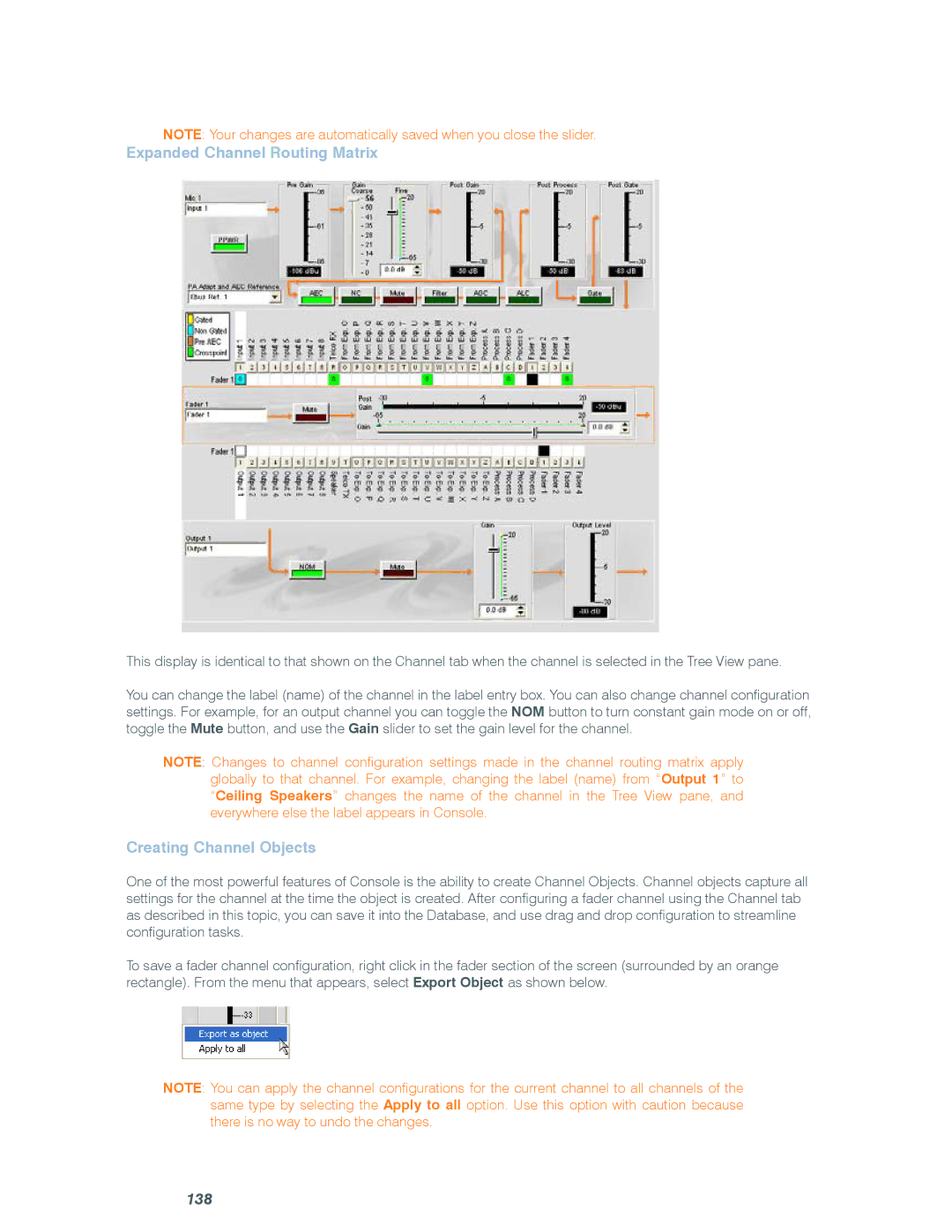Note: Your changes are automatically saved when you close the slider.
Expanded Channel Routing Matrix
This display is identical to that shown on the Channel tab when the channel is selected in the Tree View pane.
You can change the label (name) of the channel in the label entry box. You can also change channel configuration settings. For example, for an output channel you can toggle the NOM button to turn constant gain mode on or off, toggle the Mute button, and use the Gain slider to set the gain level for the channel.
Note: Changes to channel configuration settings made in the channel routing matrix apply globally to that channel. For example, changing the label (name) from “Output 1” to “Ceiling Speakers” changes the name of the channel in the Tree View pane, and everywhere else the label appears in Console.
Creating Channel Objects
One of the most powerful features of Console is the ability to create Channel Objects. Channel objects capture all settings for the channel at the time the object is created. After configuring a fader channel using the Channel tab as described in this topic, you can save it into the Database, and use drag and drop configuration to streamline configuration tasks.
To save a fader channel configuration, right click in the fader section of the screen (surrounded by an orange rectangle). From the menu that appears, select Export Object as shown below.
NOTE: You can apply the channel configurations for the current channel to all channels of the same type by selecting the Apply to all option. Use this option with caution because there is no way to undo the changes.