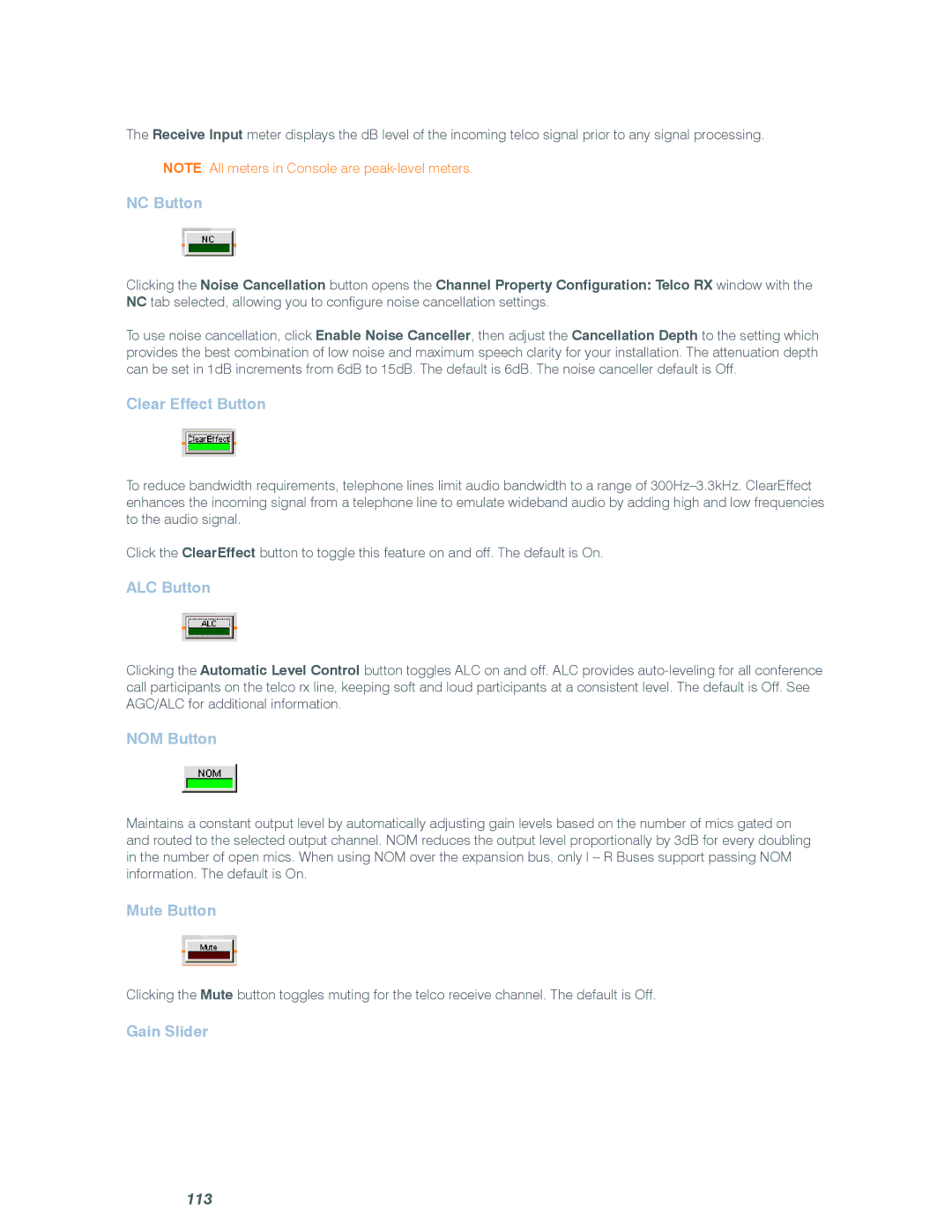The Receive Input meter displays the dB level of the incoming telco signal prior to any signal processing.
NOTE: All meters in Console are
NC Button
Clicking the Noise Cancellation button opens the Channel Property Configuration: Telco RX window with the NC tab selected, allowing you to configure noise cancellation settings.
To use noise cancellation, click Enable Noise Canceller, then adjust the Cancellation Depth to the setting which provides the best combination of low noise and maximum speech clarity for your installation. The attenuation depth can be set in 1dB increments from 6dB to 15dB. The default is 6dB. The noise canceller default is Off.
Clear Effect Button
To reduce bandwidth requirements, telephone lines limit audio bandwidth to a range of
Click the ClearEffect button to toggle this feature on and off. The default is On.
ALC Button
Clicking the Automatic Level Control button toggles ALC on and off. ALC provides
NOM Button
Maintains a constant output level by automatically adjusting gain levels based on the number of mics gated on and routed to the selected output channel. NOM reduces the output level proportionally by 3dB for every doubling in the number of open mics. When using NOM over the expansion bus, only I – R Buses support passing NOM information. The default is On.
Mute Button
Clicking the Mute button toggles muting for the telco receive channel. The default is Off.