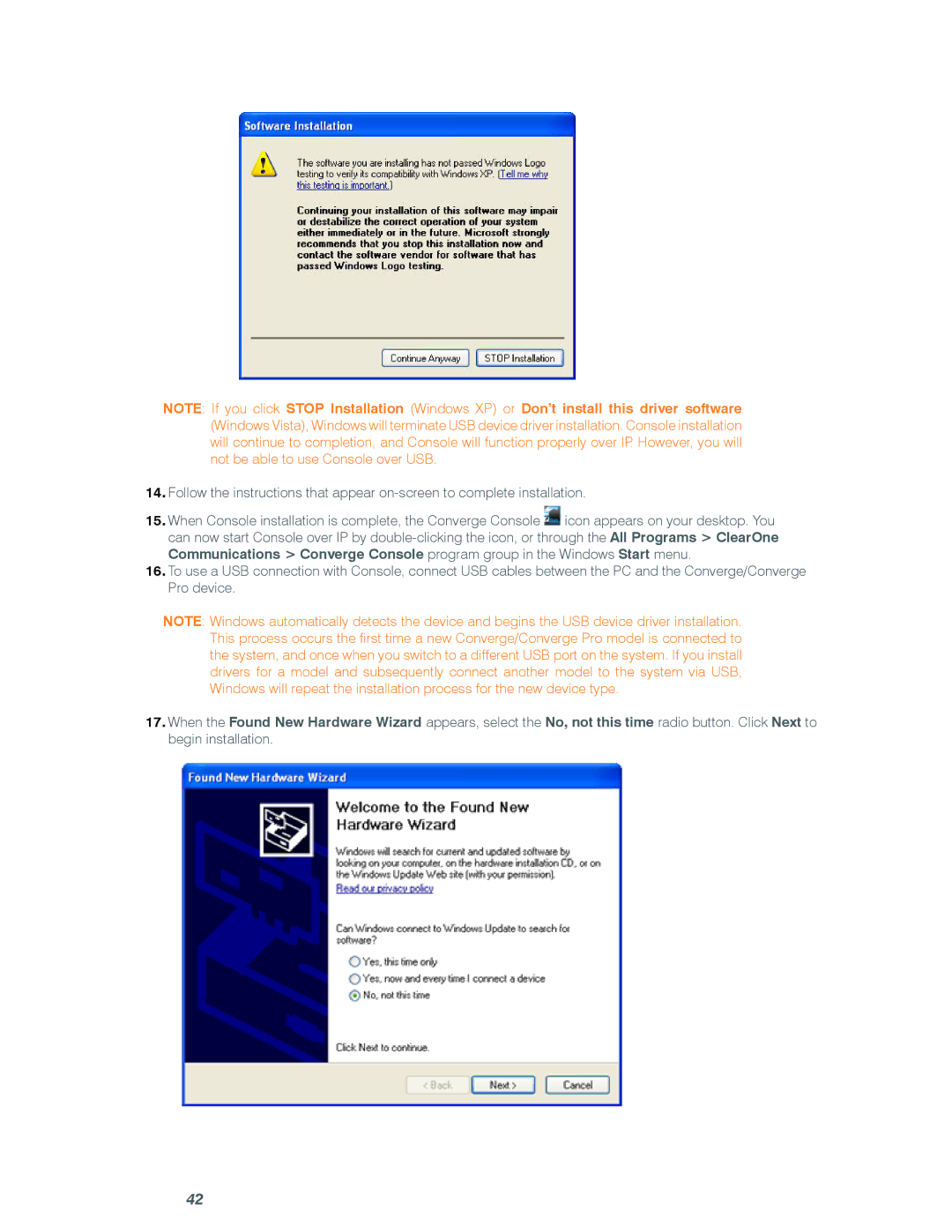NOTE: If you click STOP Installation (Windows XP) or Don’t install this driver software (Windows Vista), Windows will terminate USB device driver installation. Console installation will continue to completion, and Console will function properly over IP. However, you will not be able to use Console over USB.
14.Follow the instructions that appear
15.When Console installation is complete, the Converge Console ![]() icon appears on your desktop. You can now start Console over IP by
icon appears on your desktop. You can now start Console over IP by
16.To use a USB connection with Console, connect USB cables between the PC and the Converge/Converge Pro device.
NOTE: Windows automatically detects the device and begins the USB device driver installation. This process occurs the first time a new Converge/Converge Pro model is connected to the system, and once when you switch to a different USB port on the system. If you install drivers for a model and subsequently connect another model to the system via USB, Windows will repeat the installation process for the new device type.
17.When the Found New Hardware Wizard appears, select the No, not this time radio button. Click Next to begin installation.
42