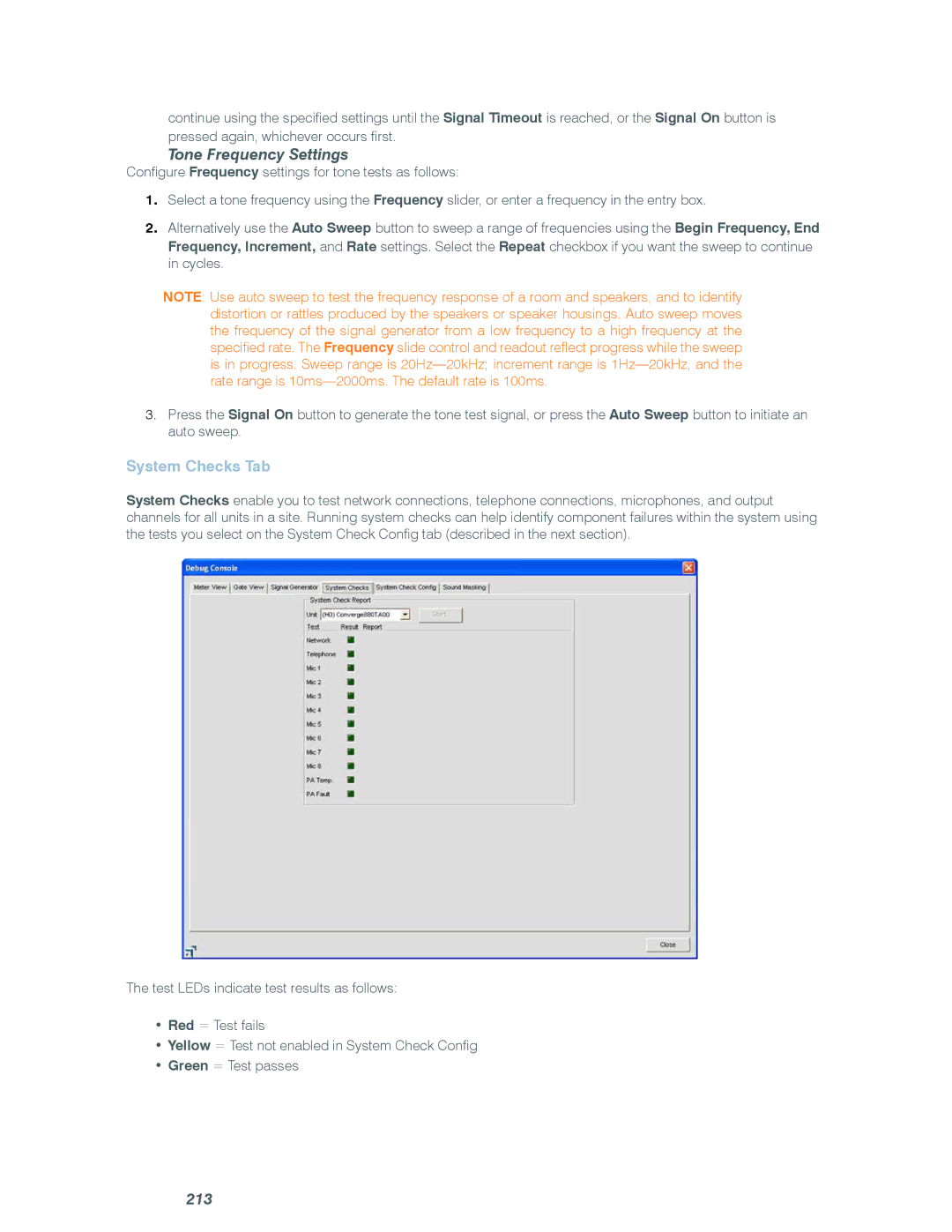continue using the specified settings until the Signal Timeout is reached, or the Signal On button is pressed again, whichever occurs first.
Tone Frequency Settings
Configure Frequency settings for tone tests as follows:
1.Select a tone frequency using the Frequency slider, or enter a frequency in the entry box.
2.Alternatively use the Auto Sweep button to sweep a range of frequencies using the Begin Frequency, End
Frequency, Increment, and Rate settings. Select the Repeat checkbox if you want the sweep to continue in cycles.
NOTE: Use auto sweep to test the frequency response of a room and speakers, and to identify distortion or rattles produced by the speakers or speaker housings. Auto sweep moves the frequency of the signal generator from a low frequency to a high frequency at the specified rate. The Frequency slide control and readout reflect progress while the sweep is in progress. Sweep range is
3.Press the Signal On button to generate the tone test signal, or press the Auto Sweep button to initiate an auto sweep.
System Checks Tab
System Checks enable you to test network connections, telephone connections, microphones, and output channels for all units in a site. Running system checks can help identify component failures within the system using the tests you select on the System Check Config tab (described in the next section).
The test LEDs indicate test results as follows:
•Red = Test fails
•Yellow = Test not enabled in System Check Config
•Green = Test passes