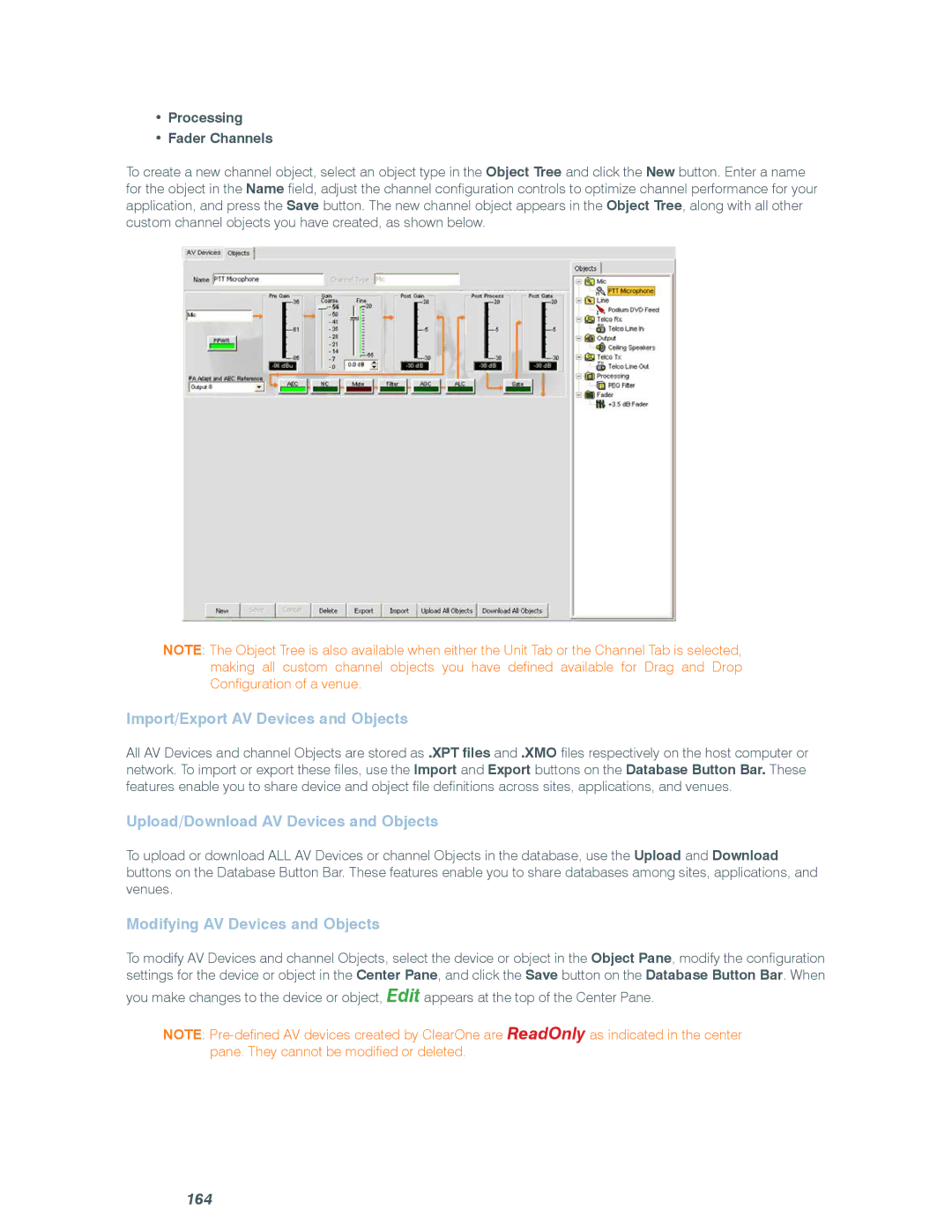•Processing
•Fader Channels
To create a new channel object, select an object type in the Object Tree and click the New button. Enter a name for the object in the Name field, adjust the channel configuration controls to optimize channel performance for your application, and press the Save button. The new channel object appears in the Object Tree, along with all other custom channel objects you have created, as shown below.
NOTE: The Object Tree is also available when either the Unit Tab or the Channel Tab is selected, making all custom channel objects you have defined available for Drag and Drop Configuration of a venue.
Import/Export AV Devices and Objects
All AV Devices and channel Objects are stored as .XPT files and .XMO files respectively on the host computer or network. To import or export these files, use the Import and Export buttons on the Database Button Bar. These features enable you to share device and object file definitions across sites, applications, and venues.
Upload/Download AV Devices and Objects
To upload or download ALL AV Devices or channel Objects in the database, use the Upload and Download buttons on the Database Button Bar. These features enable you to share databases among sites, applications, and venues.
Modifying AV Devices and Objects
To modify AV Devices and channel Objects, select the device or object in the Object Pane, modify the configuration settings for the device or object in the Center Pane, and click the Save button on the Database Button Bar. When you make changes to the device or object, Edit appears at the top of the Center Pane.
NOTE: