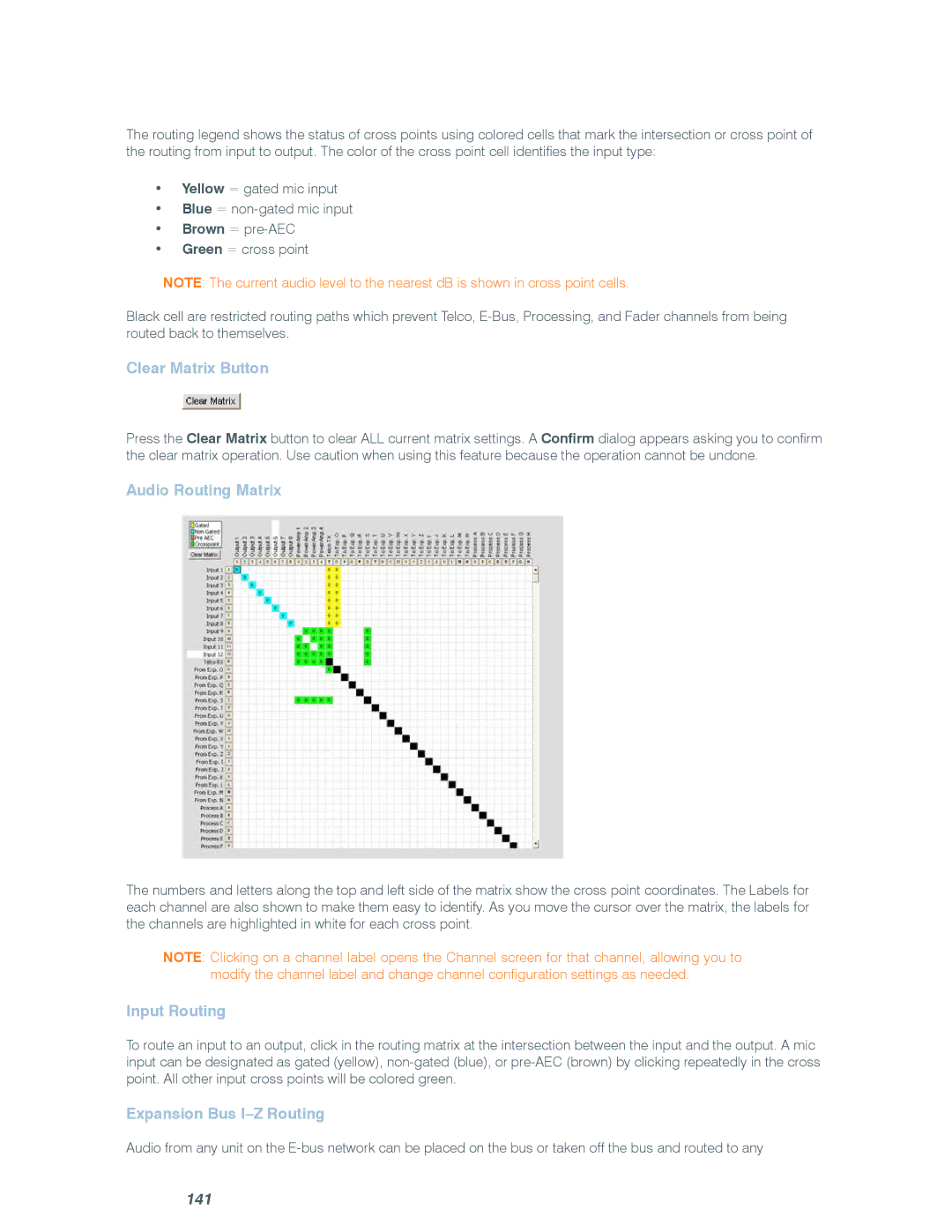The routing legend shows the status of cross points using colored cells that mark the intersection or cross point of the routing from input to output. The color of the cross point cell identifies the input type:
•Yellow = gated mic input
•Blue =
•Brown =
•Green = cross point
NOTE: The current audio level to the nearest dB is shown in cross point cells.
Black cell are restricted routing paths which prevent Telco,
Clear Matrix Button
Press the Clear Matrix button to clear ALL current matrix settings. A Confirm dialog appears asking you to confirm the clear matrix operation. Use caution when using this feature because the operation cannot be undone.
Audio Routing Matrix
The numbers and letters along the top and left side of the matrix show the cross point coordinates. The Labels for each channel are also shown to make them easy to identify. As you move the cursor over the matrix, the labels for the channels are highlighted in white for each cross point.
NOTE: Clicking on a channel label opens the Channel screen for that channel, allowing you to modify the channel label and change channel configuration settings as needed.
Input Routing
To route an input to an output, click in the routing matrix at the intersection between the input and the output. A mic input can be designated as gated (yellow),
Expansion Bus I–Z Routing
Audio from any unit on the