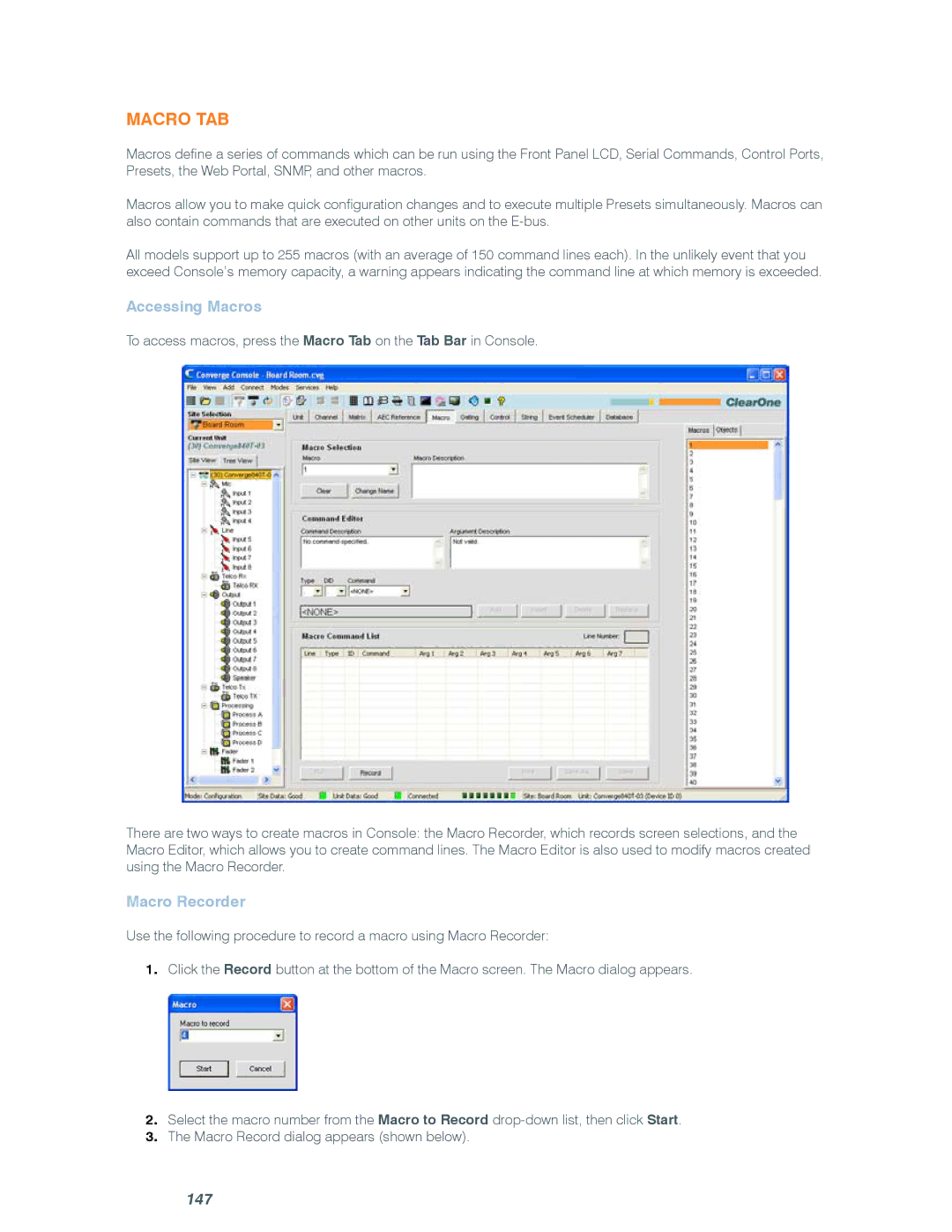Macro Tab
Macros define a series of commands which can be run using the Front Panel LCD, Serial Commands, Control Ports, Presets, the Web Portal, SNMP, and other macros.
Macros allow you to make quick configuration changes and to execute multiple Presets simultaneously. Macros can also contain commands that are executed on other units on the
All models support up to 255 macros (with an average of 150 command lines each). In the unlikely event that you exceed Console’s memory capacity, a warning appears indicating the command line at which memory is exceeded.
Accessing Macros
To access macros, press the Macro Tab on the Tab Bar in Console.
There are two ways to create macros in Console: the Macro Recorder, which records screen selections, and the Macro Editor, which allows you to create command lines. The Macro Editor is also used to modify macros created using the Macro Recorder.
Macro Recorder
Use the following procedure to record a macro using Macro Recorder:
1.Click the Record button at the bottom of the Macro screen. The Macro dialog appears.
2.Select the macro number from the Macro to Record
3.The Macro Record dialog appears (shown below).