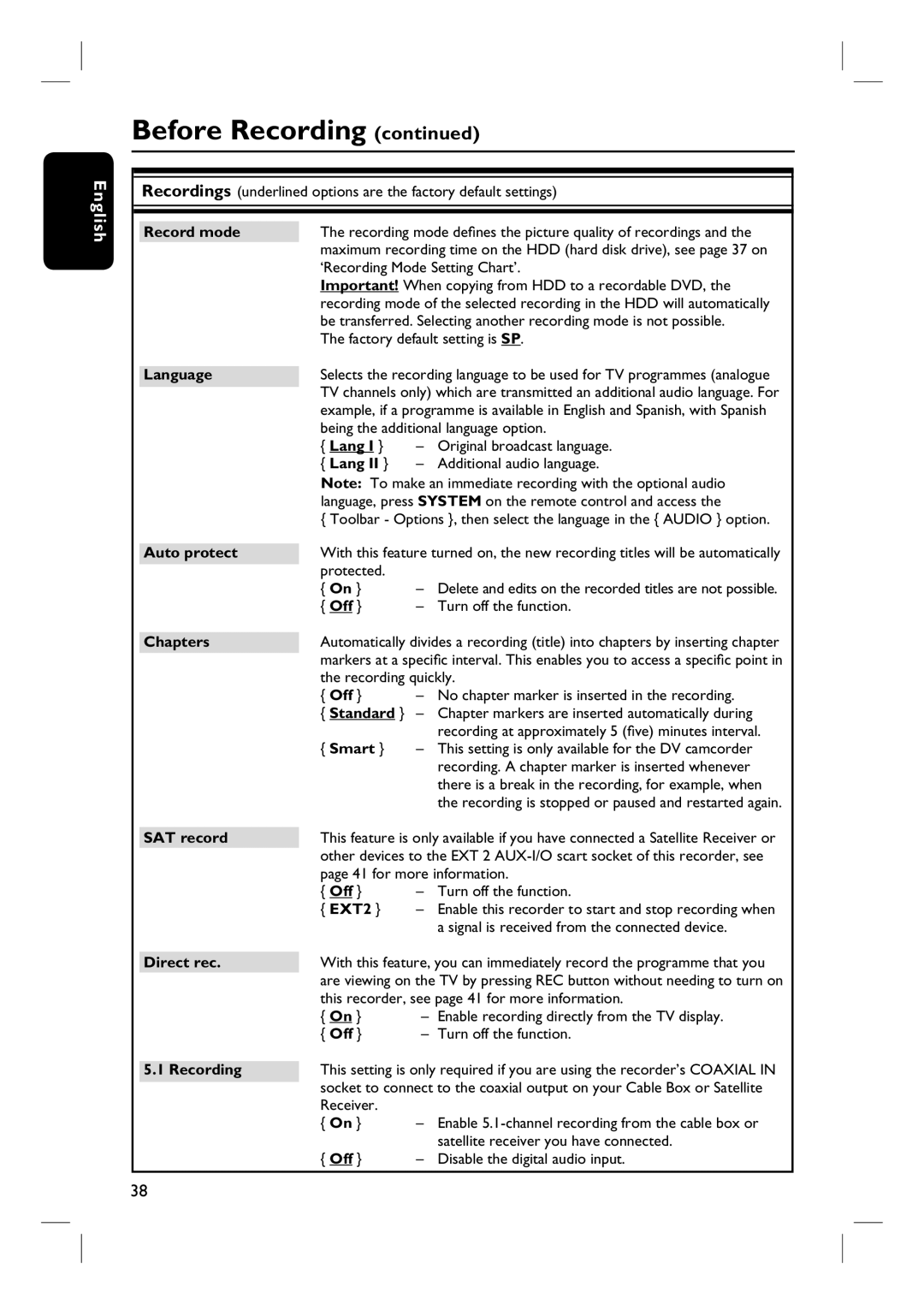Benutzerhandbuch100
Mains plug
How to connect a plug
For Customer Use
Copyright in the U.K
Klass 1 laseraparat
MW CD read
Laser
MW DVD read
Beam divergence Degrees DVD Degrees CD
Deutsch English
Index
Deutsch
English
Table of Contents
Table of Contents
Cleaning discs
Care and Safety Information
Setup precautions
Hard Disk Drive HDD handling care
Introduction
Accessories supplied
Product Information
Region codes
Special features
Main Unit
Sockets behind the flap
Remote Control
TV VOL +
Colour coded buttons
Guide
Alphanumeric keypad
Using the alphanumeric keypad to enter the characters
Using the remote control to
Selected source mode
Operate the system
Series equipment
If the code entered is valid, the TV LED will blink twice
Additional control functions for most of the Philips TV
Buttons Operations
Basic Recorder Connections
Connecting the antenna cables
Option 1 Connecting to the analogue antenna
Before you start
Option 2 Connecting to the analogue and terrestrial antennas
Option 2 Using the S-Video socket
Connecting the video cable
Option 1 Using the Scart socket
Option 3 Using the Video Cvbs socket
Basic Recorder Connections
Option 1 Using the analogue audio sockets
Connecting the audio cables
Option 2 Using the digital audio socket Optical or Coaxial
AV amplifier/receiver
Back panel Cable Box / Satellite Receiver front panel
Connecting to a Cable Box or Satellite Receiver
Optional Connections
Place this in front Cable Box/Satellite Receiver, see E
Connecting to a VCR or other similar device
Back of a VCR example only
Connecting to a VCR and Cable Box/Satellite Receiver
Example only
Option 1 Using the DV in socket
Connecting to a camcorder
Option 2 Using the S-VIDEO In or Video In socket
Before you start the 5.1-channel recording
Back of a Satellite Box example only
Select the desired menu language and press W to confirm
Installation and Set-up
169 Letterbox PanScan
Time and date menu appears
You may now enjoy using this recorder
It takes a few minutes to complete
Use keys to move to previous or next entry field
Set-up the Guide Plus+ system
Postal code
External Receiver 1/2/3
Receiver’s remote control to
‘ON’ overnight
Guide Plus+ system introduction
Using the Guide Plus+ system
Quick access functions
Schedule recordings
‘Grid’ screen
Guide Plus+ menu bar
‘Search’ screen
Movies, Sport, Children, Others or My Choice
‘My TV’ screen ‘Schedule’ screen English
‘Info’ screen
‘Editor’ screen ‘Setup’ screen
Pause live TV function
Switching on to TV programme
Control TV Programmes
Instant replay function
Changing the subtitle/audio language
Viewing digital text service Mheg
Watching digital TV/radio broadcast
Showing the programme information
Marking the contents for recording
Before Recording
Default recording settings
Press to select Preferences Press Nexté to select Recording
Lang
Record mode
Language
Auto protect
Recording TV programmes
Unrecordable contents
Record to Hard Disk
Record the current TV programme
Simultaneous record and play function
Start recording
Direct recording from TV
Automatic recording from Satellite Receiver
After 6 six hours of recording
There are three ways to programme a timer recording
About timer recording
Timer recording Guide Plus+ system
About ‘VPS/PDC’
Frequency
Timer recording ShowView / Video Plus+ system
Press Timer to confirm and exit the menu
Timing
Timer recording manually
Keys or alphanumeric
Press the Red button on the remote Control for
Changing/Deleting a timer recording
To delete the timer programme
To edit the timer programme
Record to Hard Disk or recordable DVD
Recording from a DV Camcorder
To copy the newly recorded contents from the DV tape
To copy the entire DV tape
Recording from camcorder
Recording from an external device VCR/DVD player
Discs for recording
Copy from Hard Disk to recordable DVD
About copying
Recordable DVD
To start recording, press the Green button again for Start
Copying to a recordable DVD
Erase Disc
Otherwise, press the Yellow button for
Finding a recorded title
Using the Disc Library
Storing the recorded DVD data in the Disc Library
GET Title
Viewing the hard disk information
Playback from Hard Disk
Basic operation
Replay / Next
Delete
Sorting the titles display order
Delete/Protect a title
Childlock / Chld Unlck
Starting disc playback
Playback from Disc
Playable discs
Open Close
To select the previous or next chapter/title
To access the disc menu
Playing a DVD video disc Playing a Super Video CDs English
Playing a DVD recordable disc
Playing a Jpeg image file slide show
Playing an MP3 CD
Albums and Tracks menus appear
Photo Rolls and Info menus appear
Speed Down / Speed UP
Zoom
Repeat
Supported Jpeg picture formats File format
Adding photos to an album
Additional Playback Features
Creating a slideshow playlist album
About Photo Roll/Photo Album
To change the album name and date
English Edit the album
To delete the album
To rotate a photo
Pausing playback / slow motion play
Selecting another title/ chapter/ track
Repeating a specific segment A-B
Repeat play
Shuffle play
Changing audio soundtrack language
Using the Toolbar options
Changing subtitle language
Searching by time
English Switching camera angles
To confirm
Playback skips to the time entered
Selecting the genre
Edit Recordings Hard Disk
Changing the title name
Clear
Chapter
Video editing
No Chapter
Divide
Select this to return to the previous screen
Merge/split a specific chapter within a recording
Merge
Split
For example, title 1 is being selected
Dividing titles Hiding unwanted scenes English
Once a title has been divided, it cannot be reversed
Showing the hidden scene Deleting all chapter markers
Index Picture screen
Edit Recordings Recordable DVD
About editing recordable DVDs
Protecting the recorded titles DVD±RW
Press the Red button on the remote control for Delete
Deleting recordings/titles
Menu
Finalising the DVD±R for playback
Changing the disc/title name
Making the edited DVD±RW compatible
Or Title name in the menu
Back
Play to start playback
Hold down Keys or use
Select this to return to the previous screen
Hide / Show
Yellow button Select this to access title editing menu
Title
Blue button Select this to hide or show the current chapter
Recorder Preferences
Access
System Menu Options
Press Nexté repeatedly to view
DV Specials settings
Disc settings
Childlock
Auto resume
Recorder Setup
Setup
Bright
Second RC
Display
Dimmed
31-01-2006
Clock preset
PXX
Favourites
Analogue Channel settings
Auto search Follow TV Sort
Finetune
Analogue Channel settings manual search
Entry Mode Preset Preset name Decoder TV system
Store
Channel at the current position
Digital Channel settings
Press OK to swap the TV/radio channel with the TV/radio
Letterbox
Video settings for Hdmi connection only
TV Shape
PanScan
PCM
Disable
Digital output
Language settings
Copyright notice
Setting up Progressive Scan feature
General Information
To exit the menu, press System
Frequently Asked Questions
What is video upscalling?
What is Pixel Plus?
What is HDMI?
What is DVB?
System Version Info in the menu
Software Upgrade
Installing the latest software
Open Close again
Troubleshooting
Problem General Solution
No sound
No TV signal received from the recorder
Message ‘NO SIGNAL’ appears
Problem Playback Solution
DVD+RW/-RW cannot be used for recording on this recorder
Problem Recording Solution English
Message ‘Collision’ appears
No Hdmi video output
Problem HDMI/EPG Solution
No Hdmi audio output
EPG Guide Plus+ data is
Specifications
Glossary
Display panel symbols/messages
0000
Recorder has been turned on
No signal or poor signal strength
Information on the inserted DVD is displayed on the TV
Title is copy-protected and cannot be recorded