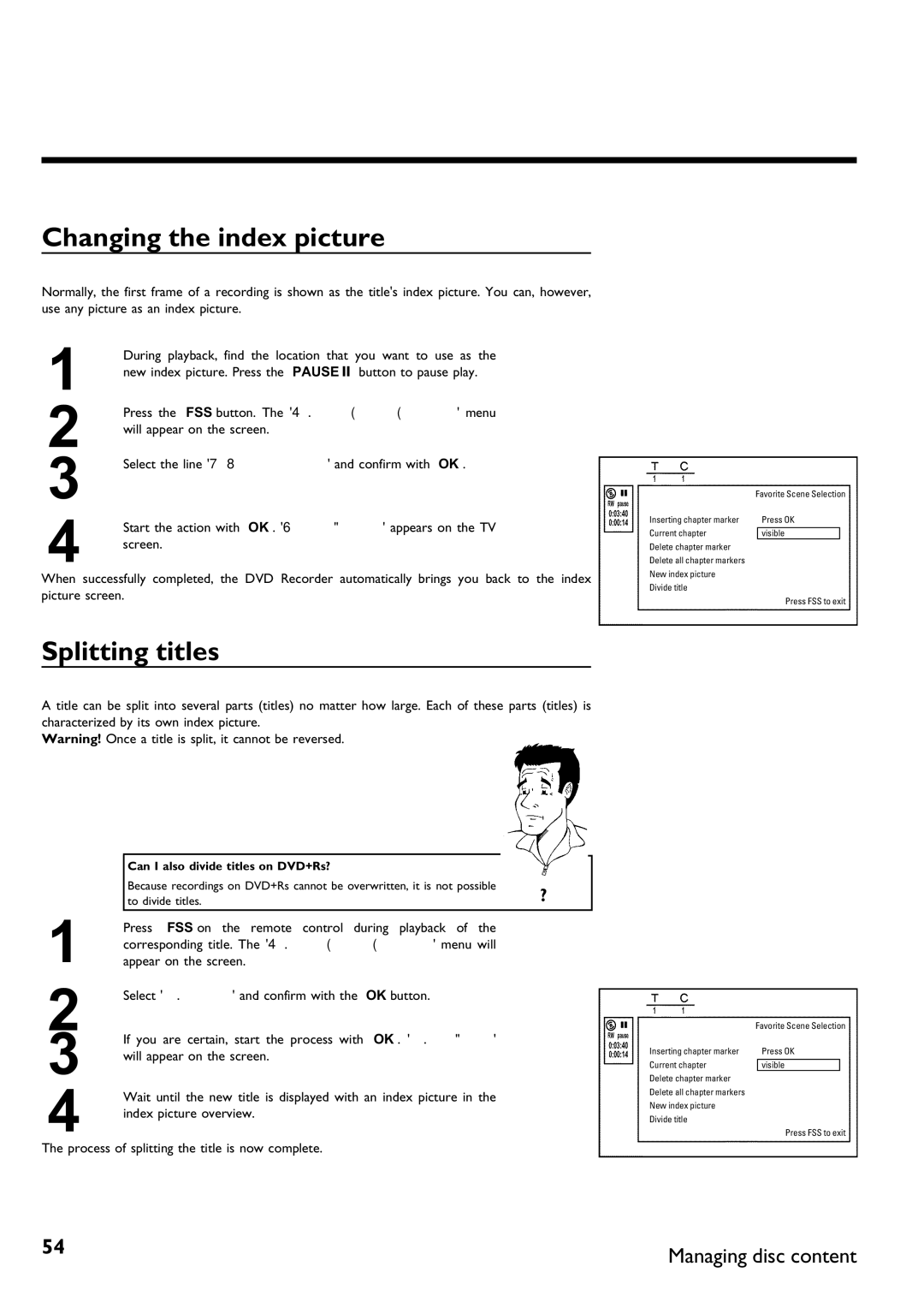Page
Warranty Owner Model Verification Confirmation Registration
Card right away guarantees youll receive
Dear Philips product owner
Safety Information
Important Safety Instructions
Remote control
Additional TV functions
Front of the Recorder
Behind the door at the lower right front corner
Back of the Recorder
Output jacks OUT 480p/480i
Input jacks
Output jacks OUT
Output jack Digital Audio OUT
Symbols on your DVD Recorder display
Messages on your DVD Recorder display
OPEN/CLOSE J button
Clean the disc or use a new one
But the error will be skipped
An empty tile was selected
Page
Table of contents
KUser preferences
Phil
Question? Tip Problem
AIntroduction
Dear Philips customer
Welcome to the large family of Philips DVD owners
Thank you for buying a Dvdr 75/17
Compatible discs
Recording and Playback
Playback only
Technical data
Accessories
Region codes
Important notes regarding operation
There is a risk of an electrical shock
Cleaning discs
Can I use a cleaning disc intended for DVD players?
Therefore, refrain from using a cleaning CD
Special functions of your new DVD Recorder
Model no
Connecting your DVD Recorder to the TV
BConnecting the DVD Recorder
Preparing the remote control for operation
Connecting the DVD Recorder
Interlaced
Connecting with a Component Video Y PB PR cable
Connecting only with the antenna cable
Progressive scan
Switching the DVD Recorder
Switching TV and DVD Recorder to Progressive scan
Switching the TV
Please note the color order
Connecting with a S Y/C cable
Connecting with Video Cvbs cable
Connecting only with the antenna cable
Connecting the DVD Recorder
Problem
How do I switch the Recorder between channel 3 and 4?
AI dont see a menu for language selection
AWhen copying video cassettes appears DVD Recorder display
CConnecting additional devices
Connecting an additional video recorder
Please be aware
Connecting a camcorder to the front jacks
Connecting audio devices to analog audio jacks
Connecting additional devices
Can I use the Phono input of my amplifier?
Connecting audio devices to the digital audio jack
These can be used to connect the following devices
Digital multi sound
Installing your DVD recorder
DInstalling your DVD recorder
Initial installation
CH- B or CH+ a
Format
Which screen formats can I choose?
AThe DVD Recorder finds very few/no channels during Search
Automatic TV channel search
AVery few TV channels were found
SYSTEM-MENU repeatedly
Adding and deleting TV channels manually
Press C
Setting the language
Which settings can I choose?
Select the corresponding line and confirm with C
Switching audio recording Stereo, SAP
To end, press SYSTEM-MENU
Stereo
Assigning the VCR Plus+ Guide channel numbers
Setting the time/date automatically
Clock not set, check channel will appear on the TV screen
Manually setting the time & date
EInformation on the TV screen
Menu bar icons
Menu bar
Disc type icons
Field for temporary messages
Status box
Information on the TV screen
Copy signal
Timer info box
Current channel / selected device No Signal
Disc status icons
Inserting a disc
FPlayback
General information regarding playback
Playback
Opening/Closing the tray using the remote control
Playing a DVD video disc
AI see the message on the display
Playing a DVD+RW or DVD+R
Playing audio CDs
Audio CD display
Important information regarding playback
When creating MP3 CDs, keep the following in mind
Playing MP3 CDs
Display
Playback of a Super Video CD
Disc search
GOther playback functions
Changing to a different chapter track/title
Play G twice
Still picture
Slow motion
Other playback functions
Playback will now start at the time you entered
Search with time entry
Repeating/Shuffle
AThe time that I entered is blinking on the screen
OK button
Repeat a specific segment a
Scan function
On the TV screen. Playback will now resume repeating
Camera angle
Zoom function
AThe F icon cannot be selected
Changing audio language
Subtitles
What kind of discs can be used for recording?
HRecording
General information
End of disc is reached
Recording without automatic switch
Recording
Use CH+ a or CH- B to select the channel you Want to
AIf display reads
You can stop recording by pressing Stop h on the remote or
Inserting chapter markers
Making recordings on DVD+R discs compatible
Ending recording
Pausing recording
Recording with automatic switch OTR one
How can I delete the recording time I just entered?
Preventing accidental erasing of discs
What happens with DVD+R discs?
Lining up recordings within a title assemble cut
Selecting the recording mode quality
Can I also change the recording mode via a menu?
Which recording modes can I choose?
General
IManaging disc content
Managing disc content
Can markings also be made on DVD+Rs?
Hiding chapters
Favorite Scene Selection
Inserting chapter marker
CH+ a or
Fast switching options
Deleting chapter markers
Changing the index picture
Splitting titles
Can I also divide titles on DVD+Rs?
Editing recording titles name
Playing the entire title
Deleting recordings/titles
Can titles also be deleted on DVD+Rs?
Disc settings
Changing disc name
Finalizing DVD+R discs
AThe Settings for menu does not appear
Finalize editing
AThe line Make edits compatible does not appear
Erasing DVD+RWs
JProgramming a recording Timer
Programming a recording with the VCR Plus+ system
AThe following message appears on the screen Please enter
Programming a recording Timer
Changing the recording mode
AThe following message appears on the screen PlusCode
Programming a recording without the VCR Plus+ system
Date
How to change or delete a programmed recording Timer
Delete programmed recording
Problem solving for programmed recordings
Recordable disc
Full
KUser preferences
User preferences
Black level shift
Picture settings
TV shape
Vertical video shift
Digital output
Sound settings
Night mode
Analog output
Language settings
Additional settings
Remote control settings
Display
Auto resume
Disc feature menu
Access control
Finalize disc
Child lock DVD and VCD
LAccess control Child lock
Access control Child lock
Activating/Deactivating the child lock
Parental control DVD video only
Authorizing discs
Locking authorized discs
Screen. The icon will change to
Confirm with OK . To end, press repeatedly D and then
Activating/Deactivating the parental control
Number buttons
What do the parental levels mean?
Changing the country
Changing the PIN
Forgot my code
MBefore you call technical support
BWarning
Before you call technical support
Other disc errors
DVD+RW cannot be played on certain DVD players
Limited Warranty
DVD Recorder
Philips, P.O. Box 520890, Miami, FL 33152, 402
Page
Símbolos de seguridad
La inmediata devolución de su Tarjeta de
Información de seguridad
Instrucciones Importantes DE Seguridad
Mando a distancia
Teclas numéricas 0
Seleccionar título anterior / Búsqueda hacia atrás
Funciones de TV adicionales
En la parte frontal del aparato
Detrás de la tapa, en la parte frontal a la derecha
La parte posterior del aparato
Terminales de salida OUT 480p/480i
Terminales de entrada
Terminales de salida OUT
Terminales de salida Digital Audio OUT
Conecta al televisor con el modulador desconectado
Grabación programada Timer
Indicaciones de la pantalla display de la grabadora DVD
Entrelazado
Mensajes de la pantalla de la grabadora DVD display
Contenga alguna grabación en PAL
Salta el error
Aparece el menú para configurar la fecha y hora
Ejemplo, pulsar la tecla OPEN/CLOSE J
Indice
Indice
Grabación con desconexión automática OTR
JProgramación de grabaciones
Personalizada
Estimado cliente de Philips
Pregunta ? Consejo Problema
AIntroducción
Introducción
Hace el DVD+RW?
La gran familia de propietarios de aparatos Philips
Es un DVD?
Hace el DVD+R?
Discos compatibles
Grabación y reproducción
Sólo reproducción
Código de país o región
Datos técnicos
Accesorios suministrados
Láser
Alta tensión en el aparato! abrir! de descarga eléctrica
Limpieza del disco
Utilizar un disco limpiador para la grabadora DVD?
Funciones especiales de la grabadora DVD
Model no
Conexión de la grabadora DVD al televisor
BConexión de la grabadora DVD
Preparación del mando a distancia para el funcionamiento
Conexión de la grabadora DVD
Conexión con cable de vídeo composite Y PB PR
Conexión sólo con el cable de la antena
Rastreo progresivo
Cb Cr. Consulte el manual de instrucciones del televisor
Preste atención a la disposición de los colores
Cómo conmutar el televisor
Conexión mediante cable de S Y/C
Conmutar el televisor y la grabadora DVD a Progressive scan
Cómo conmutar la grabadora DVD
Conexión de la grabadora DVD
Conexión por cable de vídeo Cvbs
Conexión sólo con el cable de la antena
Clavija de entrada de la antena del televisor
La toma de alimentación de la pared
Se puede cambiar entre los canales 3 y 4?
Problema
Elegir los canales 3 o
ANo aparece el menú de selección del idioma
Conexión de aparatos adicionales
CConexión de aparatos adicionales
Conexión de aparatos de vídeo adicionales
Atención
Calidad de imagen muy buena
Conexión de una videocámara a las clavijas del frontal
Calidad de imagen superior
Calidad de imagen buena
Puede utilizar la entrada phono del amplificador?
Sonido digital multicanal
DPuesta en marcha
Instalación inicial
Confirme con la tecla OK
El formato de imagen que desee con la
CH+ a . Esta configuración sólo tiene efecto
Puesta en marcha
CH- B o
Búsqueda automática de canales
CH- B o CH+ a la línea Instalación
CH+ a la línea Instalación
Asignación y borrado manual de canales de TV
Con la tecla
Confirme con la tecla
Configuración del idioma
Consejo
Ajustes se pueden seleccionar?
Conmutación de la grabación de audio estéreo, SAP
Finalice con la tecla
Con la tecla C o con las teclas numéricas
Asignación del número guía con VCR Plus+
Ajuste automática de la fecha y hora
Televisión y
CH- B o CH+ a la línea Hora/fecha
AEn la pantalla aparece Reloj no ajustado, ver.canal PBS
Ajuste manual de la fecha y hora
CH+ a la línea Hora/fecha
Barra de menús
EInformación indicada en el menú de pantalla del televisor
Símbolos de la barra de menús
Información indicada en el menú de pantalla del televisor
Campo de estado
Video Ningún disco insertado Error
Campo de respuesta inmediata
Símbolos de los tipos de discos
Símbolos de los modos de funcionamiento
Campo de información del sintonizador
Campo de información del temporizador
Introducción del disco
FReproducción
Indicaciones generales para la reproducción
OPEN/CLOSE J del frontal. Se abre la bandeja Del disco. Al
Se insertan los DVD de dos caras?
Reproducción
La reproducción se inicia automáticamente
Apertura y cierre de la bandeja con el mando a distancia
Reproducción de un disco de vídeo DVD
Reproducción de un disco DVD+RW/ +R
Al crear CD de MP3, tenga en cuenta lo siguiente
Reproducción de un CD de audio
Reproducción de un CD de MP3
Indicaciones importantes para la reproducción
Reproducción de un CD de súper vídeo
Indicaciones del CD de MP3
Otras funciones de reproducción
Búsqueda en el disco
GOtras funciones de reproducción
Cómo cambiar a otro título o capítulo
Otras funciones de reproducción
Pause 9 , para detener
Imagen fija
Cámara lenta
Para continuar con la reproducción, pulse la tecla Play G
La reproducción comienza a la hora indicada
SYSTEM-MENU .Problema
Búsqueda por tiempos
Cámara lenta mediante la barra de menús
Si desea terminar la repetición, pulse la tecla Stop h
Repetición / reproducción aleatoria
Repetición de un pasaje a
Puede
Perspectiva
Función de rastreo
Perspectiva de la cámara
ANo se ve el símbolo F
Función zoom
Cambio del idioma de doblaje
Subtítulos
HGrabación manual
Qué disco se puede grabar?
Grabación sin desconexión automática
Grabación manual
Inserción de marcas de capítulos
Cómo hacer compatibles las grabaciones en discos DVD+R
Grabación con desconexión automática OTR One
Se puede cancelar el tiempo de grabación establecido?
Interrupción de la grabación pausa
Finalización de la grabación
Cómo proteger un disco de grabaciones no deseadas
Introduzca el disco que desea proteger
Qué sucede con los discos DVD+R
Cómo agrupar grabaciones dentro de un título Assemble
Sucede con los discos DVD+R?
Selección del tipo de grabación calidad
Tipos de grabaciones se pueden seleccionar?
Puede cambiar el tipo de grabación a través de un menú?
Favorite Scene Selection memoria de escenas
ICómo administrar el contenido del disco
Cómo administrar el contenido del disco
Edición del título de la grabación nombre
Finalice la función con la tecla FSS
Favorite Scene Selection memoria de escenas
Inserción de marcas de capítulos
En la pantalla aparece
Cómo ocultar capítulos
Se seleccionan otros capítulos?
Conmutación rápida
Eliminación de marcas de capítulos
Cómo modificar la imagen del índice
División de títulos
De este modo finaliza la división del título
Pueden dividir también los títulos de los discos DVD+R?
Edición del título de la grabación nombre
Reproducción total del título
Configuración del disco
Eliminación de grabaciones o títulos
Se pueden eliminar los títulos en los discos DVD+R?
Modificación del nombre del disco
Finalización de ediciones
Derecha e indica el proceso de edición
Cómo terminar discos DVD+R finalizar
Derecha e indica el proceso de conversión
ANo aparece la línea Finalizar disco
Eliminación de discos DVD+RW
JProgramación de grabaciones Timer
Programación de grabaciones Timer
Programación de grabaciones con el sistema VCR Plus+
Teclas C o D . Modifique los datos Con la tecla CH+ a
Programación de grabaciones sin el sistema VCR Plus+
CH+ a la línea
Número de canal de las clavijas cinch EXT1 y EXT2
Pulse la tecla C
Cómo revisar o borrar una grabación programada Timer
CH- B o CH+ a la línea Lista timer
Es necesario
Apagar aparato, grabación
Problemas con grabaciones programadas y soluciones
Timer
Disco rescr
Forma TV
KConfiguración preferida personalizada
Ajuste de la imagen
CH- B o CH+ a la
Variación vídeo vertical
Configuración preferida personalizada
Variación nivel negro
Salida vídeo
Salida analógica
Ajuste del sonido
Salida digital
Modo nocturno
Configuración de idioma
Ajustes adicionales
Configuración del mando a distancia
En espera
Despliegue
Reinicio automático
Menú Disco
Control de acceso
Finalizar disco
Activación y desactivación del bloqueo para ni
LControl de acceso bloqueo para ni
Bloqueo para ni DVD y VCD
SYSTEM-MENU . Aparece la barra de menús
Función de filtro sólo vídeo DVD
Cómo desbloquear el disco
Cómo proteger los discos desbloqueados
Control de acceso bloqueo para niños
CH+ a o con Las
Activación y desactivación de la función de filtro
CH- B
Con La tecla OK . Finalice Tecla
Modificación del país
A continuación, con
Cómo cambiar el código PIN
Finalice con la tecla D y SYSTEM-MENU
Si se olvida el código
MAntes de llamar al técnico
Antes de llamar al técnico
BAtención
La grabación programada no funciona
La grabadora DVD no reproduce el disco
No se puede grabar
Tras realizar una grabación Programada con VCR
Otros errores del disco
La garantía no cubre
Garantía limitada
Grabador de DVD
Número de modelo Dvdr 75/17 Número de serie
Notas
Factory Service Locations
1279 W. Hamilton Pkwy
Bensalem, PA
Bonita, Ste
WwnnNwWnNnnwNnWNwwnNnwNnWwWnnN Dvdr 75/17
Page
Dvdr 75/17