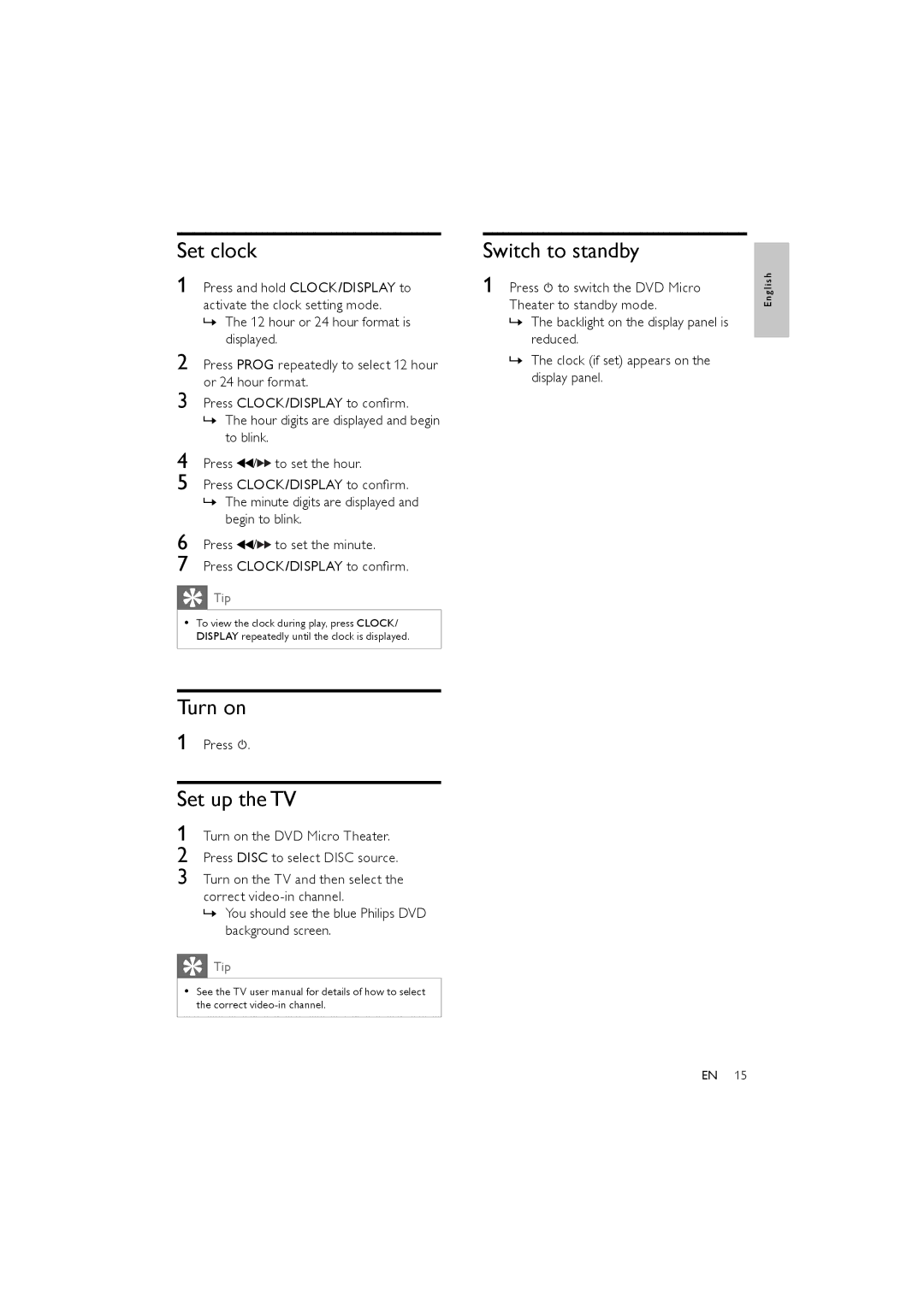Set clock
1 Press and hold CLOCK/DISPLAY to activate the clock setting mode.
»The 12 hour or 24 hour format is displayed.
2 Press PROG repeatedly to select 12 hour or 24 hour format.
3 Press CLOCK/DISPLAY to confirm.
»The hour digits are displayed and begin to blink.
4 | Press / to set the hour. |
5 | Press CLOCK/DISPLAY to confirm. |
»The minute digits are displayed and begin to blink.
6 Press ![]() /
/![]()
![]() to set the minute.
to set the minute.
7 Press CLOCK/DISPLAY to confirm.
Tip
•To view the clock during play, press CLOCK/ DISPLAY repeatedly until the clock is displayed.
Turn on
1 Press  .
.
Set up the TV
1 Turn on the DVD Micro Theater.
2 Press DISC to select DISC source.
3 Turn on the TV and then select the correct
»You should see the blue Philips DVD background screen.
![]() Tip
Tip
•See the TV user manual for details of how to select the correct
Switch to standby
1 Press ![]() to switch the DVD Micro Theater to standby mode.
to switch the DVD Micro Theater to standby mode.
»The backlight on the display panel is reduced.
»The clock (if set) appears on the display panel.
E n g l i s h
EN 15