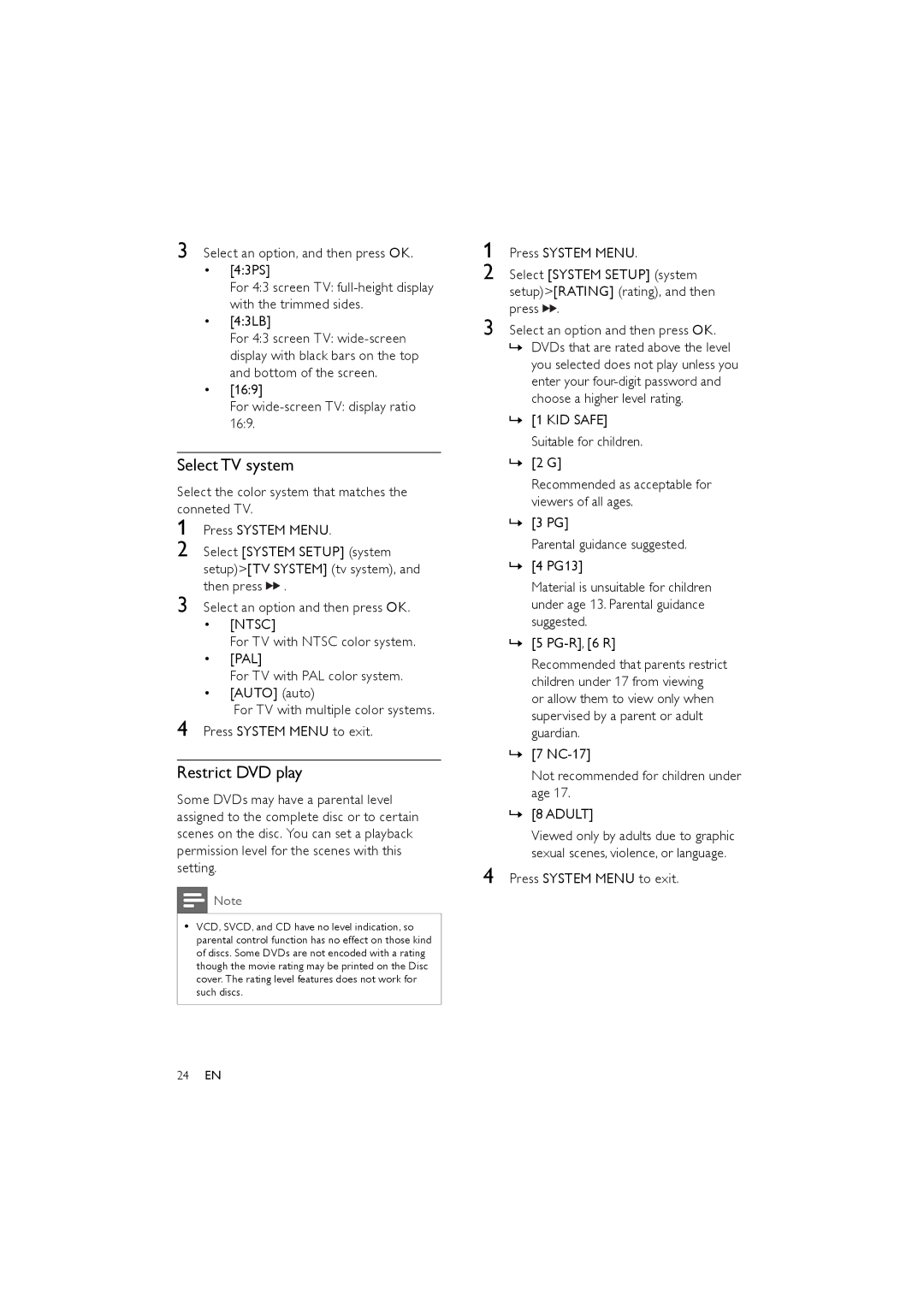3 Select an option, and then press OK.
•[4:3PS]
For 4:3 screen TV:
•[4:3LB]
For 4:3 screen TV:
•[16:9]
For
Select TV system
Select the color system that matches the conneted TV.
1 Press SYSTEM MENU.
2 Select [SYSTEM SETUP] (system setup)>[TV SYSTEM] (tv system), and then press ![]()
![]() .
.
3 Select an option and then press OK.
•[NTSC]
For TV with NTSC color system.
•[PAL]
For TV with PAL color system.
•[AUTO] (auto)
For TV with multiple color systems. 4 Press SYSTEM MENU to exit.
Restrict DVD play
Some DVDs may have a parental level assigned to the complete disc or to certain scenes on the disc. You can set a playback permission level for the scenes with this setting.
![]() Note
Note
•VCD, SVCD, and CD have no level indication, so parental control function has no effect on those kind of discs. Some DVDs are not encoded with a rating though the movie rating may be printed on the Disc cover. The rating level features does not work for such discs.
1 Press SYSTEM MENU.
2 Select [SYSTEM SETUP] (system setup)>[RATING] (rating), and then press ![]()
![]() .
.
3 Select an option and then press OK.
»DVDs that are rated above the level you selected does not play unless you enter your
»[1 KID SAFE] Suitable for children.
»[2 G]
Recommended as acceptable for viewers of all ages.
»[3 PG]
Parental guidance suggested.
»[4 PG13]
Material is unsuitable for children under age 13. Parental guidance suggested.
»[5
Recommended that parents restrict children under 17 from viewing
or allow them to view only when supervised by a parent or adult guardian.
»[7
Not recommended for children under age 17.
»[8 ADULT]
Viewed only by adults due to graphic sexual scenes, violence, or language.
4 Press SYSTEM MENU to exit.
24EN