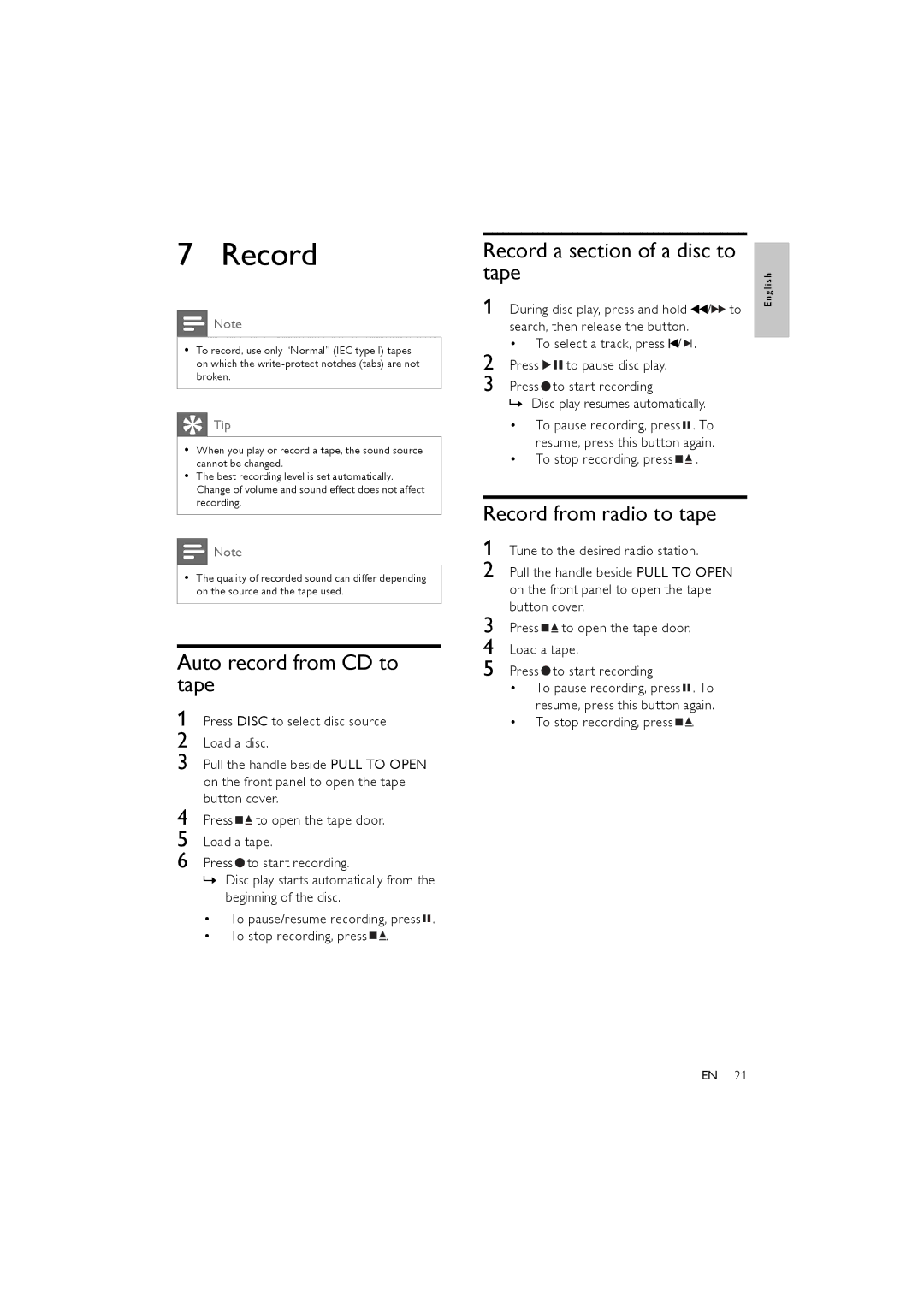7 Record
![]() Note
Note
•To record, use only “Normal” (IEC type I) tapes on which the
 Tip
Tip
•When you play or record a tape, the sound source cannot be changed.
•The best recording level is set automatically. Change of volume and sound effect does not affect recording.
![]() Note
Note
•The quality of recorded sound can differ depending on the source and the tape used.
Auto record from CD to tape
1 Press DISC to select disc source.
2 Load a disc.
3 Pull the handle beside PULL TO OPEN on the front panel to open the tape button cover.
4 Press ![]()
![]() to open the tape door.
to open the tape door.
5 Load a tape.
6 Press ![]() to start recording.
to start recording.
»Disc play starts automatically from the beginning of the disc.
•To pause/resume recording, press ![]() .
.
•To stop recording, press ![]()
![]() .
.
Record a section of a disc to tape
1 During disc play, press and hold | / to |
search, then release the button. |
|
•To select a track, press ![]() /
/ ![]()
![]() .
.
2 Press ![]()
![]() to pause disc play.
to pause disc play.
3 Press ![]() to start recording.
to start recording.
»Disc play resumes automatically.
•To pause recording, press ![]() . To resume, press this button again.
. To resume, press this button again.
•To stop recording, press ![]()
![]() .
.
Record from radio to tape
1 Tune to the desired radio station.
2 Pull the handle beside PULL TO OPEN on the front panel to open the tape button cover.
3 Press ![]()
![]() to open the tape door.
to open the tape door.
4 Load a tape.
5 Press ![]() to start recording.
to start recording.
•To pause recording, press ![]() . To resume, press this button again.
. To resume, press this button again.
•To stop recording, press ![]()
![]() .
.
E n g l i s h
EN 21