Configure Settings for
Second Profile
Select One Side/Both Side EN Printing (Simplex/Duplex)
1Press C, 1061 and OK.
2Select
3Confirm with OK.
Print the Pages Sorted
Sorted copies can be output when creating multiple copies of a multiple page document The devices scans both sides of the document and prints sorted copies of the document with the correct pagination
When using the unsorted copy process, copies of all sides are output one after the other; the copy process starts after the first side has been scanned.
1Press C, 1062 and OK.
2Select whether the copies should be output sorted or unsorted using [.
3Confirm with OK.
Set Resolution
1Press C, 1063 and OK.
2Select the desired resolution using [:
3Confirm with OK.
Setting the Contrast
1Press C, 1064 and OK.
2Set the desired contrast using [.
4 (Factory
3Confirm with OK.
Setting the Brightness
1Press C, 1065 and OK.
2Using [, select the desired level of brightness:
4 (Factory
3Confirm with OK.
38 | Philips · LaserMFD 6170dw |