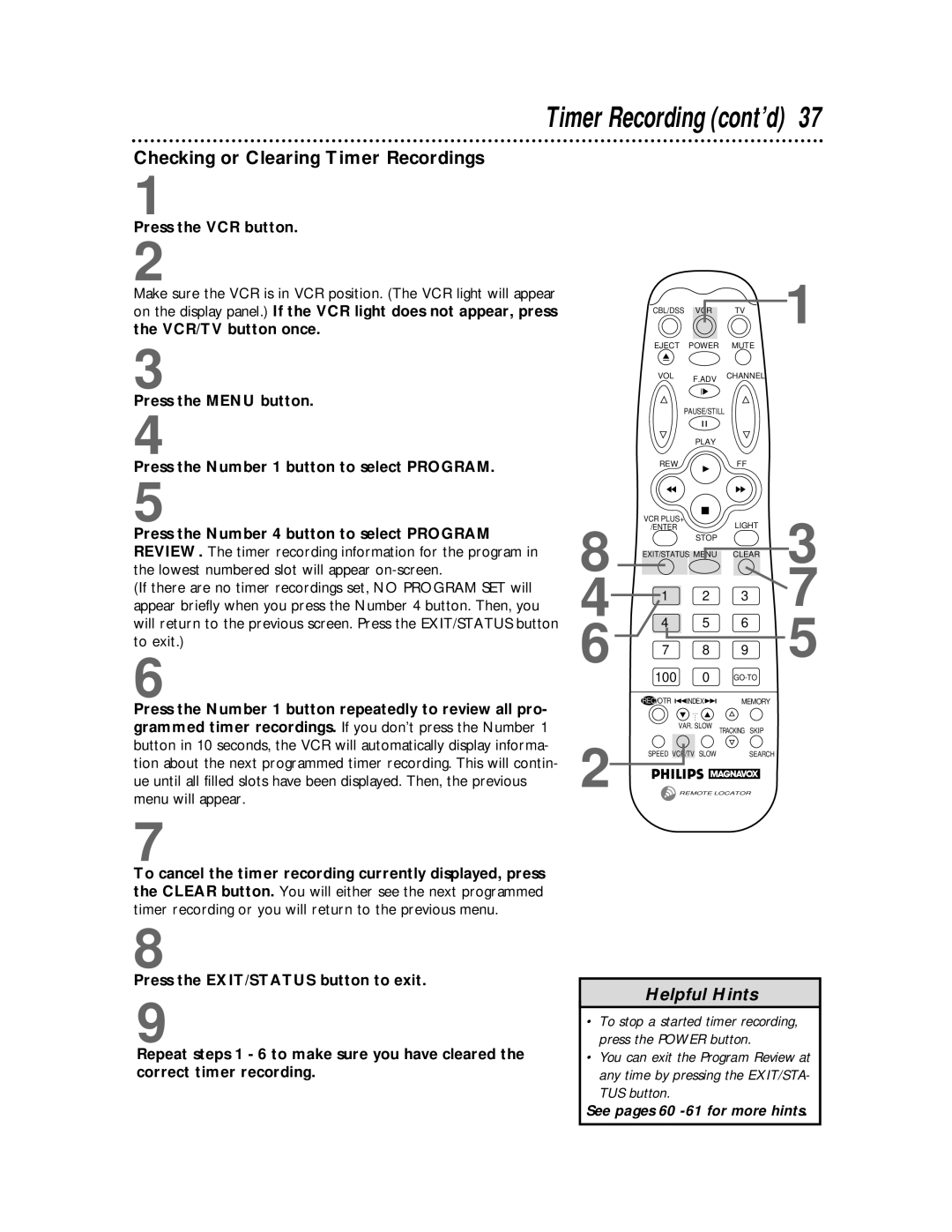Timer Recording (cont’d) 37
Checking or Clearing Timer Recordings
1
Press the VCR button.
2
Make sure the VCR is in VCR position. (The VCR light will appear on the display panel.) If the VCR light does not appear, press the VCR/TV button once.
3
Press the MENU button.
4
Press the Number 1 button to select PROGRAM.
5
Press the Number 4 button to select PROGRAM REVIEW. The timer recording information for the program in the lowest numbered slot will appear
(If there are no timer recordings set, NO PROGRAM SET will appear briefly when you press the Number 4 button. Then, you will return to the previous screen. Press the EXIT/STATUS button to exit.)
6
Press the Number 1 button repeatedly to review all pro- grammed timer recordings. If you don’t press the Number 1 button in 10 seconds, the VCR will automatically display informa- tion about the next programmed timer recording. This will contin- ue until all filled slots have been displayed. Then, the previous menu will appear.
7
To cancel the timer recording currently displayed, press the CLEAR button. You will either see the next programmed timer recording or you will return to the previous menu.
8
Press the EXIT/STATUS button to exit.
9
Repeat steps 1 - 6 to make sure you have cleared the correct timer recording.
CBL/DSS | VCR | TV | 1 |
EJECT | POWER | MUTE |
|
VOL | F.ADV | CHANNEL |
|
|
|
|
PAUSE/STILL
PLAY
REWFF
8 | VCR PLUS+ | LIGHT | 3 | |
/ENTER |
| |||
| STOP |
| ||
EXIT/STATUS MENU | CLEAR | |||
4 | 4 | 5 | 6 | 7 |
| 1 | 2 | 3 |
|
6 | 7 | 8 | 9 | 5 |
| 100 | 0 |
| |
| REC/OTR | INDEX | MEMORY |
|
|
| ... |
|
|
|
| ... |
|
|
|
| VAR. SLOW | TRACKING SKIP |
|
2 | SPEED VCR/TV SLOW | SEARCH |
| |
| REMOTE LOCATOR |
| ||
Helpful Hints
•To stop a started timer recording, press the POWER button.
•You can exit the Program Review at any time by pressing the EXIT/STA- TUS button.
See pages 60