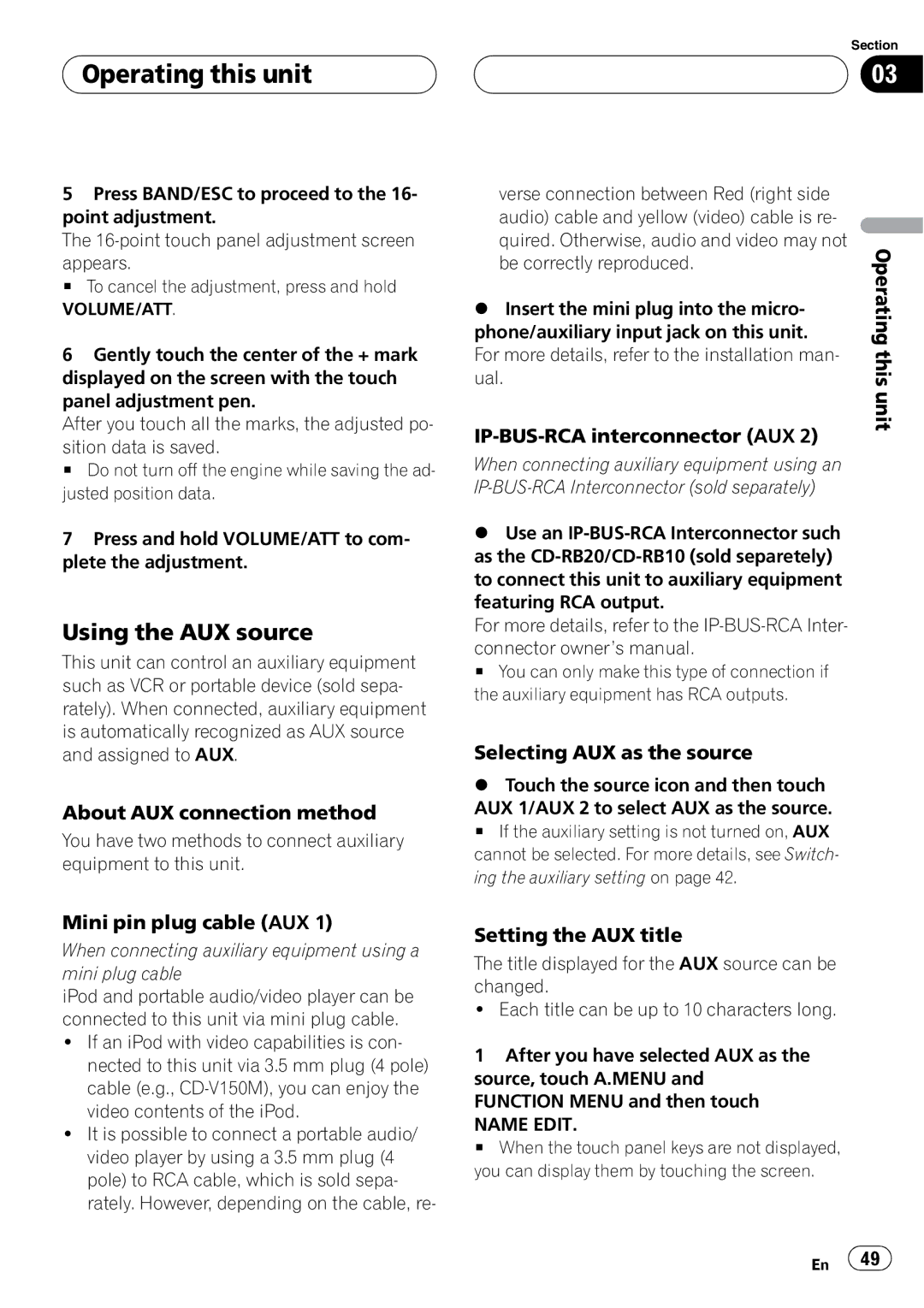AVH-P5900D specifications
The Pioneer AVH-P5900D is a versatile multimedia receiver designed for car enthusiasts seeking to enhance their in-car audio and video experience. With a 7-inch touchscreen display, this unit boasts a user-friendly interface that simplifies navigation and control of diverse media options.One of the standout features of the AVH-P5900D is its compatibility with various multimedia formats. It supports DVD, CD, and numerous audio formats, including MP3, WMA, AAC, and FLAC. This capability ensures that users can enjoy their favorite music and movies without limitations. Additionally, with the built-in Bluetooth technology, hands-free calling and wireless audio streaming are seamlessly integrated, allowing drivers to stay connected while keeping their focus on the road.
The AVH-P5900D is also equipped with advanced connectivity options, such as USB and auxiliary inputs, enabling users to connect their smartphones or other external devices effortlessly. The unit supports both Apple CarPlay and Android Auto, further enhancing smartphone integration. This feature grants access to navigation apps, music, and messaging right from the receiver’s screen, making it a hub for entertainment and connectivity.
Sound quality is paramount, and this model does not disappoint. It includes a built-in MOSFET amplifier, which delivers high-quality audio output with clarity and power. The 13-band graphic equalizer allows users to customize sound settings to match their preferences, providing an immersive listening experience tailored to individual tastes.
For those who enjoy video content, the AVH-P5900D supports high-resolution video playback, ensuring vibrant visuals. The unit also features a DVD receiver that allows users to watch their favorite movies while parked, presenting an ideal solution for downtime during road trips.
Moreover, safety features are integrated into the AVH-P5900D, including a rear-view camera input for enhanced parking assistance. The screen can display guidelines for parking, improving overall safety when maneuvering the vehicle.
In summary, the Pioneer AVH-P5900D is a feature-rich multimedia receiver that combines advanced technologies with user-friendly functionality. With its robust connectivity options, superior sound quality, and video playback capabilities, it stands out as an excellent choice for those looking to elevate their in-car entertainment system. Its blend of performance, technology, and convenience makes it a compelling option for modern vehicle owners.