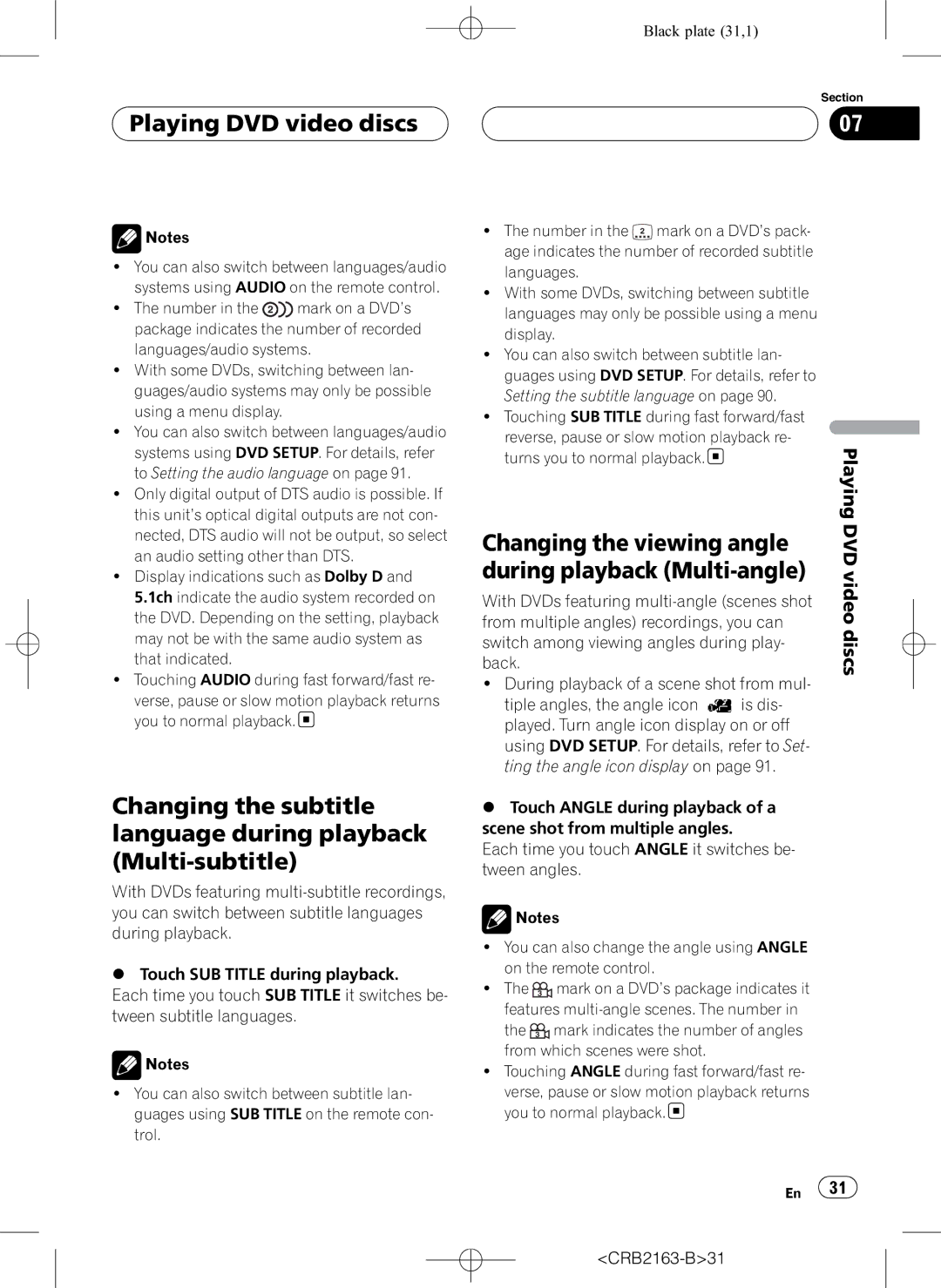CRB2163-B1
AV Receiver/6-Disc Changer with 7 inch Wide Display
Important Safeguards
Contents
Watching a Video CD Disc multi-CD player Stopping playback
Pausing Video CD playback Operation
Using ITS playlists PBC playback
Stopping playback Sequentially Pausing CD playback
Setting the clock
Setting the automatic rejecting Switching the ring tone
Using nonfading output
Adjusting source levels
Understanding auto TA and EQ error
Initial Setup
Adjusting the response positions
101 Setting remote control code type 102
To ensure safe driving
Precautions
Precautions
To avoid battery exhaustion
CRB2163-B7
Class 1 Laser Product
Before You Start About this unit
Playable discs
DVD video disc region numbers
You
Features
Before You Start About this manual Case of trouble
Before
CRB2163-B10
Before You Start
About WMA
To protect the LCD screen
Before You Start For viewing LCD comfortably
Resetting the microprocessor
What the marks on DVDs indicate
Using the remote control
About the demo mode
Use and care of the remote control
Installing the battery
Using the rear display
Using multi-channel processor
Using iPod
Using the AVG-VDP1 Pioneer
CRB2163-B14
Customising your system Using Bluetooth wireless technology
What’s What Head unit
Volume
What’s What
CRB2163-B16
What’s What Remote control
CRB2163-B17
What’s What
TV mode operation
Using the remote control operation mode switch
AVH mode operation
DVD mode operation
AV2 AV 2-DVD-V built-in DVD player
Press Source repeatedly to switch between
Basic Operations Turning the unit on and selecting a source
Following sources Tuner tuner-TV television-AV1 AV
Loading a disc
Basic Operations Loading/Ejecting discs
Turning the unit off
Adjusting the flap angle
Adjusting the volume
Basic Operations
Basic Operations Touch panel key basic operation
Using the common touch panel keys
Activating the touch panel keys
Basic Operations
Operating the menu
CRB2163-B23
CRB2163-B24
Tuner Listening to the radio
Storing the strongest broadcast frequencies
Moving the joystick on the remote control up or down
Tuner Storing and recalling broadcast frequencies
Introduction of advanced tuner operation
Tuner
Tuning in strong signals
CRB2163-B26
Desired DVD holder number e.g. Disc 1 to
Playing DVD video discs Watching a DVD video
12 3 4 5 6
Touch the source icon and then touch a
Skipping back or forward to another title
Pausing DVD video playback
Playing DVD video discs
Operating the DVD menu
Playing DVD
Resume playback Bookmark
Frame-by-frame playback
Slow motion playback
Specifying title
Changing audio language during playback Multi-audio
Time cannot be specified
During playback Multi-angle
Changing the viewing angle
Video
Repeating play
Playing DVD video discs Return to the specified scene
Automatic playback of DVDs
Introduction of advanced DVD video operation
Playing DVD video discs
Selecting audio output
CRB2163-B33
Playing Video CDs Watching a Video CD
Each time you touch r, you move ahead one
Pausing Video CD playback
Playing Video CDs
Touch g
PBC playback
Playing Video CDs
CRB2163-B38
Playing CDs Listening to a CD
Using CD Text functions
Pausing CD playback
Playing CDs
Playing tracks in random order
Playing CDs Introduction of advanced CD operation
Scanning tracks of a CD
Playing MP3/WMA Listening to MP3/WMA
Playing MP3/WMA
Pausing MP3/WMA playback
CRB2163-B42
Displaying text information on MP3/WMA disc
Displaying information on MP3/WMA file
CRB2163-B44
Playing MP3/WMA
Playing MP3/WMA Scanning folders and tracks
CRB2163-B45
12 3
Multi-CD Player Listening to a CD
Selecting tracks from the track title list
Multi-CD Player
Disc multi-CD player
Scrolling text information in the display
CRB2163-B48
Playback from your ITS playlist
Using ITS playlists
Multi-CD Player Scanning CDs and tracks
Creating a playlist with ITS programming
Comp OFF-COMP 1-COMP 2- Comp OFF-DBE 1-DBE
Using compression and bass emphasis
Erasing a track from your ITS playlist
Erasing a CD from your ITS playlist
TV tuner Watching the television
# You can also perform manual tuning by press
CRB2163-B51
Introduction of advanced TV tuner operation
TV tuner Storing and recalling broadcast stations
CRB2163-B52
TV tuner
Selecting the area group
CRB2163-B53
Browsing for a song
Playing songs on iPod Listening to songs on your iPod
Displaying information on song
Pausing a song
Playing songs on iPod
Displaying text information on iPod
CRB2163-B56
Playing songs in a random order shuffle
Players available on the market, operations
Since there are a number of Bluetooth audio
Playing songs on Bluetooth audio player
Bluetooth Audio Connecting a Bluetooth audio player
CRB2163-B58
Displaying BD Bluetooth Device address
Bluetooth Audio Disconnecting a Bluetooth audio player
Bluetooth Audio CRB2163-B59
678
Basic operation of hands
Bluetooth Telephone
Setting up for hands-free phoning
Free phoning
Introduction of advanced hands-free phoning operation
Connecting a cellular phone
Searching for available cellular phones
Using a cellular phone to initiate a connection
Disconnecting a cellular phone
Registering connected cellular phone
Connecting to a registered cellular phone
Bluetooth Telephone Deleting a registered phone
Using the Phone Book
For an international call, touch add + to
Changing the Phone Book display order
Calling a number in the Phone Book
Editing the name of a Phone Book entry
Editing phone numbers
Using the Call History
Clearing a Phone Book entry
Missed Call List Dialed Call List Received Call List
Using preset numbers
Assigning preset numbers
Recalling preset numbers
Switching the ring tone
Bluetooth Telephone Making a call by entering phone number
Setting the automatic answering
Setting the automatic rejecting
Bluetooth Telephone CRB2163-B69
Bluetooth Telephone Echo canceling and noise reduction
Using balance adjustment
Audio Adjustments Introduction of audio adjustments
Audio display Shows the audio function names
High
Audio Adjustments Using the equalizer
Adjusting equalizer curves
Recalling equalizer curves
Using nonfading output
Audio Adjustments
Adjusting loudness
Using subwoofer output
Adjusting source levels
Audio Adjustments Using the high pass filter
Staging for car environment
CRB2163-B74
Selecting the listening position
ESC
Digital Signal Processor Introduction of DSP adjustments
Using the position selector
Time Alignment
Digital Signal Processor
Using the Dolby Pro Logic
Using the dynamic range control
Using the down-mix function
Using the direct control
Adjusting the Music mode
Setting the speaker setting
CRB2163-B78
Woofer output
Adjusting the speaker output levels
Correcting the subwoofer’s phase
Touch Speaker Setting on the DSP function menu
Selecting a cross-over frequency
Adjusting the speaker output levels using a test tone
Adjusting the time alignment
Using the time alignment
Using the sound field control
Digital Signal Processor Using the equalizer
CRB2163-B82
Frequency
Adjusting 3-band parametric equalizer
Speaker select
Band
Factor
Using the auto-equalizer
Auto TA and EQ auto-time alignment and auto- equalizing
Level
As possible, close all doors, windows
Before operating the auto TA and EQ function
Carrying out auto TA and EQ
Ting will be replaced
# To stop auto TA and EQ, touch Stop
When AV component is connected to AV input
Setup Introduction of setup adjustments
Setting the AV input
When AV component is
Setting the clock
Setup
When rear view camera is connected to AV input
Setup CRB2163-B89
Setup Selecting video on rear display
Setting the subtitle language
DVD Setup Introduction of DVD setup adjustments
When you select Others
Setting the angle icon display
DVD Setup Setting the audio language
Switching the assist
Setting the menu language
CRB2163-B92
DVD Setup Setting the aspect ratio
Setting the parental lock
Setting the code number and level
If you forget your code number
DVD Setup
DVD Setup CRB2163-B93
Changing the level
Switching the auxiliary setting
Initial Setup Adjusting initial settings
Setting the rear output and subwoofer controller
Switching the sound muting/attenuation
Initial Setup
Setting the FM tuning step
Setting the AM tuning step
HIGH-LOW
Setting the TV signal
Mixing AVG-VDP1 beep and audio sound
Correcting distorted sound
Extending the vehicle’s antenna
Resetting the audio functions
Entering PIN code for Bluetooth wireless connection
Cancel
Bright, contrast, color and hue
Other Functions Adjusting the screen
Changing the wide screen mode
Picture Adjust
Functions
Other Functions
Selecting the background display
Other
100 En
Displaying the AVG-VDP1 Pioneer Vehicle Dynamics Processor
Selecting AUX as the source
Other Functions Using the AUX source
Setting the AUX title
About AUX connection method
Using the preprogrammed function
Setting remote control code type
102 En
CRB2163-B103
Additional Information Troubleshooting
Additional Information
Common
104 En
Problems during DVD playback
Problems during Video CD playback
Additional Information
Understanding auto TA and EQ error messages
Additional Information Error messages
CRB2163-B105
CRB2163-B106
106 En
Have been recorded with the Video format
Additional Information DVD player and care
DVD discs
CD-R/CD-RW discs
MP3 and WMA files
Dual Discs
108 En
MP3 additional information
WMA additional information
110 En
Using the display correctly
Additional Information About folders and MP3/ WMA files
Handling the display
Additional
Liquid crystal display LCD screen
Keeping the display in good condition
Small fluorescent tube
112 En
Additional Information Language code chart for DVD
CRB2163-B112
113
Additional Information Terms
DTS
CRB2163-B114
114 En
MP3
Mpeg
WMA
VBR
CRB2163-B115
DVD Player
Additional Information Specifications
116 En
General
CRB2163-B117
Infrared remote control
FM tuner
AM tuner
118 En
Index
CRB2163-B118
CRB2163-B119
Knnzf 06D00000 CRB2163-B RC,RD,RI CRB2163-B120
Meguro 1-CHOME, MEGURO-KU, Tokyo 153-8654, Japan

 Playing DVD video discs
Playing DVD video discs 
![]() Notes
Notes![]() mark on a DVD’s package indicates the number of recorded
mark on a DVD’s package indicates the number of recorded![]()
![]() Notes
Notes![]() is dis- played. Turn angle icon display on or off using DVD SETUP. For details, refer to Set- ting the angle icon display on page 91.
is dis- played. Turn angle icon display on or off using DVD SETUP. For details, refer to Set- ting the angle icon display on page 91.![]() Notes
Notes![]() mark on a DVD’s package indicates it features
mark on a DVD’s package indicates it features ![]() mark indicates the number of angles from which scenes were shot.
mark indicates the number of angles from which scenes were shot.![]()
![]() 31
31![]()