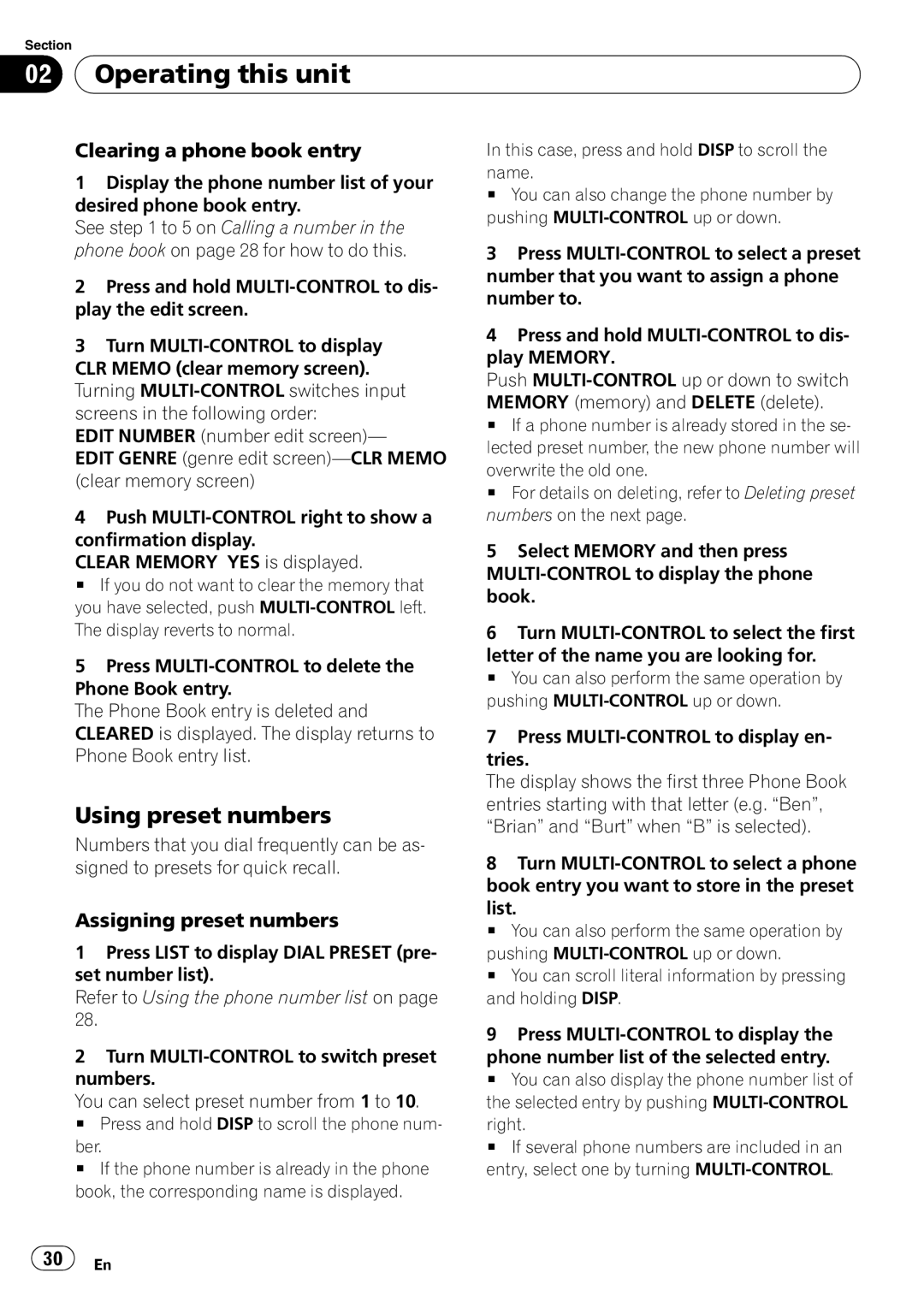Section
02 Operating this unit
Operating this unit
Clearing a phone book entry
1Display the phone number list of your desired phone book entry.
See step 1 to 5 on Calling a number in the phone book on page 28 for how to do this.
2Press and hold
3Turn
CLR MEMO (clear memory screen). Turning
EDIT NUMBER (number edit screen)—
EDIT GENRE (genre edit
4Push
CLEAR MEMORY YES is displayed.
# If you do not want to clear the memory that you have selected, push
In this case, press and hold DISP to scroll the name.
#You can also change the phone number by pushing
3Press
4Press and hold
Push
MEMORY (memory) and DELETE (delete).
# If a phone number is already stored in the se- lected preset number, the new phone number will
overwrite the old one.
# For details on deleting, refer to Deleting preset numbers on the next page.
5Select MEMORY and then press
The display reverts to normal.
5Press
The Phone Book entry is deleted and CLEARED is displayed. The display returns to Phone Book entry list.
Using preset numbers
Numbers that you dial frequently can be as- signed to presets for quick recall.
Assigning preset numbers
1Press LIST to display DIAL PRESET (pre- set number list).
Refer to Using the phone number list on page
2Turn
You can select preset number from 1 to 10.
# Press and hold DISP to scroll the phone num-
ber.
# If the phone number is already in the phone book, the corresponding name is displayed.
6Turn
letter of the name you are looking for.
# You can also perform the same operation by pushing
7Press
The display shows the first three Phone Book entries starting with that letter (e.g. “Ben”, “Brian” and “Burt” when “B” is selected).
8Turn
list.
# You can also perform the same operation by
pushing
# You can scroll literal information by pressing and holding DISP.
9Press
phone number list of the selected entry.
# You can also display the phone number list of the selected entry by pushing
right.
# If several phone numbers are included in an entry, select one by turning
![]() 30
30![]() En
En