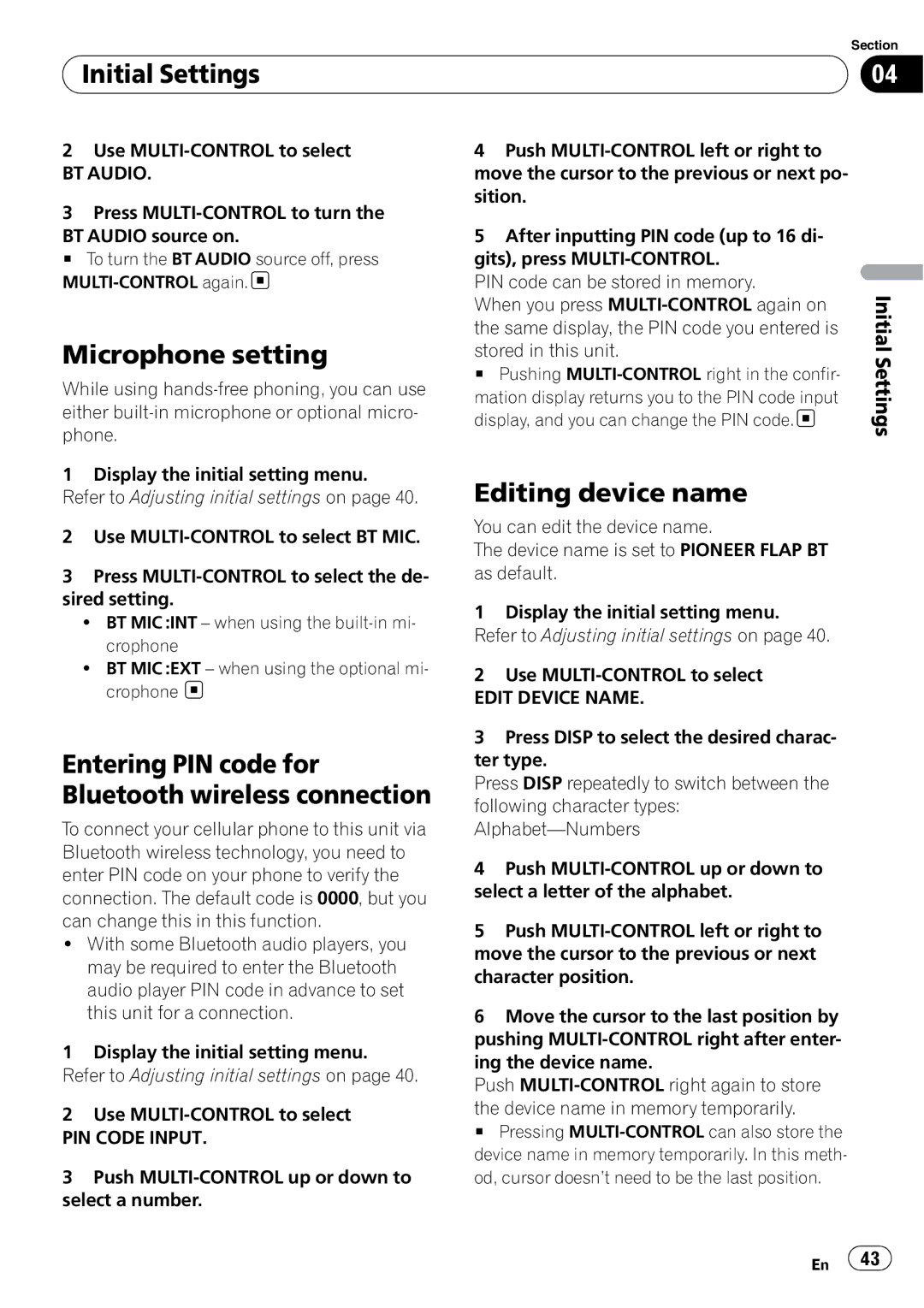| Section |
Initial Settings | 04 |
|
|
2Use
BT AUDIO.
3Press
BT AUDIO source on.
# To turn the BT AUDIO source off, press ![]()
Microphone setting
While using
1Display the initial setting menu. Refer to Adjusting initial settings on page 40.
2Use
3Press
!BT MIC :INT – when using the
!BT MIC :EXT – when using the optional mi- crophone ![]()
Entering PIN code for Bluetooth wireless connection
To connect your cellular phone to this unit via Bluetooth wireless technology, you need to enter PIN code on your phone to verify the connection. The default code is 0000, but you can change this in this function.
!With some Bluetooth audio players, you may be required to enter the Bluetooth audio player PIN code in advance to set this unit for a connection.
1Display the initial setting menu. Refer to Adjusting initial settings on page 40.
2Use
PIN CODE INPUT.
3Push
4Push
5After inputting PIN code (up to 16 di- gits), press
PIN code can be stored in memory.
When you press
stored in this unit.
# Pushing
mation display returns you to the PIN code input display, and you can change the PIN code.![]()
Editing device name
You can edit the device name.
The device name is set to PIONEER FLAP BT as default.
1Display the initial setting menu. Refer to Adjusting initial settings on page 40.
2Use
EDIT DEVICE NAME.
3Press DISP to select the desired charac- ter type.
Press DISP repeatedly to switch between the following character types:
4Push
5Push
6Move the cursor to the last position by pushing
Push
the device name in memory temporarily.
# Pressing
Initial Settings
En ![]() 43
43![]()