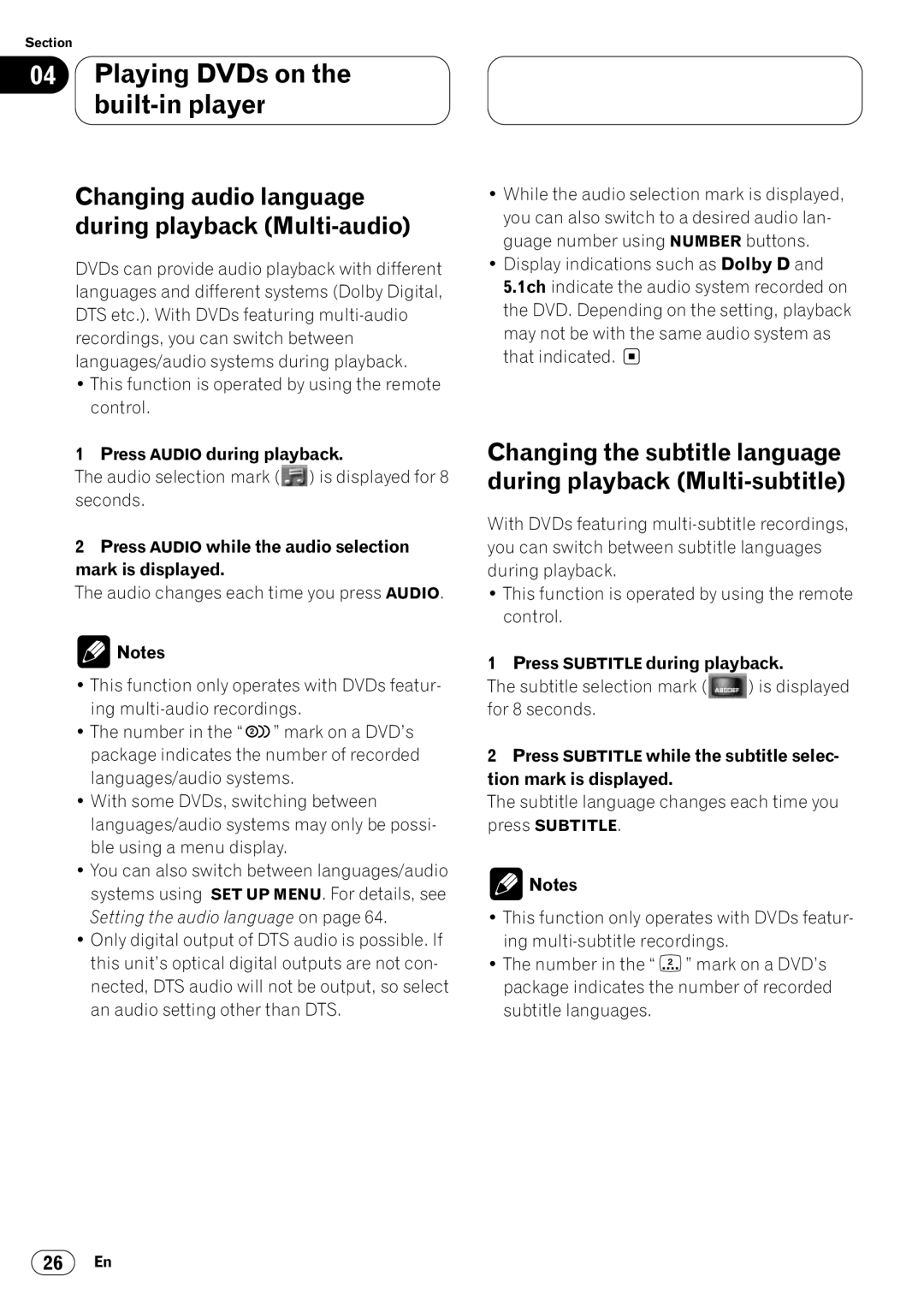Section
04Playing DVDs on the built-in player
Changing audio language during playback (Multi-audio)
DVDs can provide audio playback with different languages and different systems (Dolby Digital, DTS etc.). With DVDs featuring
•This function is operated by using the remote control.
1 Press AUDIO during playback.
The audio selection mark ( ) is displayed for 8 seconds.
2Press AUDIO while the audio selection mark is displayed.
The audio changes each time you press AUDIO.
![]() Notes
Notes
•This function only operates with DVDs featur- ing
•The number in the “ 2 ![]() ” mark on a DVD’s package indicates the number of recorded languages/audio systems.
” mark on a DVD’s package indicates the number of recorded languages/audio systems.
•With some DVDs, switching between languages/audio systems may only be possi- ble using a menu display.
•You can also switch between languages/audio systems using SET UP MENU. For details, see Setting the audio language on page 64.
•Only digital output of DTS audio is possible. If this unit’s optical digital outputs are not con- nected, DTS audio will not be output, so select an audio setting other than DTS.
•While the audio selection mark is displayed, you can also switch to a desired audio lan- guage number using NUMBER buttons.
•Display indications such as Dolby D and 5.1ch indicate the audio system recorded on the DVD. Depending on the setting, playback may not be with the same audio system as that indicated. ![]()
Changing the subtitle language during playback
With DVDs featuring
•This function is operated by using the remote control.
1 Press SUBTITLE during playback.
The subtitle selection mark ( | ) is displayed |
for 8 seconds. |
|
2Press SUBTITLE while the subtitle selec- tion mark is displayed.
The subtitle language changes each time you press SUBTITLE.
![]() Notes
Notes
•This function only operates with DVDs featur- ing
•The number in the “ 2 ” mark on a DVD’s package indicates the number of recorded subtitle languages.
26En