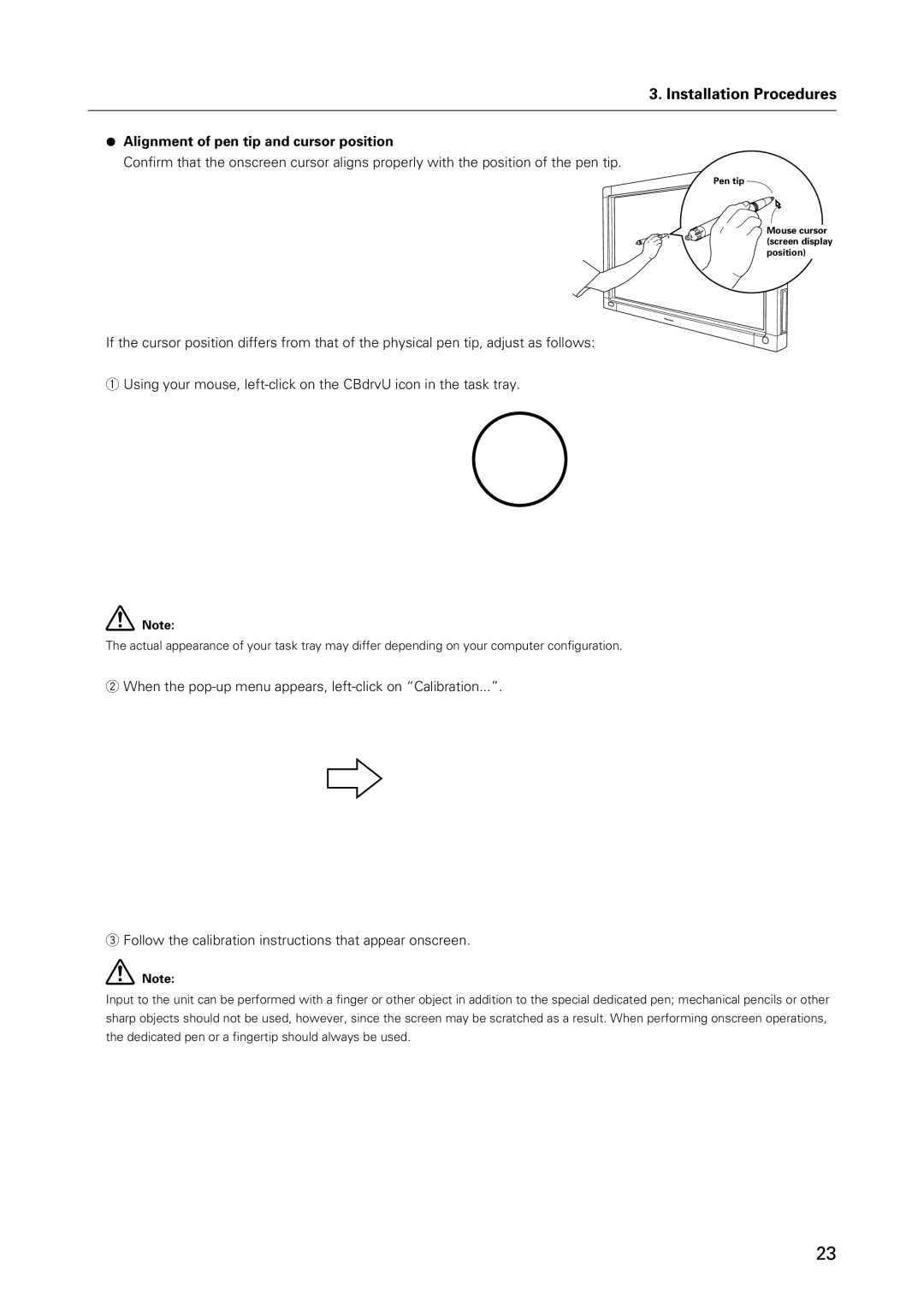3. Installation Procedures
¶Alignment of pen tip and cursor position
Confirm that the onscreen cursor aligns properly with the position of the pen tip.
Pen tip
Mouse cursor (screen display position)
If the cursor position differs from that of the physical pen tip, adjust as follows:
1Using your mouse,
Note:
The actual appearance of your task tray may differ depending on your computer configuration.
2When the
3Follow the calibration instructions that appear onscreen.
Note:
Input to the unit can be performed with a finger or other object in addition to the special dedicated pen; mechanical pencils or other sharp objects should not be used, however, since the screen may be scratched as a result. When performing onscreen operations, the dedicated pen or a fingertip should always be used.
23