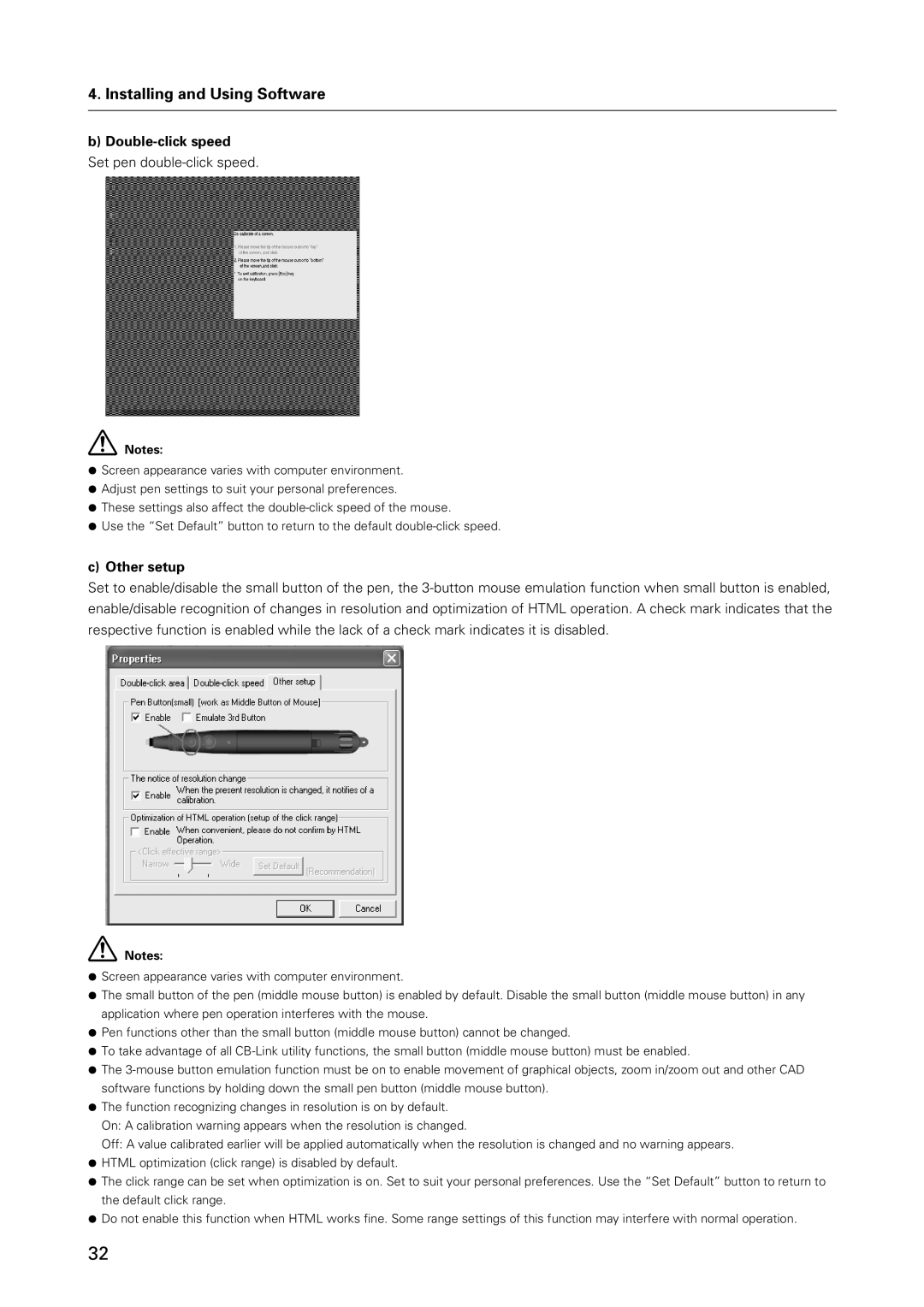4. Installing and Using Software
b) Double-click speed
Set pen
Notes:
¶Screen appearance varies with computer environment.
¶Adjust pen settings to suit your personal preferences.
¶These settings also affect the
¶Use the “Set Default” button to return to the default
c) Other setup
Set to enable/disable the small button of the pen, the
Notes:
¶Screen appearance varies with computer environment.
¶The small button of the pen (middle mouse button) is enabled by default. Disable the small button (middle mouse button) in any application where pen operation interferes with the mouse.
¶Pen functions other than the small button (middle mouse button) cannot be changed.
¶To take advantage of all
¶The
¶The function recognizing changes in resolution is on by default. On: A calibration warning appears when the resolution is changed.
Off: A value calibrated earlier will be applied automatically when the resolution is changed and no warning appears.
¶HTML optimization (click range) is disabled by default.
¶The click range can be set when optimization is on. Set to suit your personal preferences. Use the “Set Default” button to return to the default click range.
¶Do not enable this function when HTML works fine. Some range settings of this function may interfere with normal operation.
32