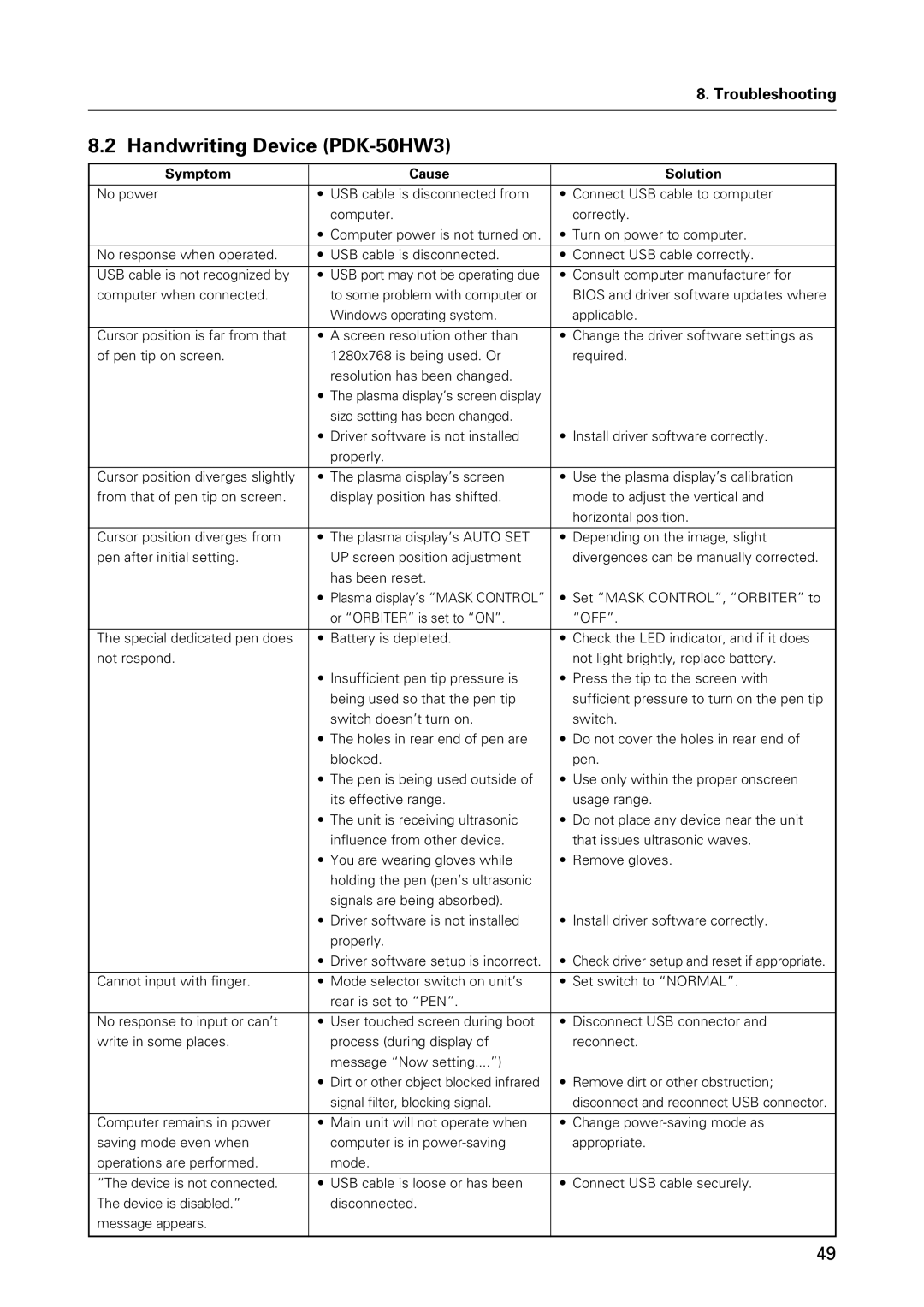|
| 8. Troubleshooting |
|
|
|
8.2 Handwriting Device |
| |
|
|
|
Symptom | Cause | Solution |
|
|
|
No power | • USB cable is disconnected from | • Connect USB cable to computer |
| computer. | correctly. |
| • Computer power is not turned on. | • Turn on power to computer. |
|
|
|
No response when operated. | • USB cable is disconnected. | • Connect USB cable correctly. |
|
|
|
USB cable is not recognized by | • USB port may not be operating due | • Consult computer manufacturer for |
computer when connected. | to some problem with computer or | BIOS and driver software updates where |
| Windows operating system. | applicable. |
|
|
|
Cursor position is far from that | • A screen resolution other than | • Change the driver software settings as |
of pen tip on screen. | 1280x768 is being used. Or | required. |
| resolution has been changed. |
|
| • The plasma display’s screen display |
|
| size setting has been changed. |
|
| • Driver software is not installed | • Install driver software correctly. |
| properly. |
|
|
|
|
Cursor position diverges slightly | • The plasma display’s screen | • Use the plasma display’s calibration |
from that of pen tip on screen. | display position has shifted. | mode to adjust the vertical and |
|
| horizontal position. |
|
|
|
Cursor position diverges from | • The plasma display’s AUTO SET | • Depending on the image, slight |
pen after initial setting. | UP screen position adjustment | divergences can be manually corrected. |
| has been reset. |
|
| • Plasma display’s “MASK CONTROL” | • Set “MASK CONTROL”, “ORBITER” to |
| or “ORBITER” is set to “ON”. | “OFF”. |
|
|
|
The special dedicated pen does | • Battery is depleted. | • Check the LED indicator, and if it does |
not respond. |
| not light brightly, replace battery. |
| • Insufficient pen tip pressure is | • Press the tip to the screen with |
| being used so that the pen tip | sufficient pressure to turn on the pen tip |
| switch doesn’t turn on. | switch. |
| • The holes in rear end of pen are | • Do not cover the holes in rear end of |
| blocked. | pen. |
| • The pen is being used outside of | • Use only within the proper onscreen |
| its effective range. | usage range. |
| • The unit is receiving ultrasonic | • Do not place any device near the unit |
| influence from other device. | that issues ultrasonic waves. |
| • You are wearing gloves while | • Remove gloves. |
| holding the pen (pen’s ultrasonic |
|
| signals are being absorbed). |
|
| • Driver software is not installed | • Install driver software correctly. |
| properly. |
|
| • Driver software setup is incorrect. | • Check driver setup and reset if appropriate. |
|
|
|
Cannot input with finger. | • Mode selector switch on unit’s | • Set switch to “NORMAL”. |
| rear is set to “PEN”. |
|
|
|
|
No response to input or can’t | • User touched screen during boot | • Disconnect USB connector and |
write in some places. | process (during display of | reconnect. |
| message “Now setting....”) |
|
| • Dirt or other object blocked infrared | • Remove dirt or other obstruction; |
| signal filter, blocking signal. | disconnect and reconnect USB connector. |
|
|
|
Computer remains in power | • Main unit will not operate when | • Change |
saving mode even when | computer is in | appropriate. |
operations are performed. | mode. |
|
|
|
|
“The device is not connected. | • USB cable is loose or has been | • Connect USB cable securely. |
The device is disabled.” | disconnected. |
|
message appears. |
|
|
|
|
|
49