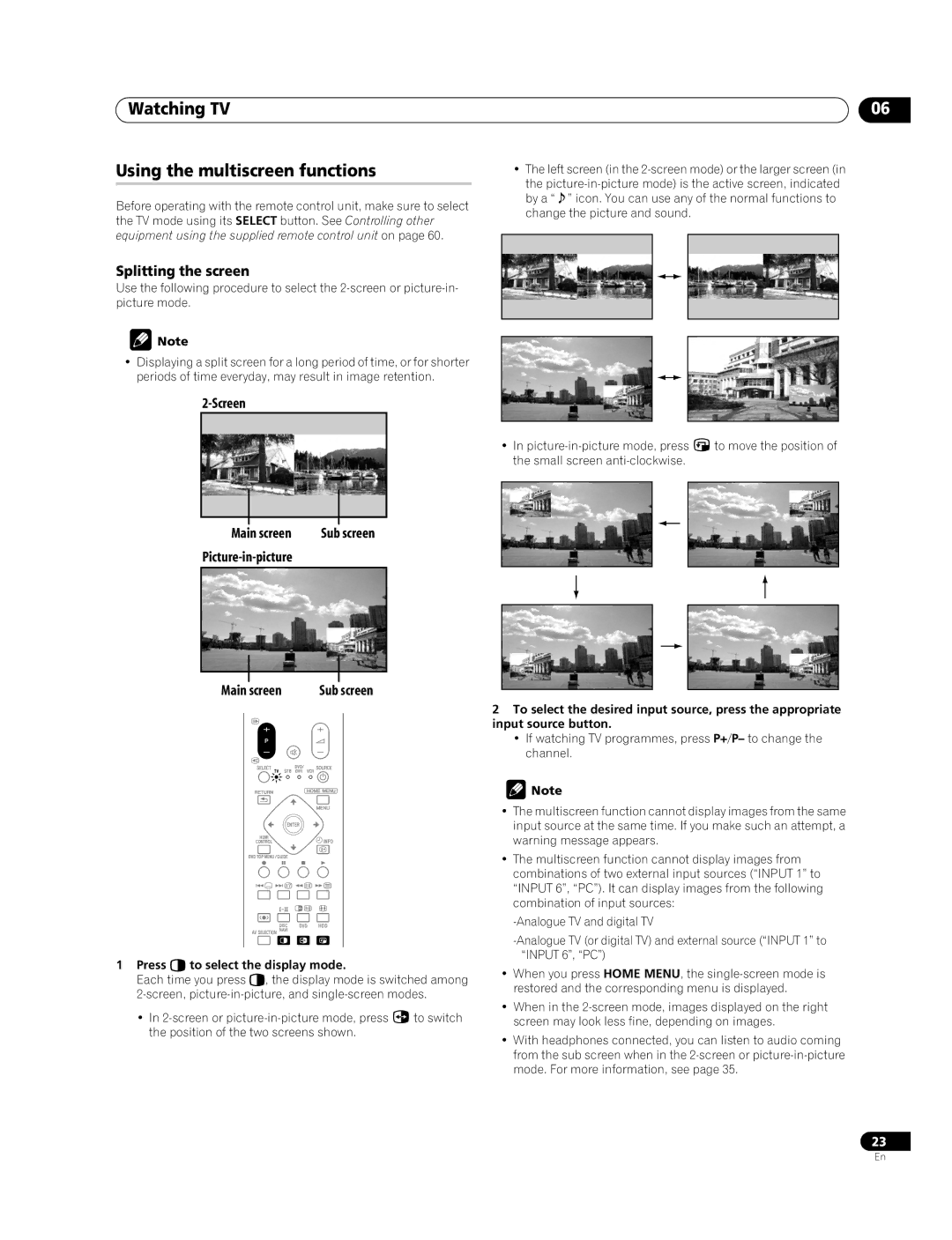Watching TV
Using the multiscreen functions
Before operating with the remote control unit, make sure to select the TV mode using its SELECT button. See Controlling other equipment using the supplied remote control unit on page 60.
Splitting the screen
Use the following procedure to select the
![]() Note
Note
•Displaying a split screen for a long period of time, or for shorter periods of time everyday, may result in image retention.
2-Screen
Main screen | Sub screen | ||
|
|
| |
|
|
|
|
|
|
|
|
|
|
|
|
Main screen | Sub screen | |
|
|
|
1Press cto select the display mode.
Each time you press c, the display mode is switched among
•In ![]() to switch the position of the two screens shown.
to switch the position of the two screens shown.
06
•The left screen (in the
the
•In ![]() to move the position of the small screen
to move the position of the small screen
2To select the desired input source, press the appropriate input source button.
•If watching TV programmes, press P+/P– to change the channel.
![]() Note
Note
•The multiscreen function cannot display images from the same input source at the same time. If you make such an attempt, a warning message appears.
•The multiscreen function cannot display images from combinations of two external input sources (“INPUT 1” to “INPUT 6”, “PC”). It can display images from the following combination of input sources:
•When you press HOME MENU, the
•When in the
•With headphones connected, you can listen to audio coming from the sub screen when in the
23
En