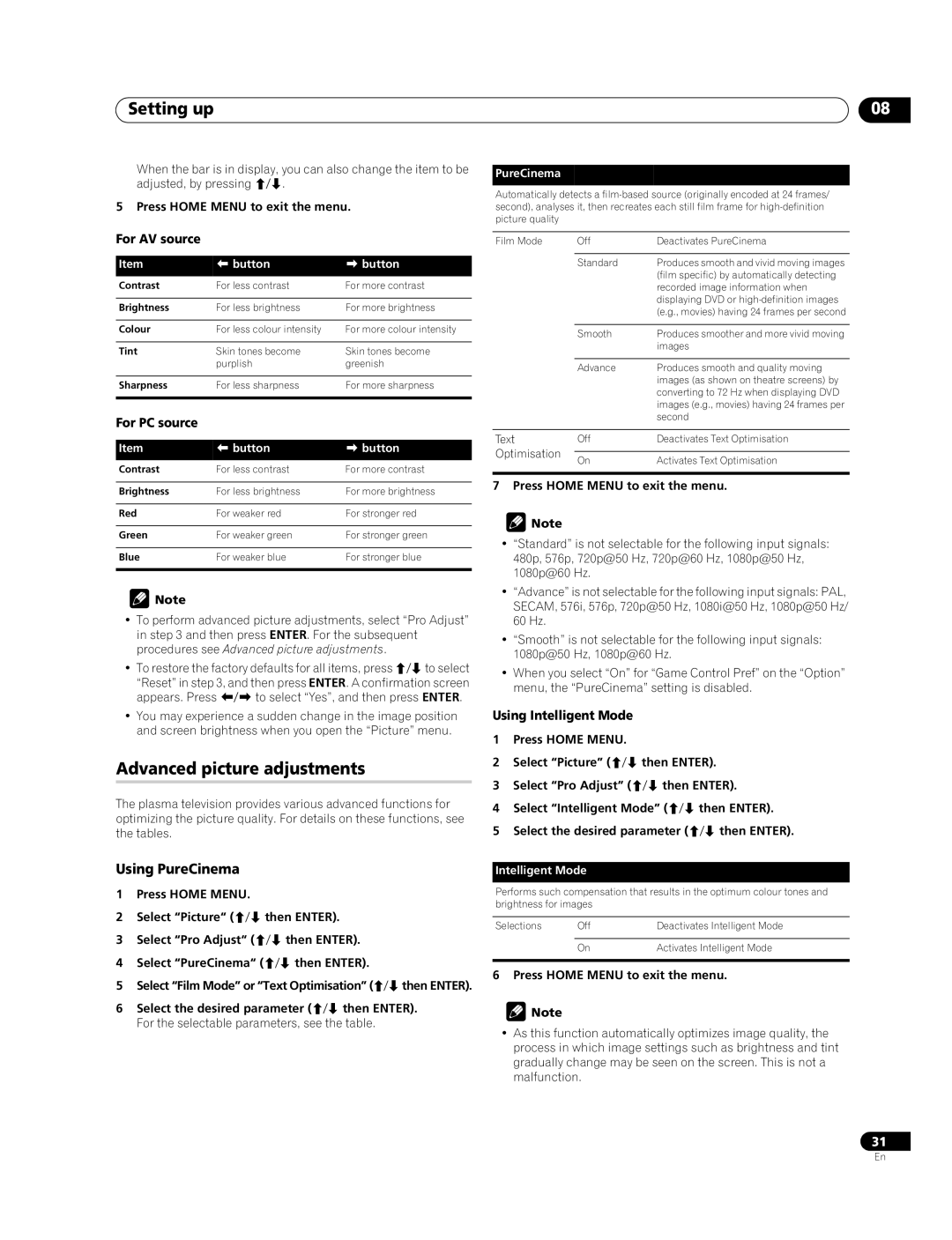Setting up | 08 |
When the bar is in display, you can also change the item to be adjusted, by pressing /.
5 Press HOME MENU to exit the menu.
For AV source
Item | button | button |
Contrast | For less contrast | For more contrast |
|
|
|
Brightness | For less brightness | For more brightness |
|
|
|
Colour | For less colour intensity | For more colour intensity |
|
|
|
Tint | Skin tones become | Skin tones become |
| purplish | greenish |
|
|
|
Sharpness | For less sharpness | For more sharpness |
|
|
|
For PC source
Item | button | button |
Contrast | For less contrast | For more contrast |
|
|
|
Brightness | For less brightness | For more brightness |
|
|
|
Red | For weaker red | For stronger red |
|
|
|
Green | For weaker green | For stronger green |
|
|
|
Blue | For weaker blue | For stronger blue |
|
|
|
![]() Note
Note
•To perform advanced picture adjustments, select “Pro Adjust” in step 3 and then press ENTER. For the subsequent procedures see Advanced picture adjustments.
•To restore the factory defaults for all items, press / to select
“Reset” in step 3, and then press ENTER. A confirmation screen appears. Press / to select “Yes”, and then press ENTER.
•You may experience a sudden change in the image position and screen brightness when you open the “Picture” menu.
Advanced picture adjustments
The plasma television provides various advanced functions for optimizing the picture quality. For details on these functions, see the tables.
Using PureCinema
1Press HOME MENU.
2Select “Picture“ (/ then ENTER).
3Select “Pro Adjust“ (/ then ENTER).
4Select “PureCinema“ (/ then ENTER).
5Select “Film Mode” or “Text Optimisation” (/ then ENTER).
6Select the desired parameter (/ then ENTER). For the selectable parameters, see the table.
PureCinema
Automatically detects a
Film Mode | Off | Deactivates PureCinema | |
|
|
| |
| Standard | Produces smooth and vivid moving images | |
|
| (film specific) by automatically detecting | |
|
| recorded image information when | |
|
| displaying DVD or | |
|
| (e.g., movies) having 24 frames per second | |
|
|
| |
| Smooth | Produces smoother and more vivid moving | |
|
| images | |
|
|
| |
| Advance | Produces smooth and quality moving | |
|
| images (as shown on theatre screens) by | |
|
| converting to 72 Hz when displaying DVD | |
|
| images (e.g., movies) having 24 frames per | |
|
| second | |
|
|
| |
Text | Off | Deactivates Text Optimisation | |
Optimisation |
|
| |
On | Activates Text Optimisation | ||
| |||
|
|
|
7 Press HOME MENU to exit the menu.
![]() Note
Note
•“Standard” is not selectable for the following input signals: 480p, 576p, 720p@50 Hz, 720p@60 Hz, 1080p@50 Hz, 1080p@60 Hz.
•“Advance” is not selectable for the following input signals: PAL, SECAM, 576i, 576p, 720p@50 Hz, 1080i@50 Hz, 1080p@50 Hz/ 60 Hz.
•“Smooth” is not selectable for the following input signals: 1080p@50 Hz, 1080p@60 Hz.
•When you select “On” for “Game Control Pref” on the “Option” menu, the “PureCinema” setting is disabled.
Using Intelligent Mode
1Press HOME MENU.
2Select “Picture” (/ then ENTER).
3Select “Pro Adjust” (/ then ENTER).
4Select “Intelligent Mode” (/ then ENTER).
5Select the desired parameter (/ then ENTER).
Intelligent Mode
Performs such compensation that results in the optimum colour tones and brightness for images
Selections | Off | Deactivates Intelligent Mode |
|
|
|
| On | Activates Intelligent Mode |
|
|
|
6 Press HOME MENU to exit the menu.
![]() Note
Note
•As this function automatically optimizes image quality, the process in which image settings such as brightness and tint gradually change may be seen on the screen. This is not a malfunction.
31
En