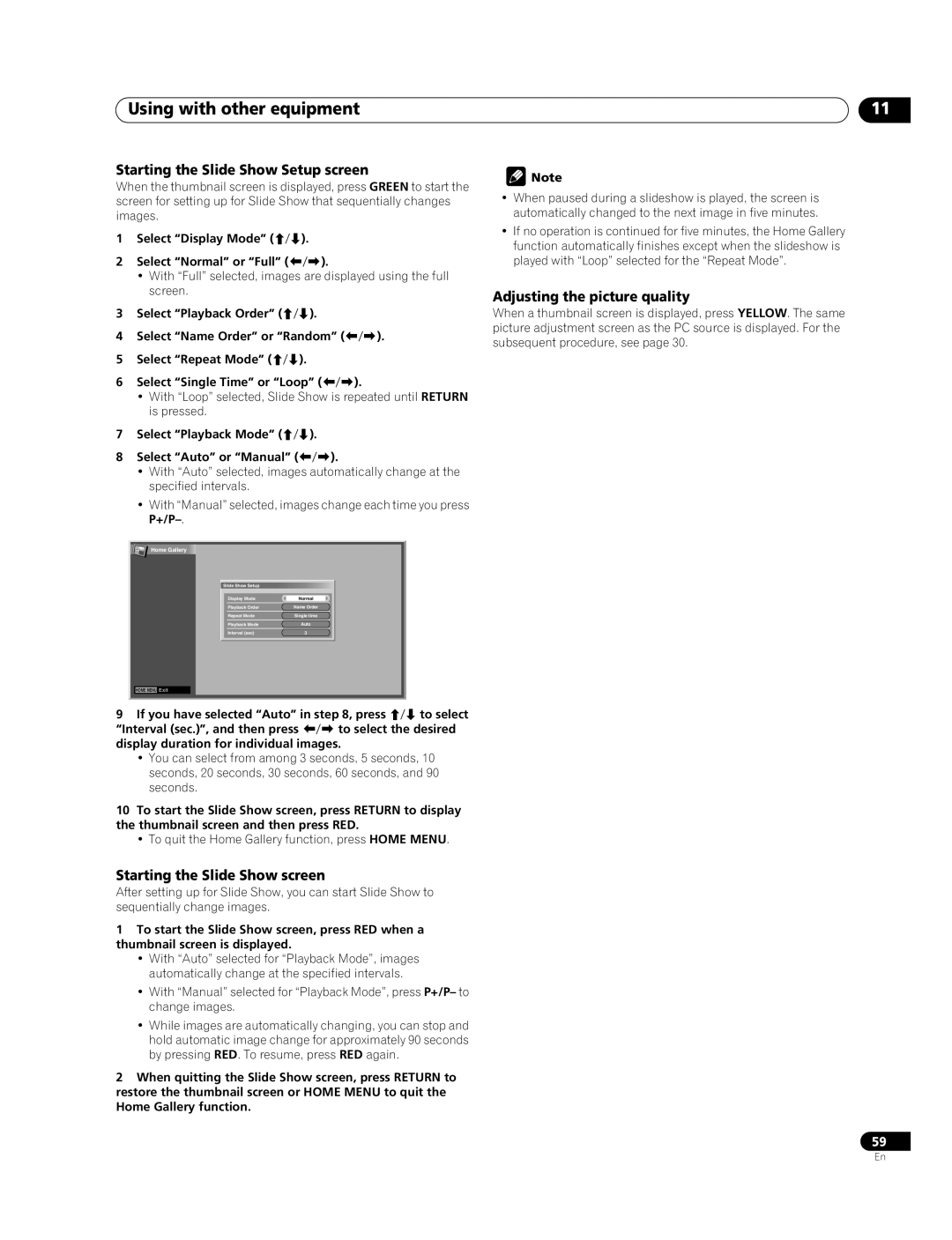Using with other equipment
Starting the Slide Show Setup screen
When the thumbnail screen is displayed, press GREEN to start the screen for setting up for Slide Show that sequentially changes images.
1Select “Display Mode” (/).
2Select “Normal” or “Full” (/).
•With “Full” selected, images are displayed using the full screen.
3Select “Playback Order” (/).
4Select “Name Order” or “Random” (/).
5Select “Repeat Mode” (/).
6Select “Single Time” or “Loop” (/).
•With “Loop” selected, Slide Show is repeated until RETURN is pressed.
7Select “Playback Mode” (/).
8Select “Auto” or “Manual” (/).
•With “Auto” selected, images automatically change at the specified intervals.
•With “Manual” selected, images change each time you press
11
![]() Note
Note
•When paused during a slideshow is played, the screen is automatically changed to the next image in five minutes.
•If no operation is continued for five minutes, the Home Gallery function automatically finishes except when the slideshow is played with “Loop” selected for the “Repeat Mode”.
Adjusting the picture quality
When a thumbnail screen is displayed, press YELLOW. The same picture adjustment screen as the PC source is displayed. For the subsequent procedure, see page 30.
Home Gallery
![]()
![]() HOME MENU Exit
HOME MENU Exit
Slide Show Setup |
|
Display Mode | Normal |
Playback Order | Name Order |
Repeat Mode | Single time |
Playback Mode | Auto |
Interval (sec) | 3 |
9If you have selected “Auto” in step 8, press / to select “Interval (sec.)”, and then press / to select the desired display duration for individual images.
•You can select from among 3 seconds, 5 seconds, 10 seconds, 20 seconds, 30 seconds, 60 seconds, and 90 seconds.
10To start the Slide Show screen, press RETURN to display the thumbnail screen and then press RED.
•To quit the Home Gallery function, press HOME MENU.
Starting the Slide Show screen
After setting up for Slide Show, you can start Slide Show to sequentially change images.
1To start the Slide Show screen, press RED when a thumbnail screen is displayed.
•With “Auto” selected for “Playback Mode”, images automatically change at the specified intervals.
•With “Manual” selected for “Playback Mode”, press P+/P– to change images.
•While images are automatically changing, you can stop and hold automatic image change for approximately 90 seconds by pressing RED. To resume, press RED again.
2When quitting the Slide Show screen, press RETURN to restore the thumbnail screen or HOME MENU to quit the Home Gallery function.
59
En