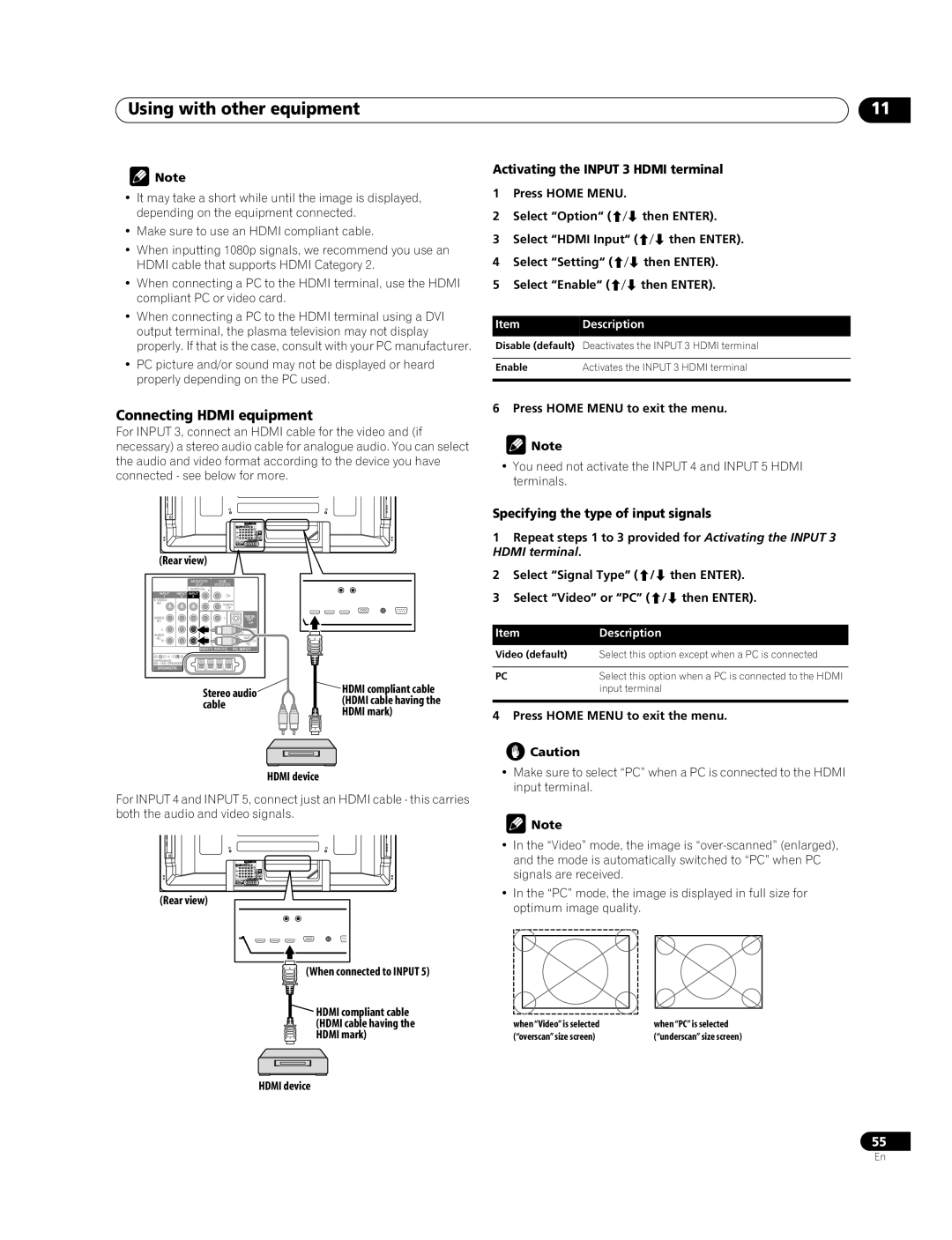Using with other equipment | 11 |
![]() Note
Note
•It may take a short while until the image is displayed, depending on the equipment connected.
•Make sure to use an HDMI compliant cable.
•When inputting 1080p signals, we recommend you use an HDMI cable that supports HDMI Category 2.
•When connecting a PC to the HDMI terminal, use the HDMI compliant PC or video card.
•When connecting a PC to the HDMI terminal using a DVI output terminal, the plasma television may not display properly. If that is the case, consult with your PC manufacturer.
•PC picture and/or sound may not be displayed or heard properly depending on the PC used.
Connecting HDMI equipment
For INPUT 3, connect an HDMI cable for the video and (if necessary) a stereo audio cable for analogue audio. You can select the audio and video format according to the device you have connected - see below for more.
Activating the INPUT 3 HDMI terminal
1Press HOME MENU.
2Select “Option“ (/ then ENTER).
3Select “HDMI Input“ (/ then ENTER).
4Select “Setting“ (/ then ENTER).
5Select “Enable“ (/ then ENTER).
ItemDescription
Disable (default) Deactivates the INPUT 3 HDMI terminal
Enable | Activates the INPUT 3 HDMI terminal |
|
|
6 Press HOME MENU to exit the menu.
![]() Note
Note
•You need not activate the INPUT 4 and INPUT 5 HDMI terminals.
(Rear view)
MONITOR SUB
OUT WOOFER
DIGITAL
OUT
OPTICAL
Stereo audio | HDMI compliant cable | |
(HDMI cable having the | ||
cable | ||
HDMI mark) | ||
|
HDMI device
For INPUT 4 and INPUT 5, connect just an HDMI cable - this carries both the audio and video signals.
(Rear view)
(When connected to INPUT 5)
![]() HDMI compliant cable
HDMI compliant cable
(HDMI cable having the
HDMI mark)
HDMI device
Specifying the type of input signals
1Repeat steps 1 to 3 provided for Activating the INPUT 3 HDMI terminal.
2Select “Signal Type” (/ then ENTER).
3Select “Video” or “PC” (/ then ENTER).
Item | Description |
Video (default) | Select this option except when a PC is connected |
|
|
PC | Select this option when a PC is connected to the HDMI |
| input terminal |
|
|
4 Press HOME MENU to exit the menu.
![]() Caution
Caution
•Make sure to select “PC” when a PC is connected to the HDMI input terminal.
![]() Note
Note
•In the “Video” mode, the image is
•In the “PC” mode, the image is displayed in full size for optimum image quality.
when “Video” is selected | when “PC” is selected |
(“overscan” size screen) | (“underscan” size screen) |
55
En