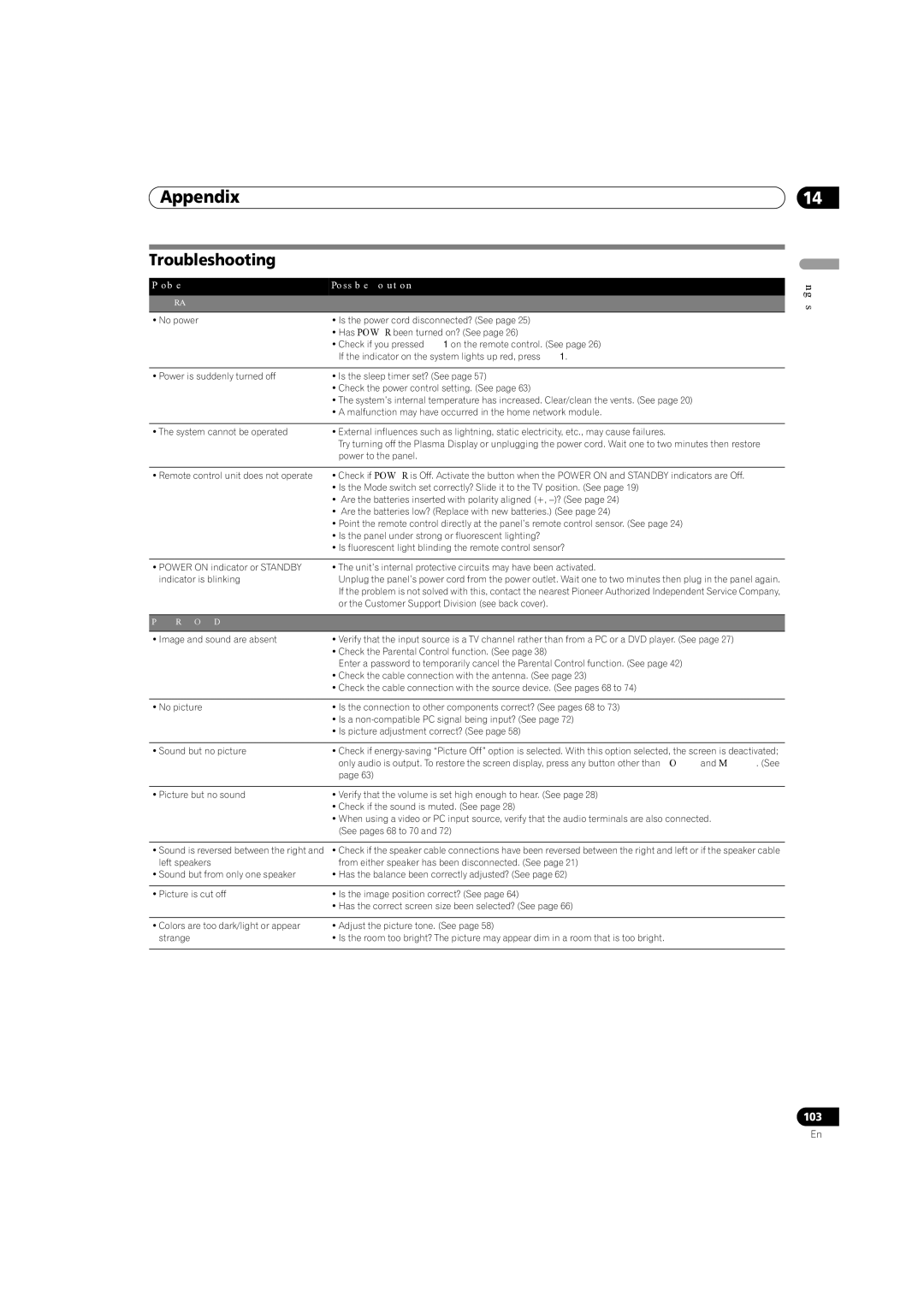Appendix | 14 |
Troubleshooting
Problem | Possible Solution |
GENERAL |
|
|
|
• No power | • Is the power cord disconnected? (See page 25) |
| • Has POWER been turned on? (See page 26) |
| • Check if you pressed TV on the remote control. (See page 26) |
| If the indicator on the system lights up red, press TV . |
|
|
• Power is suddenly turned off | • Is the sleep timer set? (See page 57) |
| • Check the power control setting. (See page 63) |
| • The system’s internal temperature has increased. Clear/clean the vents. (See page 20) |
| • A malfunction may have occurred in the home network module. |
|
|
• The system cannot be operated | • External influences such as lightning, static electricity, etc., may cause failures. |
| Try turning off the Plasma Display or unplugging the power cord. Wait one to two minutes then restore |
| power to the panel. |
|
|
• Remote control unit does not operate | • Check if POWER is Off. Activate the button when the POWER ON and STANDBY indicators are Off. |
| • Is the Mode switch set correctly? Slide it to the TV position. (See page 19) |
| • Are the batteries inserted with polarity aligned (+, |
| • Are the batteries low? (Replace with new batteries.) (See page 24) |
| • Point the remote control directly at the panel’s remote control sensor. (See page 24) |
| • Is the panel under strong or fluorescent lighting? |
| • Is fluorescent light blinding the remote control sensor? |
|
|
• POWER ON indicator or STANDBY | • The unit’s internal protective circuits may have been activated. |
indicator is blinking | Unplug the panel’s power cord from the power outlet. Wait one to two minutes then plug in the panel again. |
| If the problem is not solved with this, contact the nearest Pioneer Authorized Independent Service Company, |
| or the Customer Support Division (see back cover). |
|
|
PICTURE/SOUND |
|
|
|
• Image and sound are absent | • Verify that the input source is a TV channel rather than from a PC or a DVD player. (See page 27) |
| • Check the Parental Control function. (See page 38) |
| Enter a password to temporarily cancel the Parental Control function. (See page 42) |
| • Check the cable connection with the antenna. (See page 23) |
| • Check the cable connection with the source device. (See pages 68 to 74) |
|
|
• No picture | • Is the connection to other components correct? (See pages 68 to 73) |
| • Is a |
| • Is picture adjustment correct? (See page 58) |
|
|
• Sound but no picture | • Check if |
| only audio is output. To restore the screen display, press any button other than VOL +/– and MUTING. (See |
| page 63) |
|
|
• Picture but no sound | • Verify that the volume is set high enough to hear. (See page 28) |
| • Check if the sound is muted. (See page 28) |
| • When using a video or PC input source, verify that the audio terminals are also connected. |
| (See pages 68 to 70 and 72) |
|
|
• Sound is reversed between the right and | • Check if the speaker cable connections have been reversed between the right and left or if the speaker cable |
left speakers | from either speaker has been disconnected. (See page 21) |
• Sound but from only one speaker | • Has the balance been correctly adjusted? (See page 62) |
|
|
• Picture is cut off | • Is the image position correct? (See page 64) |
| • Has the correct screen size been selected? (See page 66) |
|
|
• Colors are too dark/light or appear | • Adjust the picture tone. (See page 58) |
strange | • Is the room too bright? The picture may appear dim in a room that is too bright. |
|
|
English
103
En