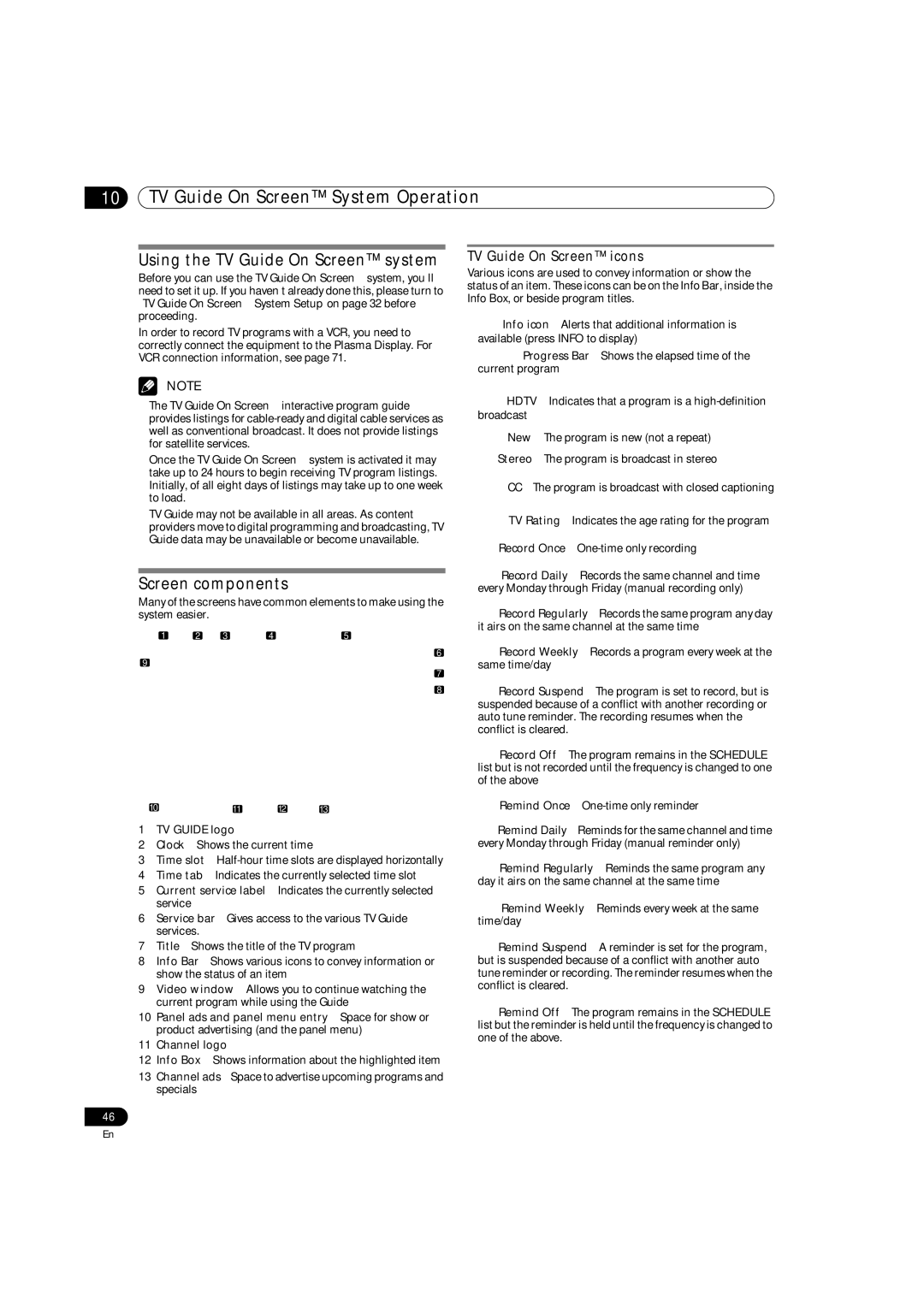10TV Guide On Screen™ System Operation
Using the TV Guide On Screen™ system
Before you can use the TV Guide On Screen™ system, you’ll need to set it up. If you haven’t already done this, please turn to “TV Guide On Screen™ System Setup”on page 32 before proceeding.
In order to record TV programs with a VCR, you need to correctly connect the equipment to the Plasma Display. For VCR connection information, see page 71.
NOTE
•The TV Guide On Screen™ interactive program guide provides listings for
•Once the TV Guide On Screen™ system is activated it may take up to 24 hours to begin receiving TV program listings. Initially, of all eight days of listings may take up to one week to load.
•TV Guide may not be available in all areas. As content providers move to digital programming and broadcasting, TV Guide data may be unavailable or become unavailable.
Screen components
Many of the screens have common elements to make using the system easier.
1 | 2 | 3 | 4 | 5 |
6
9
7
8
10 | 11 | 12 | 13 |
1TV GUIDE logo
2Clock – Shows the current time
3Time slot –
4Time tab – Indicates the currently selected time slot
5Current service label – Indicates the currently selected service
6Service bar – Gives access to the various TV Guide services.
7Title – Shows the title of the TV program
8Info Bar – Shows various icons to convey information or show the status of an item
9Video window – Allows you to continue watching the current program while using the Guide
10Panel ads and panel menu entry – Space for show or product advertising (and the panel menu)
11Channel logo
12Info Box – Shows information about the highlighted item
13Channel ads – Space to advertise upcoming programs and specials
TV Guide On Screen™ icons
Various icons are used to convey information or show the status of an item. These icons can be on the Info Bar, inside the Info Box, or beside program titles.
•![]() Info icon – Alerts that additional information is available (press INFO to display)
Info icon – Alerts that additional information is available (press INFO to display)
•![]() Progress Bar – Shows the elapsed time of the current program
Progress Bar – Shows the elapsed time of the current program
•![]() HDTV – Indicates that a program is a
HDTV – Indicates that a program is a
•![]() New – The program is new (not a repeat)
New – The program is new (not a repeat)
•![]() Stereo – The program is broadcast in stereo
Stereo – The program is broadcast in stereo
•![]() CC – The program is broadcast with closed captioning
CC – The program is broadcast with closed captioning
•![]() TV Rating – Indicates the age rating for the program
TV Rating – Indicates the age rating for the program
•![]() Record Once –
Record Once –
•![]() Record Daily – Records the same channel and time every Monday through Friday (manual recording only)
Record Daily – Records the same channel and time every Monday through Friday (manual recording only)
•![]() Record Regularly – Records the same program any day it airs on the same channel at the same time
Record Regularly – Records the same program any day it airs on the same channel at the same time
•![]() Record Weekly – Records a program every week at the same time/day
Record Weekly – Records a program every week at the same time/day
•![]() Record Suspend – The program is set to record, but is suspended because of a conflict with another recording or auto tune reminder. The recording resumes when the conflict is cleared.
Record Suspend – The program is set to record, but is suspended because of a conflict with another recording or auto tune reminder. The recording resumes when the conflict is cleared.
•![]() Record Off – The program remains in the SCHEDULE list but is not recorded until the frequency is changed to one of the above
Record Off – The program remains in the SCHEDULE list but is not recorded until the frequency is changed to one of the above
•![]() Remind Once –
Remind Once –
•![]() Remind Daily – Reminds for the same channel and time every Monday through Friday (manual reminder only)
Remind Daily – Reminds for the same channel and time every Monday through Friday (manual reminder only)
•![]() Remind Regularly – Reminds the same program any day it airs on the same channel at the same time
Remind Regularly – Reminds the same program any day it airs on the same channel at the same time
•![]() Remind Weekly – Reminds every week at the same time/day
Remind Weekly – Reminds every week at the same time/day
•![]() Remind Suspend – A reminder is set for the program, but is suspended because of a conflict with another auto tune reminder or recording. The reminder resumes when the conflict is cleared.
Remind Suspend – A reminder is set for the program, but is suspended because of a conflict with another auto tune reminder or recording. The reminder resumes when the conflict is cleared.
•![]() Remind Off – The program remains in the SCHEDULE list but the reminder is held until the frequency is changed to one of the above.
Remind Off – The program remains in the SCHEDULE list but the reminder is held until the frequency is changed to one of the above.
46
En