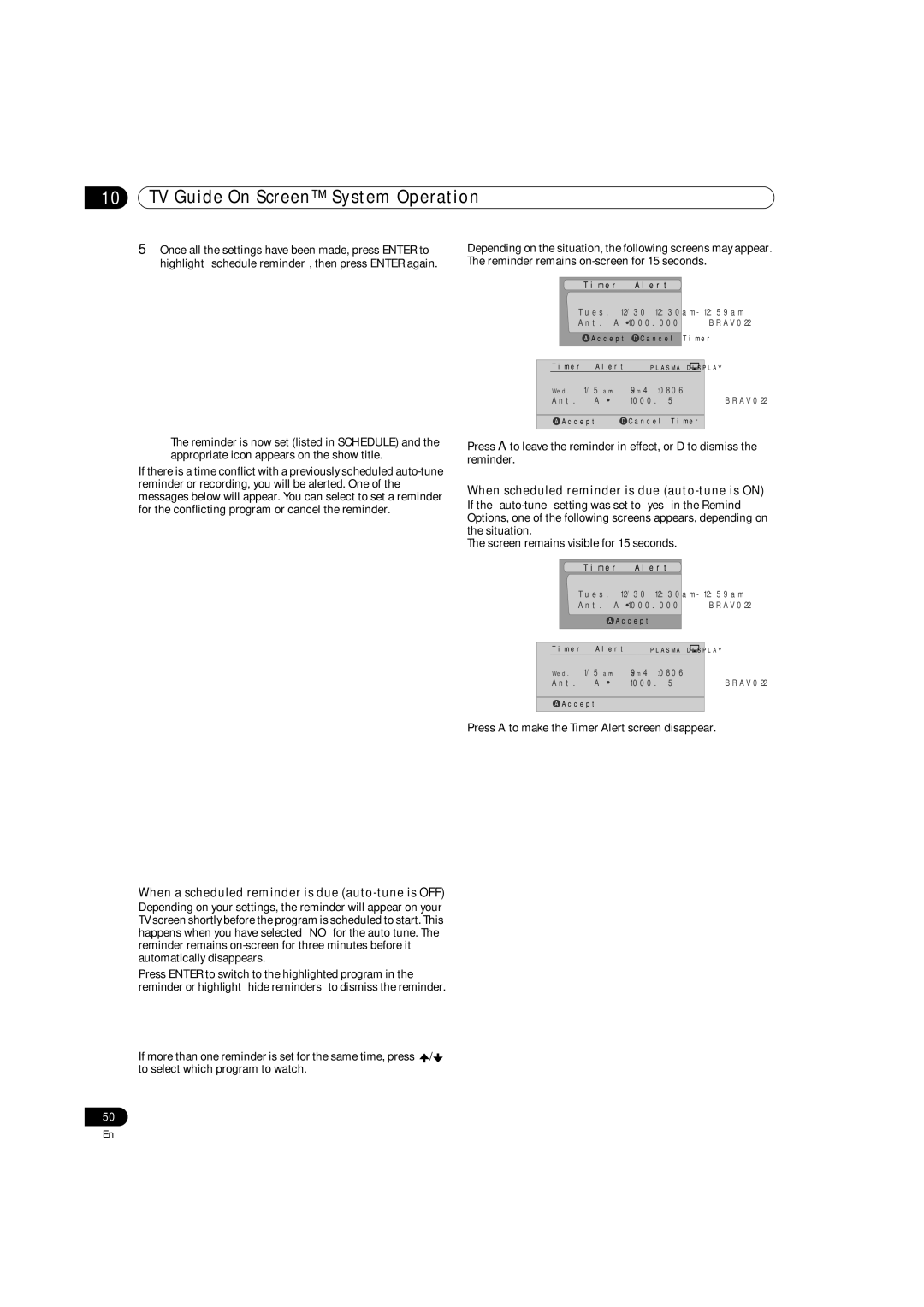10TV Guide On Screen™ System Operation
5Once all the settings have been made, press ENTER to highlight “schedule reminder”, then press ENTER again.
•The reminder is now set (listed in SCHEDULE) and the appropriate icon appears on the show title.
If there is a time conflict with a previously scheduled
Depending on the situation, the following screens may appear. The reminder remains
|
|
|
| Timer Alert |
|
|
| |
|
|
|
| Tues. 12/30 |
|
|
| |
|
|
|
| Ant. A 1000.000 BRAV022 |
|
|
| |
|
|
|
| A Accept | D Cancel Timer |
|
|
|
|
|
|
|
|
|
|
| |
| Timer | Alert | PLASMA DISPLAY |
|
| |||
| Wed. | 1/5 | 4 : 06am- 9 : 08am | |||||
| Ant. A | 1000. 5 | BRAV022 | |||||
|
|
| ||||||
| A Accept | D Cancel Timer | ||||||
|
|
|
|
|
|
|
|
|
Press A to leave the reminder in effect, or D to dismiss the reminder.
When scheduled reminder is due (auto-tune is ON)
If the
The screen remains visible for 15 seconds.
Timer Alert
Tues. 12/30
Ant. A 1000.000 ![]() BRAV022
BRAV022
AAccept
Timer | Alert |
| PLASMA DISPLAY |
|
|
|
| ||||
Wed. | 1/5 | 4 : 06am- 9 : 08am | |||
Ant. A 1000. 5 | BRAV022 | ||||
AAccept
Press A to make the Timer Alert screen disappear.
When a scheduled reminder is due (auto-tune is OFF)
Depending on your settings, the reminder will appear on your TV screen shortly before the program is scheduled to start. This happens when you have selected “NO” for the auto tune. The reminder remains
Press ENTER to switch to the highlighted program in the reminder or highlight “hide reminders” to dismiss the reminder.
If more than one reminder is set for the same time, press ![]() /
/![]() to select which program to watch.
to select which program to watch.
50
En