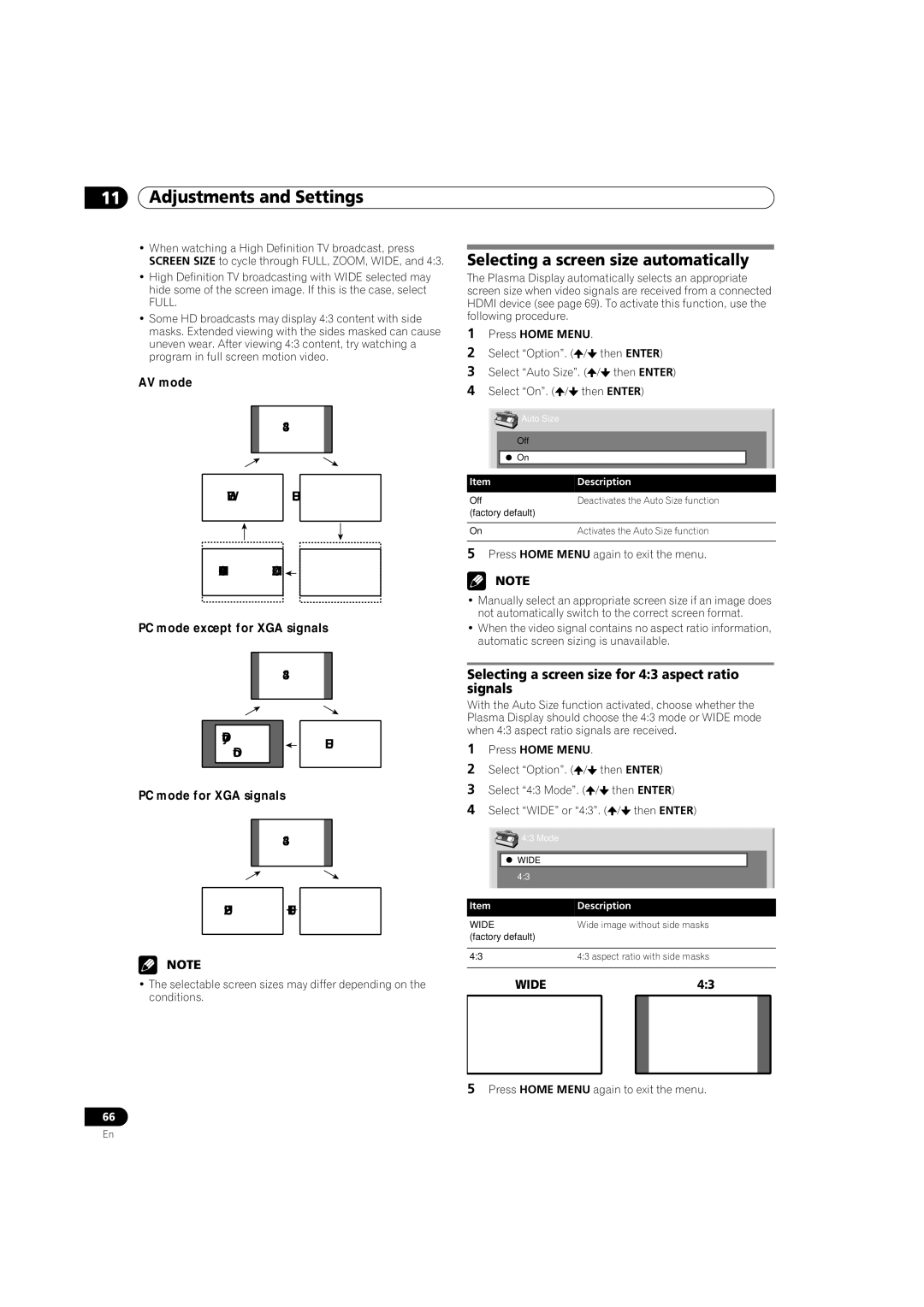11Adjustments and Settings
•When watching a High Definition TV broadcast, press SCREEN SIZE to cycle through FULL, ZOOM, WIDE, and 4:3.
•High Definition TV broadcasting with WIDE selected may hide some of the screen image. If this is the case, select FULL.
•Some HD broadcasts may display 4:3 content with side masks. Extended viewing with the sides masked can cause uneven wear. After viewing 4:3 content, try watching a program in full screen motion video.
AV mode
4:3
WIDEFULL
CINEMA ZOOM
PC mode except for XGA signals
4:3
Dot by |
| FULL |
Dot |
| |
|
|
PC mode for XGA signals
4:3
FULL2 ![]() FULL1
FULL1
NOTE
•The selectable screen sizes may differ depending on the conditions.
Selecting a screen size automatically
The Plasma Display automatically selects an appropriate screen size when video signals are received from a connected HDMI device (see page 69). To activate this function, use the following procedure.
1Press HOME MENU.
2Select “Option”. (![]() /
/![]() then ENTER)
then ENTER)
3Select “Auto Size”. (![]() /
/![]() then ENTER)
then ENTER)
4Select “On”. (![]() /
/![]() then ENTER)
then ENTER)
Auto Size |
|
Off |
|
On |
|
Item | Description |
Off | Deactivates the Auto Size function |
(factory default) |
|
On | Activates the Auto Size function |
5Press HOME MENU again to exit the menu.
NOTE
•Manually select an appropriate screen size if an image does not automatically switch to the correct screen format.
•When the video signal contains no aspect ratio information, automatic screen sizing is unavailable.
Selecting a screen size for 4:3 aspect ratio signals
With the Auto Size function activated, choose whether the Plasma Display should choose the 4:3 mode or WIDE mode when 4:3 aspect ratio signals are received.
1Press HOME MENU.
2Select “Option”. (![]() /
/![]() then ENTER)
then ENTER)
3Select “4:3 Mode”. (![]() /
/![]() then ENTER)
then ENTER)
4Select “WIDE” or “4:3”. (![]() /
/![]() then ENTER)
then ENTER)
4:3 Mode |
|
WIDE |
|
4:3 |
|
Item | Description |
WIDE | Wide image without side masks |
(factory default) |
|
4:3 | 4:3 aspect ratio with side masks |
WIDE | 4:3 |
5 Press HOME MENU again to exit the menu.
66
En